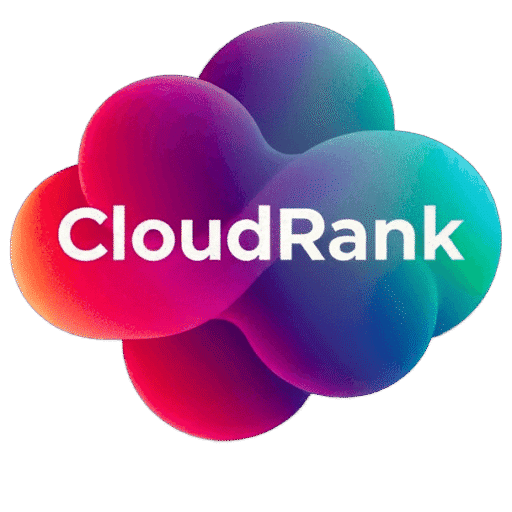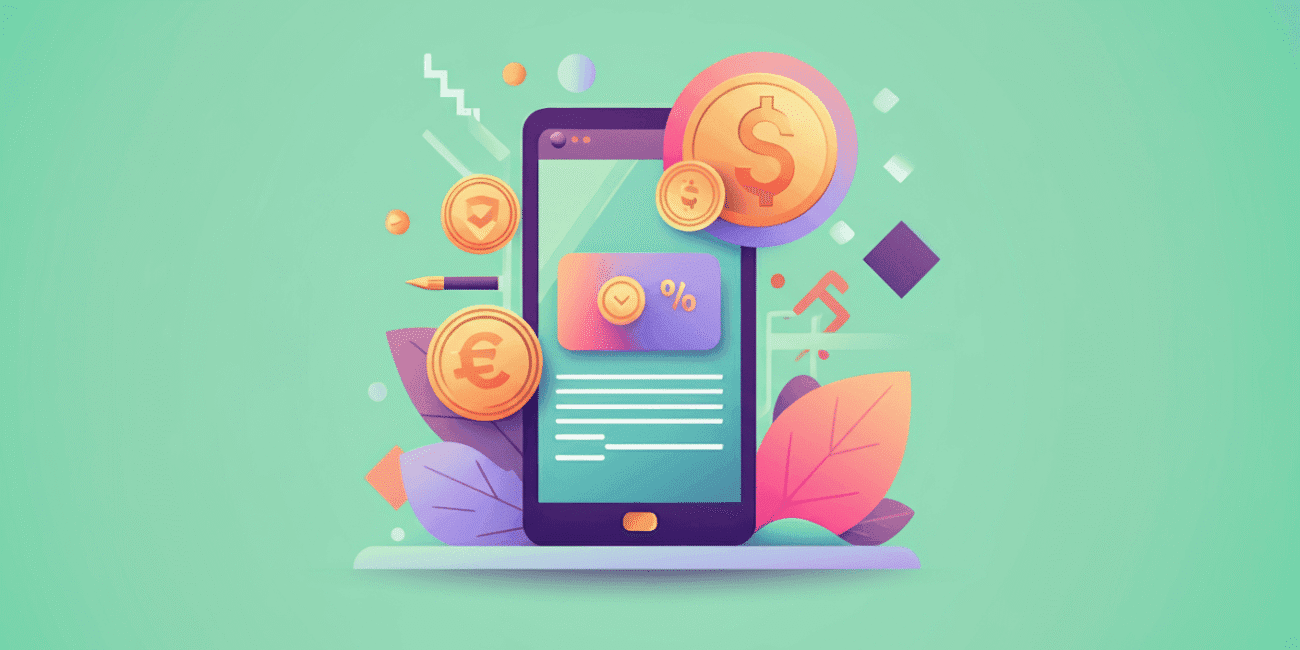WooCommerce powers millions of online stores worldwide. Whether you’re just starting your e-commerce journey or looking to optimize your existing WooCommerce store, these comprehensive FAQs will address all your questions. At CloudRank, we’ve compiled this extensive resource to help you navigate the WooCommerce ecosystem effectively.
WooCommerce Basics
1. What is WooCommerce?
WooCommerce is a free, open-source e-commerce plugin for WordPress that allows you to sell physical products, digital downloads, services, and more online. It’s currently the most popular e-commerce platform, powering approximately 30% of all online stores.
2. Is WooCommerce free to use?
Yes, the core WooCommerce plugin is completely free to download and use. However, you may incur costs for hosting, domain registration, premium themes, extensions, and payment gateway transaction fees.
3. What do I need to start a WooCommerce store?
To start a WooCommerce store, you need:
- A domain name
- Web hosting that meets WordPress requirements
- WordPress installed
- The WooCommerce plugin
- A WooCommerce-compatible theme
4. Can I migrate my existing online store to WooCommerce?
Yes, you can migrate from platforms like
5. How does WooCommerce compare to other e-commerce platforms?
Unlike hosted solutions like
Setup and Installation
6. How do I install WooCommerce on my WordPress site?
You can install WooCommerce directly from your WordPress dashboard by going to Plugins > Add New, searching for “WooCommerce,” and clicking “Install Now” followed by “Activate.”
7. What information do I need for the WooCommerce setup wizard?
The setup wizard will ask for:
- Store location and currency
- Products you plan to sell (physical, digital, etc.)
- Payment methods you want to accept
- Shipping options and tax settings
- Optional email marketing integrations
8. Can I use WooCommerce with any WordPress theme?
Technically yes, but for the best experience, you should use a WooCommerce-compatible theme. Many themes advertise WooCommerce compatibility, or you can use WooCommerce’s official Storefront theme.
9. How do I set up my store’s currency and payment options?
Navigate to WooCommerce > Settings > General to set your currency, and WooCommerce > Settings > Payments to configure payment gateways like PayPal, Stripe, or other options.
10. What are the recommended hosting requirements for a WooCommerce store?
For optimal performance, your hosting should offer:
- PHP 7.4 or higher
- MySQL 5.6 or higher or MariaDB 10.1 or higher
- HTTPS support
- At least 128MB of WordPress memory (256MB+ recommended)
- Optimized WordPress hosting is recommended for larger stores
Product Management
11. What types of products can I sell with WooCommerce?
WooCommerce supports:
- Physical products
- Digital downloads
- Virtual products (services)
- Variable products (with different attributes like size/color)
- Grouped products
- Affiliate/external products
- Subscriptions (with an extension)
- Memberships (with an extension)
12. How do I add a new product in WooCommerce?
Navigate to Products > Add New in your WordPress dashboard. Fill in the product details, including name, description, price, images, inventory settings, and shipping information if applicable.
13. How can I organize my products in WooCommerce?
You can organize products using:
- Categories (broad groupings)
- Tags (specific attributes)
- Attributes (for filtering)
- Custom taxonomies (for advanced organization)
14. What are variable products and how do I set them up?
Variable products have multiple variations, such as different sizes or colors. To create one, select “Variable product” as the product type, add attributes (like size, color), create variations for each combination, and set specific prices and inventory for each variation.
15. How do I manage product inventory in WooCommerce?
In the product editing screen, check “Manage stock?” under the Inventory tab to track stock levels, set low stock thresholds, enable backorders, and receive stock notifications.
16. How can I showcase featured products on my store homepage?
You can mark products as “featured” in the product editor, then use the WooCommerce shortcode [featured_products] or add a Featured Products block if using a block-based theme.
17. Can I sell digital or downloadable products with WooCommerce?
Yes, check the “Virtual” and “Downloadable” boxes when creating your product. You can upload the digital files directly to WooCommerce, set download limits, and expiry periods.
18. How do I set up product bundles or grouped products?
Select “Grouped product” as the product type, then add the individual products you want to include in the bundle. For more advanced bundling options, consider using a dedicated product bundles extension.
19. Is there a limit to how many products I can add to my WooCommerce store?
Technically no, but performance may be affected with very large catalogs (thousands of products). For large stores, proper e-commerce website optimization is essential.
20. How do I add product reviews and ratings?
Product reviews are enabled by default in WooCommerce. Customers can leave reviews on product pages if they’re logged in. You can moderate these from the Comments section of your WordPress dashboard.
Payment Processing
21. What payment gateways are available with WooCommerce?
WooCommerce comes with several built-in payment options:
- PayPal Standard
- Direct bank transfer
- Check payments
- Cash on delivery
Additionally, you can add gateways like Stripe, PayPal Pro, Amazon Pay, and many more through extensions.
22. How do I set up Stripe for credit card payments?
Install the free WooCommerce Stripe Payment Gateway plugin, go to WooCommerce > Settings > Payments, enable Stripe, click “Set up,” and connect your Stripe account or enter your API keys.
23. Are there any transaction fees for using WooCommerce payment gateways?
WooCommerce itself doesn’t charge transaction fees, but payment providers like PayPal and Stripe charge their standard processing fees (typically around 2.9% + $0.30 per transaction in the US).
24. How can I offer multiple currencies in my WooCommerce store?
The core WooCommerce only supports a single currency. For multi-currency support, you’ll need an extension like WooCommerce Multi-Currency or integration with a payment provider that offers multi-currency features.
25. How do I handle sales tax in WooCommerce?
Go to WooCommerce > Settings > Tax to configure tax settings. You can set tax rates manually or use automated tax calculation extensions. WooCommerce also integrates with services like TaxJar or Avalara for automated tax management.
Shipping Configuration
26. How do I set up shipping zones in WooCommerce?
Navigate to WooCommerce > Settings > Shipping, add shipping zones for different geographic areas, then add shipping methods for each zone with appropriate rates.
27. What shipping methods are available in WooCommerce?
Built-in shipping methods include:
- Flat rate
- Free shipping
- Local pickup
- Custom shipping methods through extensions (USPS, FedEx, UPS, etc.)
28. How can I offer free shipping for orders above a certain amount?
In your shipping zone settings, add a “Free shipping” method and select “A minimum order amount is required” under the “Free shipping requires” option. Then specify the minimum order value.
29. Can I print shipping labels directly from WooCommerce?
With the WooCommerce Shipping extension or third-party shipping plugins like ShipStation, you can generate and print shipping labels directly from your WooCommerce dashboard.
30. How do I set different shipping rates for different products?
For product-specific shipping, you can:
- Use shipping classes (WooCommerce > Settings > Shipping > Shipping Classes)
- Use a table rate shipping extension
- Set shipping costs at the product level for some shipping methods
Order Management
31. Where can I view and manage orders in WooCommerce?
All orders appear under WooCommerce > Orders in your WordPress dashboard. From there, you can view details, update statuses, process refunds, and more.
32. What are the default order statuses in WooCommerce?
Default statuses include:
- Pending payment
- Processing
- On hold
- Completed
- Cancelled
- Refunded
- Failed
33. Can I create custom order statuses in WooCommerce?
Yes, with plugins like “Custom Order Status for WooCommerce” or through custom code, you can create additional order statuses tailored to your workflow.
34. How do I process refunds through WooCommerce?
Open the order you want to refund, scroll to the Order Actions section, click the “Refund” button, enter the refund amount and optionally restock items, then click “Refund via [payment method]” or “Refund manually.”
35. Can I automate order processing in WooCommerce?
Yes, with plugins like AutomateWoo or WooCommerce Zapier, you can create workflows to automatically update order statuses, send follow-up emails, and more.
Customer Management
36. Do customers need to create an account to purchase from my WooCommerce store?
No, by default WooCommerce allows guest checkout. You can require accounts by going to WooCommerce > Settings > Accounts & Privacy and adjusting the account creation settings.
37. How do I manage customer accounts in WooCommerce?
Customers appear as WordPress users with the “Customer” role. You can manage them under Users in your WordPress dashboard. For more advanced customer management, consider a CRM integration.
38. Can customers view their order history in WooCommerce?
Yes, registered customers can view their order history, download digital products, and manage their account details through the “My Account” page that WooCommerce automatically creates.
39. How can I segment customers based on their purchasing behavior?
For customer segmentation, you’ll need an extension like AutomateWoo, WooCommerce Customer History, or integration with a CRM system. These tools allow you to create segments based on purchase history, average order value, etc.
40. How do I support multiple user accounts for B2B customers?
For B2B functionality including multiple user accounts per organization, consider extensions like WooCommerce B2B or integrate with a dedicated B2B solution. CloudRank specializes in optimizing WooCommerce for B2B use cases.
Marketing and Promotions
41. How do I create discount coupons in WooCommerce?
Go to Marketing > Coupons > Add Coupon, then set the discount type (percentage or fixed amount), amount, usage restrictions, and expiration date.
42. Can I run BOGO (buy one, get one) promotions in WooCommerce?
The core WooCommerce doesn’t support BOGO offers. You’ll need an extension like Advanced Coupons or WooCommerce BOGO to create these promotions.
43. How do I set up product bundles or combo deals?
For simple grouped products, use the “Grouped product” type. For more advanced bundles with discounts, consider the WooCommerce Product Bundles extension or similar plugins.
44. Can I create a loyalty program or reward points system?
Yes, with extensions like WooCommerce Points and Rewards or YITH WooCommerce Points and Rewards, you can implement a comprehensive loyalty program.
45. How can I recover abandoned carts in WooCommerce?
Use an abandoned cart recovery extension like WooCommerce Cart Abandonment Recovery, which sends automated emails to customers who left items in their cart without completing checkout.
46. How do I create product categories for SEO?
When creating categories (Products > Categories), use keyword-rich titles and descriptions, set unique category images, and consider your URL structure. Learn more about e-commerce SEO.
47. Can I run flash sales or time-limited offers?
Yes, you can use the WooCommerce Scheduled Sales feature on individual products, or use plugins like YITH WooCommerce Dynamic Pricing for more complex time-limited promotions.
48. How do I create upsells and cross-sells in WooCommerce?
In the product editor, scroll to the “Product Data” section and find the “Linked Products” tab where you can specify upsells (displayed on the product page) and cross-sells (displayed in the cart).
49. How can I encourage product reviews from customers?
You can send automated follow-up emails asking for reviews using plugins like AutomateWoo or Follow-Ups, offer incentives for reviews, or use a review management plugin.
50. How do I integrate my WooCommerce store with social media platforms?
You can add social sharing buttons to product pages, create shoppable posts on Instagram with WooCommerce Instagram integrations, and use Facebook for WooCommerce to sync your catalog and sell directly on Facebook and Instagram.
Performance Optimization
51. Why is my WooCommerce store loading slowly?
Common causes of slow WooCommerce stores include:
- Shared hosting with limited resources
- Too many plugins or poorly coded plugins
- Unoptimized images
- Lack of caching
- Database bloat
Consider a WooCommerce performance audit to identify specific issues.
52. What are the best caching solutions for WooCommerce?
Recommended caching plugins include:
- WP Rocket (premium)
- W3 Total Cache (free)
- LiteSpeed Cache (free)
Ensure your caching solution is configured correctly for e-commerce, as some pages (cart, checkout, my account) should not be cached.
53. How can I optimize images in my WooCommerce store?
Use an image optimization plugin like Smush or
54. How do I implement a content delivery network (CDN) with WooCommerce?
You can integrate CDNs like Cloudflare, Bunny CDN, or StackPath through their respective plugins or through your caching plugin. CDNs can significantly improve load times for global audiences.
55. What database optimizations should I perform for WooCommerce?
Regular database maintenance includes:
- Cleaning up old post revisions
- Removing completed and failed orders older than a certain date
- Optimizing database tables
- Using a database optimization plugin like WP-Optimize
56. How do I improve mobile performance for my WooCommerce store?
To optimize for mobile:
- Use a responsive theme
- Implement Accelerated Mobile Pages (AMP) if appropriate
- Optimize images specifically for mobile
- Simplify the checkout process for mobile users
- Test your site on various mobile devices regularly
57. What’s the impact of plugins on WooCommerce performance?
Each plugin adds code that must be loaded, potentially increasing server load and page size. Audit your plugins regularly, removing unused ones and replacing poorly performing plugins with lightweight alternatives. A performance optimization specialist can help identify problematic plugins.
58. How can I reduce the number of database queries on my WooCommerce site?
Use object caching with Redis or Memcached, implement query monitoring to identify inefficient queries, optimize your theme to reduce unnecessary database calls, and consider a database optimization plugin.
59. Should I use shared hosting, VPS, or dedicated hosting for WooCommerce?
For small stores with low traffic, optimized shared hosting may be sufficient. For medium-sized stores, a VPS (Virtual Private Server) offers better performance. Large stores with high traffic should consider dedicated hosting or managed WooCommerce hosting solutions.
60. How do I measure and monitor my WooCommerce site’s performance?
Use tools like:
- Google PageSpeed Insights
- GTmetrix
- Pingdom
- New Relic
- Query Monitor (WordPress plugin)
Regular monitoring helps identify issues before they impact customers.
Security
61. How do I keep my WooCommerce store secure?
Essential security measures include:
- Keeping WordPress, WooCommerce, and all plugins updated
- Using strong, unique passwords
- Implementing SSL encryption
- Using a security plugin like Wordfence or Sucuri
- Regularly backing up your store
- Using secure hosting
62. Is SSL necessary for a WooCommerce store?
Yes, SSL (Secure Sockets Layer) is essential for e-commerce sites. It encrypts data transmitted between your customer’s browser and your server, protecting sensitive information like credit card details. It’s also a ranking factor for SEO and builds trust with customers.
63. How do I backup my WooCommerce store?
Use a dedicated backup solution like UpdraftPlus, BackupBuddy, or JetBackup that can handle both your files and database. Make sure to test your backup restoration process regularly.
64. How can I protect my WooCommerce store from bots and spam?
Implement:
- CAPTCHA on registration and checkout forms
- Rate limiting for login attempts
- Comment spam protection
- A web application firewall (WAF)
65. What should I do if my WooCommerce store gets hacked?
If your store is compromised:
- Take the site offline temporarily
- Scan for malware
- Restore from a clean backup
- Update all software and change all passwords
- Close any security vulnerabilities
- Consider hiring a security specialist if needed
Analytics and Reporting
66. What reports are available in WooCommerce?
WooCommerce includes built-in reports for:
- Orders and sales
- Products and categories
- Customer data
- Stock levels
- Taxes
- Shipping
67. How do I integrate Google Analytics with WooCommerce?
Install the free “WooCommerce Google Analytics Integration” plugin from the WordPress repository, then connect it to your Google Analytics account and configure enhanced e-commerce tracking.
68. What metrics should I track for my WooCommerce store?
Key metrics to monitor include:
- Conversion rate
- Average order value
- Shopping cart abandonment rate
- Customer acquisition cost
- Customer lifetime value
- Product performance
- Traffic sources
- Mobile vs. desktop conversions
69. Can I create custom reports in WooCommerce?
The core reporting is somewhat limited, but extensions like WooCommerce Admin or Advanced Reports provide more detailed and customizable reporting capabilities.
70. How do I track conversion rates in WooCommerce?
To accurately track conversions, integrate with Google Analytics and set up goals and funnels, or use a dedicated e-commerce analytics solution like Metorik or Glew.io.
Customization and Development
71. How do I customize the appearance of my WooCommerce store?
You can customize WooCommerce through:
- Using a WooCommerce-compatible theme
- WordPress Customizer options
- CSS customizations
- Child themes for deeper modifications
- Page builder plugins like Elementor or Beaver Builder
72. Can I modify the checkout process in WooCommerce?
Yes, you can customize the checkout fields through WooCommerce > Settings > Accounts & Privacy, or use plugins like Checkout Field Editor or Flexible Checkout Fields for more advanced modifications.
73. How do I customize WooCommerce email templates?
You can override WooCommerce email templates by copying them from the WooCommerce plugin directory to your theme’s /woocommerce/emails/ folder, then modifying them. Alternatively, use plugins like Email Customizer for WooCommerce.
74. What are WooCommerce hooks and how do I use them?
Hooks are programming “entry points” that allow you to modify WooCommerce functionality without editing core files. They come in two types: actions (to add functionality) and filters (to modify data). They’re implemented through custom code in your theme’s functions.php or in a custom plugin.
75. How do I create a custom product type in WooCommerce?
Creating a custom product type involves extending WooCommerce’s product classes through code. This is advanced development work that typically requires a WooCommerce developer with PHP expertise.
76. Can I modify the WooCommerce REST API?
Yes, the WooCommerce REST API can be extended with custom endpoints, or you can modify existing endpoints using WordPress filter hooks. This allows for custom integrations with external systems.
77. How do I create custom taxonomies for WooCommerce products?
You can register custom taxonomies using the register_taxonomy() function in WordPress. This allows you to create organizational systems beyond the built-in categories and tags.
78. How can I customize the product page layout in WooCommerce?
You can modify product page layouts through:
- Theme customizer options
- WooCommerce hooks to reposition elements
- Elementor or other page builders with WooCommerce widgets
- Custom CSS
79. Can I create a headless WooCommerce implementation?
Yes, WooCommerce can be used as a headless e-commerce solution using the REST API. This allows you to build the frontend with technologies like React, Vue, or Next.js while using WooCommerce for the backend.
80. How do I debug WooCommerce issues?
Enable WordPress debugging by adding define(‘WP_DEBUG’, true); to wp-config.php, use the WooCommerce status report (WooCommerce > Status), and consider plugins like Query Monitor for deeper diagnostics.
WooCommerce Extensions
81. What are the most popular WooCommerce extensions?
Popular extensions include:
- WooCommerce Subscriptions
- WooCommerce Memberships
- WooCommerce Bookings
- Advanced Custom Fields
- YITH WooCommerce Wishlist
- WooCommerce Product Add-Ons
- Shipment Tracking
82. Are WooCommerce extensions compatible with all themes?
Not necessarily. While many extensions work with any theme, some may require theme integration, especially those that modify the frontend appearance. Always check compatibility before purchasing.
83. How do I manage updates for premium WooCommerce extensions?
Premium extensions typically provide update notifications in your WordPress dashboard. You’ll need to maintain a valid license key to receive updates. Some require manual updates by downloading the new version and uploading via FTP.
84. What’s the difference between WooCommerce.com extensions and third-party extensions?
WooCommerce.com extensions are developed or vetted by Automattic (the company behind WooCommerce) and generally offer reliable support and compatibility. Third-party extensions may vary in quality but can offer unique functionality not available through official channels.
85. Can I try premium extensions before buying?
Some developers offer limited free versions or trial periods. WooCommerce.com offers a 30-day money-back guarantee for most extensions. For complex implementations, consider consulting with a WooCommerce specialist before investing.
Specific Use Cases
86. How do I set up a subscription-based business in WooCommerce?
You’ll need the WooCommerce Subscriptions extension, which allows you to create subscription products with recurring billing, manage subscription lifecycles, and handle subscription management.
87. Can I use WooCommerce for a membership site?
Yes, with extensions like WooCommerce Memberships or Paid Memberships Pro, you can create membership levels, restrict content, and offer member-only discounts and benefits.
88. How do I set up a multilingual WooCommerce store?
Use a translation plugin like WPML, Polylang, or TranslatePress that specifically supports WooCommerce. These allow you to translate products, categories, checkout fields, and other store elements.
89. Can I use WooCommerce for dropshipping?
Yes, WooCommerce is popular for dropshipping. Use plugins like WooCommerce Dropshipping, AliDropship, or WooDropship to automate product imports and order fulfillment from suppliers.
90. How do I set up a marketplace with multiple vendors using WooCommerce?
Extensions like Dokan, WCFM Marketplace, or WC Vendors transform WooCommerce into a multi-vendor marketplace where sellers can register, add products, and manage their own mini-stores.
Troubleshooting Common Issues
91. Why aren’t my WooCommerce emails being delivered?
Email delivery issues may be caused by:
- Your server not being properly configured for sending mail
- Emails being marked as spam
- Conflicts with other plugins
Try using an SMTP plugin like WP Mail SMTP to improve deliverability.
92. How do I fix the “Sorry, this product is out of stock” error when it’s actually in stock?
This can be caused by:
- Incorrect inventory settings
- Product variations not properly set up
- Caching issues
- Plugin conflicts
Clear your cache and check inventory settings for each variation.
93. What should I do if my payment gateway isn’t working?
Check that:
- You’ve entered the correct API credentials
- The payment gateway is properly configured for your currency
- Your SSL certificate is valid
- There are no conflicts with other plugins
- Your hosting environment meets the gateway’s requirements
94. How do I resolve “Add to cart” button not working?
This is often caused by:
- JavaScript errors
- Theme conflicts
- Plugin conflicts
- Caching issues
Try disabling plugins one by one, switching to a default theme temporarily, or clearing cache to identify the cause.
95. Why is my WooCommerce dashboard showing incorrect revenue or order data?
Reporting discrepancies can be caused by:
- Data synchronization issues
- Incorrect date range selections
- Order status configuration issues
- Database performance problems
Try regenerating your reports in WooCommerce > Status > Tools > Regenerate shop order counts.
Advanced Topics
96. How do I prepare my WooCommerce store for high-traffic sales events?
To prepare for traffic spikes:
- Upgrade your hosting or enable auto-scaling
- Implement robust caching
- Use a CDN
- Optimize images and database
- Run load tests before the event
- Consider a performance optimization service
97. Can I integrate WooCommerce with ERP or accounting systems?
Yes, WooCommerce can integrate with systems like:
- QuickBooks (via plugins)
- Xero (via plugins)
- SAP (via custom integrations)
- NetSuite (via third-party connectors)
- Other systems via API connections
98. How do I implement advanced inventory management with WooCommerce?
For complex inventory needs, consider:
- WooCommerce Inventory Management
- TradeGecko
- Veeqo
- DEAR Inventory
- StitchLabs
These solutions offer features like barcode scanning, multiple warehouses, and advanced forecasting.
99. Is WooCommerce suitable for high-volume stores with thousands of orders per day?
WooCommerce can handle high volumes when properly configured. For very high-volume stores:
- Use enterprise-grade hosting
- Implement object caching
- Consider a headless architecture
- Optimize database performance
- Use asynchronous processing for order handling
Consult with e-commerce performance experts for custom solutions.
100. What is the future of WooCommerce and upcoming features?
WooCommerce continues to evolve with:
- Enhanced block-based editing integration
- Improved performance and scalability
- Expanded payment options
- Better mobile experiences
- More automation features
- Deeper integration with the WordPress block editor
Stay updated by following the WooCommerce development blog and roadmap.