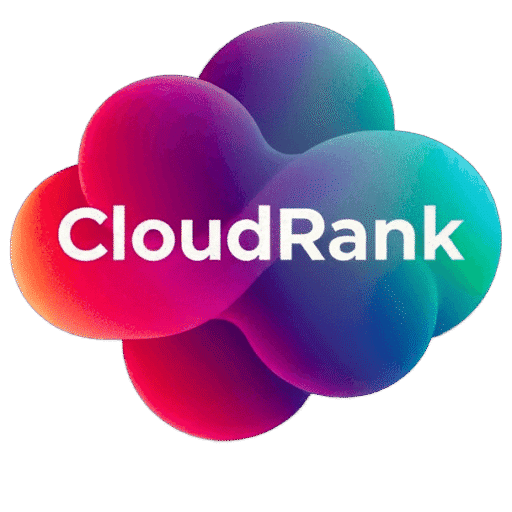Cloud computing costs are giving finance leaders sleepless nights. If you’re running workloads in the cloud, you’re not alone in your cost concerns—a whopping 82% of cloud decision-makers struggle to keep their cloud spend under control. Thankfully, Microsoft Azure offers several features that can dramatically cut these expenses.
The financial stakes couldn’t be higher right now. Global public cloud services revenue is expected to hit £723.4 billion by 2025, making cost optimization not just nice to have, but essential. What’s more, 80% of C-level executives now see cloud computing as critical to their company’s success over the next five years.
In this post, we’ll explore 13 Microsoft Azure features that are helping companies slash their cloud computing costs in 2025. Whether you’re looking to save with reserved instances or take advantage of hybrid benefits, these tools provide practical solutions that let you maximize your cloud investment without sacrificing performance.
Azure Reserved Virtual Machine Instances

Image Source: Microsoft Azure
Reserved Virtual Machine Instances are one of the most powerful money-saving features in Microsoft Azure. Think of them as buying your compute capacity in bulk—by committing to Azure resources upfront, you get significant discounts while keeping the exact same performance.
How Reserved VM Instances Work
With Reserved VM Instances, you prepay for virtual machine capacity for either one or three years. Once you make that purchase, the discount automatically applies to any matching VMs in your specified scope. Just remember that these reservations work on an hourly “use-it-or-lose-it” basis. If you don’t use those hours, they’re gone—you can’t carry them forward.
It’s important to note that these reservations only cover your compute costs—not software, networking, or storage expenses. The good news? If you’re running Windows VMs, you can pair your reservation with Azure Hybrid Benefit to cover those licensing costs too.
Cost Comparison with Pay-As-You-Go
The numbers don’t lie—Reserved VM Instances can slash your costs by up to 72% compared to pay-as-you-go pricing. Even better, when you combine them with Azure Hybrid Benefit, those savings can hit a whopping 80% for Windows Server workloads.
Microsoft offers two payment options to fit your budgeting needs:
- Pay the full amount upfront
- Spread payments monthly at no extra cost
Both options cost exactly the same in total, giving your finance team flexibility without any penalty.
Ideal Scenarios for Reserved Instances
Reserved Instances make the most sense for workloads that run consistently and predictably. If your VMs are humming along 24/7/365, you’ll see clear advantages with the Reserved Instance model. On the flip side, seasonal workloads or applications with unpredictable usage patterns might do better with pay-as-you-go pricing.
Before jumping in, take time to look at your historical usage data. Azure actually does some of this homework for you by providing automated reservation recommendations based on your usage over the past 7, 30, and 60 days. These recommendations calculate your potential savings and suggest the optimal quantity to purchase.
Implementation Best Practices
To get the most from your Reserved VM Instances, keep these strategies in mind:
First, figure out the right VM size before you buy, since you can’t change sizes during the reservation period. Second, set up auto-scaling to make sure you’re fully using your reserved instances during peak times. Third, enable the instance size flexibility setting, which lets reservation discounts apply across VMs in the same size group.
Pro tip: When planning your reservations, factor in expected growth. While it might seem safer to undercommit, you could end up with higher costs if your resource needs grow faster than anticipated.
For organizations with VMs spread across different subscriptions, set your scope to ‘shared’ so the discount applies throughout your account. This simple setting change can make a big difference in your overall savings.
Azure Hybrid Benefit

Image Source: Binadox
Azure Hybrid Benefit is Microsoft’s clever way to help you slash cloud expenses by making the most of licences you already own. If you’ve invested in on-premises Microsoft software, this programme lets you bring those licences to the cloud instead of paying for new ones.
Leveraging Existing Microsoft Licences
With Azure Hybrid Benefit, you can trade in your on-premises licences with Software Assurance for significant discounts in Azure. This applies to Windows Server and SQL Server licences, saving you from buying new licences when moving to the cloud. The math is simple—you’ll only pay for the underlying Azure infrastructure (the base compute rate) rather than paying for both infrastructure and licencing costs. What’s especially sweet is that this base compute rate equals the Linux VM rate, creating huge savings for Windows workloads.
You can use these licence types with the benefit:
- Windows Server Datacenter or Standard edition with active Software Assurance
- SQL Server Enterprise or Standard edition with active Software Assurance
- Red Hat and SUSE Enterprise Linux subscriptions (as of 2025)
Windows Server Migration Savings
Windows Server customers can cut their virtual machine costs by up to 40% using Azure Hybrid Benefit. Better yet, when you pair this with Azure Reserved Instances, savings can jump to an impressive 80% compared to standard pay-as-you-go rates. Need time to migrate? The programme gives you 180 days of dual-use rights, so you can run workloads both on-premises and in Azure at the same time during your transition.
One thing to note—for Windows Server, you’ll need at least 8 core licences per VM regardless of the actual VM size. The benefit also includes Extended Security Updates at no extra cost, protecting workloads running on older, end-of-support Windows Server versions.
SQL Server Cost Reduction
SQL Server users stand to gain even more. Companies typically save about 30% or more on Azure SQL Database and SQL Managed Instance costs. The real gem here is the 1:4 core exchange ratio for SQL Server Enterprise Edition customers—for every on-premises core you own, you get four vCPUs in Azure for the General Purpose tier.
This fantastic exchange ratio means you can effectively quadruple your database capacity without spending more on licences. Unlike many cloud providers, Azure extends this benefit beyond just virtual machines to include Platform-as-a-Service offerings.
Compliance and Licencing Considerations
Getting these savings requires meeting a few requirements. First, you need active Software Assurance or qualifying subscription licences through commercial licencing agreements. You’ll also need to regularly verify Azure Hybrid Benefit status using the Azure portal, PowerShell, or Azure CLI throughout the benefit period.
Pro tip: Remember that workloads using Azure Hybrid Benefit can only run during your Software Assurance or subscription licence term. When that term nears expiration, you’ll need to either renew your agreement, turn off the Azure Hybrid Benefit feature, or remove the workloads entirely.
For larger enterprises, Centrally Managed Azure Hybrid Benefit (CM-AHB) offers a way to optimise Azure costs across all SQL workloads without configuring each one individually. This centralised approach simplifies management while maximizing your savings.
Azure Spot Virtual Machines

Image Source: Holori
Spot Virtual Machines give you a fantastic way to cut costs in Microsoft Azure by using datacenter capacity that would otherwise go unused. The best part? Unlike other savings options, you don’t need to lock yourself into long-term contracts to get these discounts.
Understanding the Spot VM Pricing Model
Azure Spot VMs can save you up to a whopping 90% compared to regular pay-as-you-go prices. The exact price fluctuates based on several factors—current datacenter capacity, your region, VM size, and even time of day. You’re essentially buying compute power that would otherwise sit idle.
There’s a trade-off, of course—reliability. Azure can take back these resources with minimal notice when they need the capacity for regular workloads. You can set a maximum price you’re willing to pay, or simply choose “-1” to accept whatever the current spot price is (while never paying more than standard rates).
Identifying Workloads Suitable for Spot VMs
Not every workload makes sense for Spot VMs. Here’s what works best:
- Development and testing environments, including CI/CD pipelines
- High-performance computing, batch processing, and visual rendering
- Big data analytics and container-based applications
- AI and machine learning training workloads
On the flip side, Spot VMs aren’t great for applications that need to run 24/7 or workloads that can’t handle interruptions. The ideal candidates are stateless applications or those that can save their progress through checkpointing.
Implementing Fault Tolerance Strategies
When Azure needs its capacity back, you’ll get about 30 seconds’ notice before eviction. To handle this, you can choose between two eviction policies:
- Deallocate: The VM stops but stays in your account for later use (this is the default)
- Delete: The VM and all its associated resources are completely removed
Pro tip: Implement Azure Scheduled Events to get notifications inside your VM when eviction is about to happen. This gives your applications time to save their state or shut down gracefully.
Real-world Cost Savings Examples
The savings with Spot VMs can be massive. One company cut their rendering costs by 80%, while another slashed compute expenses by 50-60% by making their application stack fully stateless.
For resource-hungry workloads like machine learning, these savings can make previously unaffordable projects suddenly viable. When you pair Spot VMs with orchestration tools that handle checkpointing and restarts, you can effectively manage the risks of preemption while keeping all the cost benefits.
Despite what you might think, Microsoft data shows that fewer than 10% of Spot VMs typically get reclaimed, making them surprisingly reliable for the right workloads.
Azure Autoscale

Image Source: Learn Microsoft
Smart resource management is the secret sauce in Microsoft Azure’s cost-saving recipe. Azure Autoscale lets you automatically adjust your resources based on actual demand, so you don’t waste money overprovisioning for peak loads that only happen occasionally.
Dynamic Resource Allocation
Azure Autoscale works by automatically increasing or decreasing the number of instances running your application as your workload changes. This clever feature works with lots of Azure resources, including Virtual Machine Scale Sets, Cloud Services, Web Apps, and API Management. When things get busy, Azure adds resources to keep performance smooth; when things quiet down, it removes the extras to save you money.
Unlike the old way of manually provisioning resources—where you’d have to guess your peak loads—autoscaling responds to what’s actually happening right now, tracking metrics like:
- CPU utilisation percentage
- Memory usage
- Queue length
- Network traffic
The system uses a “cool-down period” (usually 5-10 minutes) between scaling events to prevent resources from bouncing up and down too quickly. This waiting time lets metrics settle down, avoiding wasteful resource fluctuations.
Setting Up Effective Scaling Rules
To get autoscaling working well, start by creating balanced rules for both scaling out and scaling in using the same metric. For example, add instances when CPU goes above 70% and remove them when it drops below 20%. This two-way approach makes sure your resources adjust properly in both directions.
Make sure to set sensible minimum and maximum instance limits with enough room between them. You can even create different scaling conditions for different times—like having fewer instances on weekends or more during seasonal peaks.
Microsoft suggests keeping an eye on your scaling thresholds and tweaking them regularly based on what your historical data tells you. It’s also smart to pick a default instance count that keeps things running safely if your metrics temporarily become unavailable.
Cost Optimisation Through Right-sizing
At the end of the day, Azure Autoscale can cut your costs by up to 30% or more by matching resources precisely to what you actually need. The old static provisioning approach often means paying for resources you don’t use, while autoscaling ensures you only pay for what you need, when you need it.
Companies that get aggressive with their scale-down policies save even more by quickly removing resources that are just sitting idle. For services like Azure SQL, the serverless compute tiers will automatically pause during quiet periods, giving you significant savings.
Azure Cost Management and Billing

Image Source: Learn Microsoft
Getting complete visibility into your cloud spending is absolutely essential for controlling costs. Azure Cost Management gives you the tools you need to monitor, analyze, and optimize what you’re spending in Azure.
Budget Alerts and Notifications
Azure gives you three types of budget alerts to keep your spending under control: budget alerts, credit alerts, and department spending quota alerts. When your spending hits predefined thresholds, you’ll get notifications within an hour. You can set up to five different thresholds per budget, creating a graduated response plan as your costs climb toward your limits.
These alerts aren’t just basic email notifications. You can connect them to Azure Monitor action groups to trigger automated responses when budgets get exceeded. This means you can set up:
- Mobile push notifications
- Automatic shutdown of VMs in non-critical resource groups
- Azure Automation runbooks for more complex fixes
Cost Analysis Tools
The cost analysis feature works like an interactive analytics platform, giving you instant insights into your Azure expenses. You’ll find smart views with intelligent insights like anomaly detection, plus customizable views you can edit, save, and share with your team. There’s even a forecasting tool that uses time series linear regression to predict your future expenses, helping you spot potential budget problems before they happen.
Resource Tagging Strategies
Good tagging completely changes how you track and assign cloud costs. Tags are basically metadata elements you add to Azure resources that let you filter and group expenses by business dimensions like department, project, or environment. Each resource can have up to 50 tag name-value pairs, with names up to 512 characters and values up to 256 characters.
For the best cost tracking, make sure to implement tags for:
- Business unit (Finance, Marketing)
- Workload name
- Environment (Production, Development)
- Cost centre
Recommendations and Advisor Integration
Azure Advisor uses machine learning algorithms to automatically find cost-saving opportunities. It spots underutilized resources and makes specific recommendations—like shutting down or resizing virtual machines based on their actual usage patterns. Resources with CPU utilization below 3% get shutdown recommendations, while others might get suggestions for more appropriate, cost-effective SKUs.
Azure DevOps Cost Efficiency

Image Source: Microsoft Azure
Streamlining your development process isn’t just about coding faster—it’s a powerful way to slash your cloud expenses. Azure DevOps brings together a suite of tools that not only make your development workflows smoother but can save you serious money along the way.
CI/CD Pipeline Optimisation
The real cost savings in Azure DevOps start with pipeline optimisation. Azure DevOps pipelines are billed based on parallel jobs, and every Azure DevOps organisation gets one free Microsoft-hosted parallel job with 1,800 minutes monthly plus one free self-hosted parallel job with unlimited minutes. To squeeze every drop of value from these resources:
Setting up parallel jobs and stages can dramatically cut your pipeline execution time by letting teams tackle multiple tasks at once. Using artefact caching to store and retrieve build artefacts between pipeline runs eliminates redundant build steps and reduces execution costs. You can also configure job conditions to run only the necessary tasks based on branch names or variable values, cutting out wasteful processing.
Reducing Development Environment Costs
Dev environments are often a major expense that companies overlook. These environments usually have shorter lifecycles and exist just temporarily for specific purposes.
To trim these costs, first take a regular look at your tooling setup, including IDEs and related tools. Next, make it a habit to clean up orphaned resources, unused data, and those proof-of-concept experiments that silently rack up charges. Finally, try “sampled scaling”—selectively scaling only the components you actually need rather than cranking everything up to maximum capacity.
Pro tip: With Microsoft-hosted agents, you’re getting single-use virtual machines that get thrown away after completing a job, giving you a completely maintenance-free option. If you’re using self-hosted agents, optimize by configuring agent capabilities to match your specific job requirements.
Azure DevOps vs Traditional Development Costs
Azure DevOps completely transforms development economics compared to traditional methods. Where traditional development relies on large, complex batches, DevOps focuses on small, frequent releases that lower risk and speed up feedback.
Through continuous integration, Azure DevOps drives automation that cuts down on manual errors and reduces costly rework. Plus, by shifting testing left in the development process, you catch defects earlier when they’re much cheaper to fix.
The pricing is refreshingly straightforward—your first five users are free, then it’s £4.76 per user per month. Visual Studio subscribers get free access and don’t even count against your free user quota, offering extra savings for organisations already invested in Microsoft’s development ecosystem.
Azure Storage Tiering

Image Source: Learn Microsoft
Smart storage management is a key piece of the cost-saving puzzle in Microsoft Azure. With intelligent tiering, you can dramatically cut your storage costs while keeping your data accessible exactly when you need it.
Hot, Cool, and Archive Storage Options
Azure gives you four different storage tiers that balance cost against how quickly you can access your data:
- Hot tier – Perfect for data you access frequently. It has the highest storage costs but the lowest access fees, making it ideal for active datasets and production workloads.
- Cool tier – Great for data you don’t touch often and can commit to keeping for at least 30 days. You’ll pay less for storage but more when you need to access it compared to the Hot tier.
- Cold tier – Designed for data you rarely access and can keep for at least 90 days. Storage costs even less, but access fees are higher.
- Archive tier – The most affordable storage option for data you almost never access and can store for at least 180 days. While storage costs are rock-bottom, you’ll need to “rehydrate” your data before accessing it, which can take hours.
Automatic Tiering Policies
Lifecycle management policies do the heavy lifting of moving your blobs between tiers based on how you use them. Azure checks these policies once a day, applying rules that can:
- Move rarely-accessed data to cooler, cheaper tiers after periods you specify
- Bump blobs back to the Hot tier right away when someone accesses them
- Delete data when it reaches the end of its useful life
Just remember that when you change a policy, it can take up to 24 hours to take effect, with another 24 hours before some actions actually start happening.
Data Lifecycle Management
Most data follows a predictable pattern—it’s accessed frequently when new, then gradually falls off the radar. With lifecycle management, you can create rule-based policies that automatically:
- Move blobs based on when they were created, modified, or last accessed
- Apply rules to entire storage accounts or just specific containers
- Filter by blob name prefixes or index tags for precise control
You can include up to 100 rules in each policy, each with its own filtering criteria and specific actions.
Azure Storage Explorer for Cost Management
Azure Storage Explorer puts you in the driver’s seat for managing your storage resources and keeping costs down by:
- Setting up storage permissions, access controls, and tiering rules
- Keeping an eye on storage usage to avoid surprise charges
- Giving you access to lifecycle management features so you can automate moving data between cost-efficient tiers
- Letting you work offline when needed, cutting down on bandwidth costs
Pro tip: By combining smart tiering strategies with automated lifecycle management, you can get the best possible storage economics while making sure your data remains accessible when your business needs it.
Azure Functions and Serverless Computing

Image Source: Microsoft Azure
Serverless computing is completely changing how businesses think about cloud economics. Azure Functions, which sits at the heart of this approach, gets rid of infrastructure management costs while introducing a totally different way of pricing your cloud usage.
Pay-Only-for-What-You-Use Model
With the Azure Functions Consumption plan, you only pay for the actual compute resources when your code runs . This truly serverless option charges you based on just two things: how many times your functions execute and how many resources they consume while running . The billing formula is refreshingly simple:
- Number of total executions (minus a free monthly allowance)
- Memory used while functions are running (measured in GB-seconds)
- Zero charges during idle periods
The minimum billable execution time in the Consumption plan is 1 second, rounded up to the nearest 100 milliseconds after that . Beyond the basic Consumption plan, Microsoft also offers the Premium plan for workloads that need better performance, and the Flex Consumption plan, which builds on the same pay-for-what-you-use approach .
Microservices Cost Benefits
Azure Functions makes microservices architecture much more cost-effective in several ways. Breaking down big, monolithic applications into smaller functional pieces allows you to:
- Deploy resources only where they’re actually needed
- Scale specific functions individually based on demand
- Allocate resources in proportion to the actual workload
Small, focused functions typically use fewer resources than larger applications. Since Azure Functions is event-driven, processing resources only get allocated when triggered by actual events . This approach not only reduces your overall resource needs but also eliminates the overhead costs of maintaining infrastructure for components you rarely use.
Scaling to Zero When Idle
Perhaps the most powerful money-saving feature of Azure Functions is its ability to scale down to zero instances when sitting idle . Since no resources are allocated during these quiet periods, you pay absolutely nothing—unlike traditional compute models that keep charging you even when nothing’s happening.
This scaling happens automatically through the scale controller, which keeps an eye on event rates and figures out the appropriate scaling . Interestingly, the scale controller uses different approaches for each trigger type to optimize how your functions scale.
Pro tip: While this zero-instance scaling does introduce some “cold start” latency when functions wake up, Azure Functions includes optimizations that reduce this delay . If you need consistent performance without cold starts, the Premium plan offers “always ready” instances (up to 20 per app) and “prewarmed” instances that eliminate cold starts completely .
Azure AI and Machine Learning Cost Optimisation

Image Source: Microsoft Azure
AI and machine learning workloads can eat up computing resources faster than you can say “neural network.” This makes them perfect candidates for cost-cutting in Azure environments. With some smart resource management, you can save significant money without sacrificing performance.
Azure AI Pay-Per-Use Models
Azure offers two main pricing approaches for AI services. The Standard pay-as-you-go option charges you only for what you actually use, making it perfect for workloads that fluctuate or are hard to predict. For more consistent usage patterns, the Provisioned Throughput Units (PTUs) model gives you dedicated capacity with more predictable costs.
Looking to save serious money? The Batch API option is worth a close look—it offers a whopping 50% discount on Global Standard Pricing for language models. The trade-off? These batched operations process your requests within 24 hours rather than immediately. If you don’t need real-time results, this could slash your AI costs in half.
AutoML Cost Efficiency
Automated Machine Learning can significantly cut costs by optimizing your entire ML process. Setting the right termination policies prevents experiments from running wild and consuming resources unnecessarily. Parameters like max_run_duration_secondsand enable_early_stopping put a cap on how long experiments can run.
You can also define early termination policies for hyperparameter tuning using Bandit, Median stopping, or Truncation selection policies. This stops Azure from wasting compute resources on model configurations that aren’t performing well. Adding iteration timeout settings helps prevent expensive training cycles that aren’t producing results.
Right-sizing ML Workloads
Choosing the right VM type can dramatically impact your ML costs:
- NC-series VMs: Built for complex ML training with NVIDIA GPUs
- ND-family VMs: Perfect for deep learning with powerful GPUs for neural networks
- NP-family VMs: Great for speeding up AI inference tasks
Pro tip: The most effective way to control costs is to configure your training clusters for auto-scaling. Setting minimum nodes to zero means Azure will automatically de-allocate nodes when they’re sitting idle. For batch workloads that can handle occasional interruptions, Low-Priority VMs offer significant discounts.
Got predictable workloads? Azure Reserved VM Instances can save you up to 72% with one-year or three-year commitments. And for distributed training tasks, implementing parallel components lets you scale horizontally across smaller nodes, optimizing both your costs and performance.
Azure Policy and Governance

Image Source: Learn Microsoft
Setting up solid governance frameworks is key to keeping your Azure cloud spending in check. Azure Policy gives you a structured way to enforce your organisation’s standards and check compliance across your entire cloud environment, helping you stop unnecessary expenses before they start.
Automated Compliance Checking
Azure Policy constantly evaluates your resources against the business rules you’ve defined, giving you immediate visibility into your compliance status. When you create or update a resource, policy evaluation results (called policy events) are generated within 15 minutes. These evaluations happen at specific times: when you assign a new policy, update an existing one, deploy or modify resources, or during the standard 24-hour compliance cycle.
The Microsoft.PolicyInsights Resource Provider stores all these results, so you can track compliance trends over time. Through the compliance dashboard, you get a bird’s-eye view of your environment’s compliance state, with the ability to zoom in on individual resources. This visibility helps you spot where money might be leaking before it affects your bottom line.
Resource Deployment Controls
Think of resource deployment controls as financial guardrails that regulate how resources get provisioned. Azure Resource Manager gives you two deployment modes: incremental and complete. The incremental mode (which Microsoft recommends as the default) leaves unchanged resources alone, while the complete mode removes resources that exist in the resource group but aren’t specified in your template.
Pro tip: Before deploying with complete mode, run the “what-if” operation to see which resources will be created, deleted, or modified—this prevents accidental deletions that could require costly restoration efforts. For tighter control, you can set up deployment approval policies that require specific approvers before resources get provisioned, ensuring financial oversight of your cloud spending.
Cost-focused Governance Frameworks
A good cost governance framework covers three interconnected activities: visibility, accountability, and optimisation. Visibility comes from consistent reporting through proper resource organisation and clear tagging strategies. Accountability starts with setting realistic budgets that everyone on your adoption teams understands. Optimisation involves adjusting resource allocations to cut costs while maintaining the performance you need.
Typically, the cloud governance team sets up these guardrails for cost management, working closely with the cloud strategy team to plan budgets and regularly review what you’re actually spending. Rather than reacting to cost overruns after they happen, this framework promotes a proactive cost-conscious mindset throughout your organisation, helping ensure your cloud investments align with your business goals.
Azure Advisor Cost Recommendations

Image Source: NetApp BlueXP
Smart cost optimization doesn’t happen by accident. Azure Advisor acts like your personal cloud finance expert, constantly analyzing your environment and offering tailored recommendations that translate directly into money saved.
Identifying Underutilised Resources
Azure Advisor uses clever machine-learning algorithms to spot resources that aren’t giving you good value for money. It looks at your usage patterns over periods you can customize—7, 30, 60, or 90 days. Once set up, Advisor will recommend shutting down completely idle resources and right-sizing the ones that aren’t pulling their weight.
For virtual machines, Azure Advisor flags something as underutilised when:
- P95 of CPU utilisation stays below 3% across all cores
- P100 of average CPU in the last 3 days is at or below 2%
- Outbound network utilisation doesn’t exceed 2% during the analysis period
Advisor doesn’t just look at VMs—it examines databases, storage accounts, and App Service plans to find savings throughout your Azure estate. All these recommendations show up in the Cost tab of the Advisor dashboard, giving you a one-stop shop for all your optimization opportunities.
Implementing Right-sizing Suggestions
Getting these right-sizing recommendations into action works best when teams collaborate. Typically, the FinOps person finds opportunities through Advisor and shares them with application owners and engineers. Together, they check that making these changes won’t hurt performance before moving ahead.
Need to analyze the recommendations more thoroughly? You can easily export them by going to the Advisor dashboard and clicking “Download as CSV”. If you want to be more selective about optimizing underutilised VMs, Azure lets you adjust CPU utilisation rules by subscription. This means you can tailor the recommendations to match how much risk your organisation is comfortable with.
Pro tip: Before making changes in production environments, experienced teams run proof-of-concept tests to safely simulate the changes. It’s also worth noting that Advisor’s estimated savings calculations are based on standard retail rates and don’t account for any reserved instances or savings plans you might already have.
Reservation Opportunities
Azure Advisor examines how you consume resources to recommend the best reservation purchases. It calculates what your costs would have been with reservations versus what you actually paid with pay-as-you-go. Then it recommends exactly the quantity that will save you the most money.
Azure is quite clever with fluctuating workloads. If you typically use 500 VMs but occasionally need 700, Advisor calculates savings for both scenarios. Since the higher usage happens only occasionally, it might recommend reservations for just the 500 VM baseline where your savings would be maximized.
You can find reservation recommendations on the “Recommended” tab in the Azure portal. The savings you see represent three-year commitments where available, defaulting to one-year calculations for services that don’t offer three-year options.
Azure Marketplace Private Offers

Image Source: Learn Microsoft
Custom pricing deals can save you serious money in Microsoft Azure’s commercial marketplace. Private offers let you access solutions specifically tailored to what your organization needs while keeping costs under control.
Negotiating Custom Pricing
Private offers give you the chance to secure specially negotiated rates directly with publishers. Your company can lock in discounts for up to three years with clear start and end dates. What makes this really powerful is that these deals exist completely outside the standard public pricing, allowing for commercial arrangements customized just for you.
When publishers prepare a private offer for you, they’ll typically ask for your Azure billing account ID to craft a proposal that fits your needs. Before everything gets finalized, they’ll check which people in your organization have the right permissions to accept the offer, making sure there’s proper authorization for financial commitments.
ISV Solution Cost Management
For Independent Software Vendors (ISVs), getting cost management right directly impacts the bottom line. Without good strategies in place, cloud expenses can quickly eat into budgets and slow down business growth. That’s why developing a structured approach to cost optimization isn’t just nice to have—it’s essential.
ISVs can take advantage of several Azure features that support better cost management:
- Comprehensive cost analysis tools with detailed analytics
- Automated recommendations for resource optimization
- Integration capabilities across multiple cloud platforms
Many ISVs find that working with cloud optimization specialists helps them avoid common money pitfalls. The foundation of successful cost management for ISV solutions comes from deeply understanding Azure pricing models combined with continuous monitoring of usage.
Enterprise Agreement Integration
If you’re an Enterprise Agreement (EA) customer, you’ll get streamlined procurement when buying through Azure Marketplace. All your marketplace purchases show up on a single consolidated monthly invoice from Microsoft that includes both Azure services and marketplace solutions. This eliminates the headache of managing separate vendor relationships and multiple invoices.
For EA customers, Microsoft structures invoices with Azure usage charges listed first, followed by marketplace charges. It’s worth noting that EA customers cannot get separate invoices for individual marketplace purchases—everything is included in the consolidated billing structure. This integrated approach makes financial management simpler while giving you complete visibility into what you’re spending in the cloud.
Azure Backup and Site Recovery

Image Source: Learn Microsoft
Traditional backup solutions are notorious for draining IT budgets with expensive hardware and complex maintenance requirements. Azure’s backup and recovery services offer a much more wallet-friendly alternative through cloud-based data protection.
Eliminating Traditional Backup Infrastructure Costs
Moving to cloud-based data protection gets rid of the massive upfront costs you’d normally need for on-premises backup infrastructure. The numbers don’t lie—over 90% of organisations now use public cloud for at least some data protection. By 2025, 55% of organisations will have shifted to a cloud-centric model for managing their data protection.
Azure Backup completely transforms your cost structure from large upfront investments to predictable monthly expenses. Companies using Azure Site Recovery and Backup have reported a 46% reduction in total costs compared to alternative solutions. Even better, IDC research found that Azure Backup improved IT team efficiency by 51%, freeing up your staff to focus on strategic initiatives instead of babysitting backup infrastructure.
Optimising Recovery Point Objectives for Cost
Recovery Point Objective (RPO)—the maximum acceptable data loss measured in time—needs to be balanced against cost. Azure Backup gives you flexible RPO optimisation through:
- Customizable backup frequency
- Differential and incremental backup options
- Automatic tiering of older backups to lower-cost storage
Traditionally, more frequent backups mean less potential data loss but higher storage costs. Azure Backup lets you configure retention policies that keep backups only as long as you actually need them. Pro tip: Simply reducing instant snapshot retention from five days to two can deliver significant cost savings.
Geo-redundancy Cost-benefit Analysis
Azure offers multiple redundancy options, each with different price tags. Locally redundant storage (LRS) replicates your data three times within the same region at the lowest cost. If you need higher protection, geo-redundant storage (GRS) stores your data in a secondary region as well.
Using LRS instead of GRS cuts your backup storage costs in half, giving you an immediate saving opportunity for workloads that aren’t absolutely critical. For businesses that need cross-region disaster recovery, Azure Site Recovery offers cost-effective solutions at £19.85 per month per protected instance after the first 31 days.
Comparison Table
Looking for a quick reference to all the Azure cost-saving features we’ve covered? This comparison table gives you the most important details at a glance. You’ll find each feature’s primary benefit, potential savings, what you need to implement it, and where it works best.
| Azure Feature | Primary Cost Saving Benefit | Maximum Potential Savings | Key Implementation Requirements | Best Use Cases |
|---|---|---|---|---|
| Azure Reserved VM Instances | Prepaid VM capacity discounts | Up to 72% (80% with Hybrid Benefit) | 1-3 year commitment required | Consistent, predictable workloads |
| Azure Hybrid Benefit | Reuse existing licences in cloud | Up to 40% (80% with Reserved Instances) | Active Software Assurance required | Windows Server and SQL Server workloads |
| Azure Spot VMs | Utilise unused datacenter capacity | Up to 90% | Must handle potential evictions | Dev/test, batch processing, ML training |
| Azure Autoscale | Dynamic resource allocation | Up to 30% | Define scale-out/scale-in rules | Variable workload applications |
| Azure Cost Management | Comprehensive cost monitoring | Not mentioned | Resource tagging implementation | All Azure deployments |
| Azure DevOps Cost Efficiency | Streamlined development processes | Not mentioned | CI/CD pipeline optimisation | Development and testing environments |
| Azure Storage Tiering | Automated data lifecycle management | Not mentioned | Define lifecycle policies | Data with varying access patterns |
| Azure Functions | Pay-per-execution model | Not mentioned | Event-driven architecture | Microservices, sporadic workloads |
| Azure AI/ML Cost Optimisation | Optimised resource allocation | Up to 50% with Batch API | AutoML termination policies | AI/ML training and inference |
| Azure Policy and Governance | Preventive cost control | Not mentioned | Compliance checking framework | Enterprise-wide cloud deployments |
| Azure Advisor | Automated cost recommendations | Varies by resource type | Regular monitoring and implementation | All Azure resources |
| Azure Marketplace Private Offers | Custom pricing agreements | Up to 3-year discounts | EA or billing account required | ISV solution procurement |
| Azure Backup/Site Recovery | Elimination of physical infrastructure | 46% reduction in total costs | Define retention policies | Data protection and disaster recovery |
As you can see, some features like Spot VMs offer dramatic savings (up to 90%), while others provide more modest but still significant cost reductions. The right mix of these features depends on your specific workloads and business requirements.
Conclusion
Microsoft Azure’s cost-saving features give businesses practical ways to slash their cloud computing expenses while keeping performance top-notch. By strategically implementing Reserved VM Instances and Hybrid Benefits, you can achieve savings up to 80% on your infrastructure costs. And for suitable workloads, Spot VMs offer even more dramatic savings—up to 90% off standard rates.
But cost optimisation goes far beyond just basic infrastructure. Azure’s intelligent tools like Autoscale and Storage Tiering automatically adjust your resources based on what you’re actually using, not what you might use. Azure Functions and serverless computing eliminate unnecessary infrastructure costs through precise, consumption-based billing that scales to zero when idle.
Microsoft makes optimisation straightforward with built-in cost management tools. Azure Advisor gives you actionable recommendations, while Azure Policy ensures you stick to your cost-control measures. Azure Cost Management delivers complete visibility into your spending patterns, helping your team spot areas where you can save even more.
Looking to modernize your protection services? Azure backup and disaster recovery solutions cut traditional infrastructure costs by 46% while boosting IT team efficiency by 51%. These cloud-based services transform large capital expenses into predictable monthly costs you can actually budget for.
The smartest organisations don’t just use one of these features—they combine multiple Azure cost-saving tools to maximise their savings. Reserved Instances paired with Hybrid Benefits, automated scaling rules, and proper storage tiering create a comprehensive cost optimisation strategy. This layered approach helps you achieve significant cost reductions while maintaining the performance and reliability your applications need.
Remember, in today’s economic climate, every pound saved on infrastructure is a pound you can invest in innovation and growth. The tools are there—now it’s time to put them to work.
FAQs
Q1. How can businesses maximise cost savings in Microsoft Azure? To maximise savings, companies should combine multiple features such as Reserved VM Instances with Hybrid Benefits, implement automated scaling rules, and use proper storage tiering. This multi-layered approach can lead to significant cost reductions whilst maintaining performance and reliability.
Q2. What are the most effective Azure features for reducing cloud computing expenses? The most effective features include Azure Reserved VM Instances (up to 72% savings), Azure Hybrid Benefit (up to 40% savings), and Azure Spot VMs (up to 90% savings). These options provide substantial discounts for various workload types and usage patterns.
Q3. How does Azure’s serverless computing model contribute to cost savings? Azure Functions and serverless computing eliminate unnecessary infrastructure costs through a pay-per-execution model. This approach ensures you only pay for actual compute resources used when your code runs, allowing for precise, consumption-based billing.
Q4. What tools does Azure offer for monitoring and optimising cloud spending? Azure provides several built-in cost management tools, including Azure Advisor for actionable recommendations, Azure Policy for enforcing cost-control measures, and Azure Cost Management for comprehensive visibility into spending patterns. These tools help teams identify areas for improvement and optimise their cloud expenses.
Q5. How does Azure’s backup and disaster recovery solution compare to traditional methods in terms of cost? Azure’s backup and disaster recovery solutions can reduce traditional infrastructure costs by up to 46% while improving IT team efficiency by 51%. These cloud-based protection services transform large capital expenses into more predictable operational costs, offering a more cost-effective alternative to on-premises solutions.