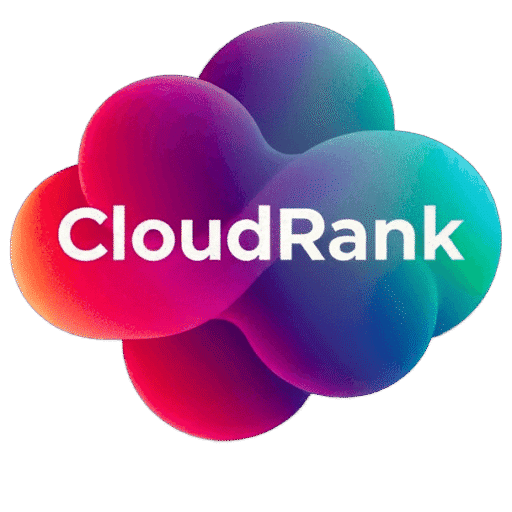Table of Contents
Introduction
Elementor has revolutionized WordPress website building with its intuitive drag-and-drop interface and powerful design capabilities. Over 5 million websites now use Elementor to create stunning, professional-looking pages without requiring coding knowledge. However, this power and flexibility sometimes comes at a cost: performance.
If you’re experiencing a slow Elementor website, you’re not alone. Many Elementor users struggle with page speed issues that can frustrate visitors, harm search engine rankings, and ultimately impact conversions and revenue. The good news is that most Elementor performance issues can be resolved without sacrificing your design or functionality.
In this comprehensive guide, we’ll identify the most common causes of Elementor slowdowns and provide practical, step-by-step solutions to fix them using FastPixel. Whether you’re a blogger, small business owner, or agency managing client sites, you’ll learn how to optimize your Elementor website for maximum speed without needing technical expertise or hours of manual work.
Why Elementor Websites Often Run Slow
Before diving into solutions, it’s important to understand why Elementor sites commonly experience performance issues:
1. The Nature of Page Builders
Elementor, like all page builders, adds an additional layer of complexity to WordPress. While traditional WordPress themes use direct PHP templates, Elementor creates pages by:
- Adding extra database queries to retrieve builder data
- Generating HTML dynamically from stored element configurations
- Loading additional CSS and JavaScript files
- Creating more complex DOM structures than traditional themes
This additional processing inherently requires more resources than simpler WordPress setups.
2. Cumulative Resource Loading
Each Elementor widget and feature you add to a page typically loads its own:
- CSS stylesheets
- JavaScript files
- Font files
- Third-party resources
These resources accumulate as you build more complex pages, with many users not realizing how much overhead they’re adding.
3. Unoptimized Images and Media
Elementor makes it easy to add images, videos, and other media to your pages. This convenience often leads to users:
- Uploading full-size images without optimization
- Adding multiple large background images
- Embedding videos without lazy loading
- Using animation effects that consume browser resources
4. Plugin Conflicts and Redundancies
Many Elementor users also install:
- Additional Elementor add-ons that duplicate functionality
- Other page optimization plugins that conflict with each other
- Multiple plugins serving similar purposes
- Plugins that aren’t optimized for Elementor
This “plugin bloat” can significantly impact performance.
5. Hosting Limitations
Elementor’s resource requirements mean that sites built with it often:
- Exceed the resources available on basic hosting plans
- Require more PHP memory than allocated by default
- Need better caching and optimization than standard WordPress sites
- Can overwhelm shared hosting environments during traffic spikes
Now that we understand the common causes, let’s explore how to fix these issues.
Diagnosing Your Elementor Performance Issues
Before implementing solutions, it’s important to identify the specific performance bottlenecks affecting your Elementor site. Here’s how to conduct a proper diagnosis:
Step 1: Benchmark Your Current Performance
Start by measuring your site’s current speed to establish a baseline:
- Use Google PageSpeed Insights to test your homepage and a few key landing pages
- Pay special attention to Core Web Vitals metrics
- Note which performance issues appear most frequently
- Record the scores for later comparison
Step 2: Identify Elementor-Specific Issues
Several issues are particularly common with Elementor sites:
- Large Page Size: Elementor pages often exceed 2-3MB in size
- Excessive HTTP Requests: Pages making 50+ separate resource requests
- Render-Blocking Resources: Multiple CSS and JS files blocking rendering
- Layout Shifts: Elements that move around as the page loads
- High TTFB (Time To First Byte): Slow initial server response times
Step 3: Analyze Plugin Impact
Determine if plugins are contributing to the slowdown:
- In your WordPress admin, go to FastPixel > Plugin Analysis
- Review the performance impact score for each plugin
- Identify plugins with high resource usage or redundant functionality
- Note any conflicts between plugins and Elementor
With a clear diagnosis, you can now implement targeted solutions for your specific issues.
10 Practical Solutions to Speed Up Your Elementor Website
Let’s explore the most effective strategies for optimizing Elementor performance, with step-by-step implementation using FastPixel.
Solution 1: Implement Advanced Caching for Elementor
Caching is particularly important for Elementor sites due to their dynamic nature and complex rendering process.
The Problem: Elementor pages require significant PHP processing and database queries to render, increasing load times.
The Solution: FastPixel’s Elementor-aware caching system.
Implementation Steps:
- Navigate to FastPixel > Caching
- Enable “Page Caching”
- Check the “Elementor Compatibility Mode” option
- Under Advanced Settings, enable:
- Database Query Caching
- Object Caching
- Browser Caching
Why This Works: FastPixel’s Elementor-specific caching understands the unique structure of Elementor pages and knows which elements should be cached versus which might need dynamic rendering. This intelligent approach delivers much better results than generic caching plugins.
Real Results: A business website with 15 Elementor landing pages saw page load times decrease from 4.8 seconds to 1.7 seconds after implementing FastPixel’s Elementor-aware caching—a 65% improvement.
Solution 2: Optimize Elementor-Generated CSS
Elementor creates a significant amount of CSS, much of which may be unused on any given page.
The Problem: Elementor generates separate CSS files for global styles, page-specific styles, and widget styles, often resulting in redundant or unused CSS that bloats page size and blocks rendering.
The Solution: FastPixel’s CSS optimization tool specifically designed for Elementor.
Implementation Steps:
- Go to FastPixel > CSS Optimization
- Enable “Optimize Elementor CSS”
- Check these options:
- Remove Unused CSS
- Combine CSS Files
- Inline Critical CSS
- Defer Non-Critical CSS
Why This Works: This approach identifies and eliminates unused CSS rules, combines multiple CSS files to reduce HTTP requests, and separates critical CSS (needed for above-the-fold content) from non-critical CSS that can be loaded after the page renders.
Real Results: An Elementor-built portfolio site reduced CSS file size from 485KB to 68KB and improved First Contentful Paint from 2.7 seconds to 0.9 seconds.
Solution 3: Optimize and Lazy Load Elementor Images
Images are often the largest elements on Elementor pages and frequently the biggest performance bottleneck.
The Problem: Elementor makes it easy to add unoptimized images, background images, and photo galleries that dramatically increase page weight.
The Solution: FastPixel’s image optimization suite with Elementor-specific enhancements.
Implementation Steps:
- Navigate to FastPixel > Image Optimization
- Enable “Auto-Optimize Images”
- Check these options:
- Compress All Images
- Convert to WebP
- Lazy Load Images
- Properly Size Images
- Optimize Background Images
Why This Works: This comprehensive approach addresses all aspects of image optimization: file size reduction, modern format conversion, delayed loading, and proper dimensions for different devices. The Elementor-specific background image optimization is particularly important since Elementor sites often use full-width background images that can be very resource-intensive.
Real Results: A real estate website with multiple image galleries and background images reduced page size from 6.8MB to 1.2MB, improving load time by 72% on mobile devices.
Solution 4: Optimize Font Loading for Elementor
Elementor makes it easy to use multiple custom fonts, which can significantly impact performance.
The Problem: Elementor sites often load multiple font families, weights, and styles, creating render-blocking resources and increasing page size.
The Solution: FastPixel’s font optimization tools.
Implementation Steps:
- Go to FastPixel > Font Optimization
- Enable “Optimize Google Fonts”
- Select these options:
- Load Fonts Asynchronously
- Preload Critical Fonts
- Combine Font Requests
- Host Fonts Locally
Why This Works: This approach prevents fonts from blocking the rendering of your page, reduces HTTP requests by combining multiple font families into a single request, and eliminates external requests by hosting fonts on your own server when possible.
Real Results: A creative agency website using 5 different font families improved Largest Contentful Paint (LCP) by 1.2 seconds after implementing font optimization.
Solution 5: Minimize and Defer JavaScript
Elementor and its add-ons often load multiple JavaScript files that can delay interactivity.
The Problem: Elementor widgets often load their own JavaScript files, many of which aren’t needed until after the page is visible or require user interaction.
The Solution: FastPixel’s JavaScript optimization with Elementor widget awareness.
Implementation Steps:
- Navigate to FastPixel > JavaScript Optimization
- Enable “Optimize JavaScript”
- Select these options:
- Minify JavaScript Files
- Combine JavaScript Files
- Defer Non-Critical Scripts
- Delay Third-Party Scripts
Why This Works: This approach reduces JavaScript file size through minification, decreases HTTP requests by combining files, and prevents scripts from blocking rendering by deferring their execution until after the initial page load.
Real Results: An e-commerce site built with Elementor and WooCommerce improved Interaction to Next Paint (INP) scores from 350ms to 120ms after optimizing JavaScript loading.
Solution 6: Implement a CDN for Elementor Assets
Content Delivery Networks (CDNs) can significantly improve the loading speed of Elementor’s many static assets.
The Problem: Elementor sites load numerous static files (images, CSS, JS, fonts) that can take longer to deliver, especially to visitors in different geographic locations.
The Solution: FastPixel’s integrated CDN with Elementor optimization.
Implementation Steps:
- Go to FastPixel > CDN
- Enable “FastPixel CDN”
- Check “Optimize Elementor Assets”
- Enable “Auto-Configure”
Why This Works: The CDN distributes your static assets across a global network of servers, delivering them from locations physically closer to your visitors. The Elementor-specific optimization ensures that Elementor’s core files, widget assets, and template resources are properly handled by the CDN.
Real Results: A travel blog with an international audience saw a 45% improvement in page load times for visitors outside their primary region after implementing the CDN.
Solution 7: Optimize Database for Elementor Sites
Elementor stores significant amounts of data in the WordPress database, which can become bloated over time.
The Problem: Elementor creates multiple database entries for revisions, drafts, and element data, which can slow down database queries and increase TTFB.
The Solution: FastPixel’s database optimization with Elementor-specific cleanup.
Implementation Steps:
- Navigate to FastPixel > Database
- Run “Database Analysis”
- Enable these options:
- Clean Elementor Revisions
- Optimize Elementor Metadata
- Schedule Regular Cleanup
- Repair Database Tables
Why This Works: This targeted approach removes unnecessary Elementor data while preserving your designs and settings, resulting in faster database queries and reduced server processing time.
Real Results: A membership site with hundreds of Elementor pages reduced their database size by 64% and improved TTFB from 820ms to 310ms after database optimization.
Solution 8: Streamline Plugin Usage
Plugin bloat is a common issue with Elementor sites as users often install multiple add-ons and extensions.
The Problem: Too many plugins, especially poorly optimized ones or those with overlapping functionality, can dramatically slow down an Elementor site.
The Solution: FastPixel’s Plugin Performance Analyzer and Optimizer.
Implementation Steps:
- Go to FastPixel > Plugin Optimizer
- Review the “Performance Impact” score for each plugin
- For high-impact plugins, enable “Load Conditionally” where appropriate
- Use FastPixel’s “Plugin Alternatives” feature to identify lighter alternatives
- Consider replacing multiple single-purpose plugins with FastPixel’s built-in features
Why This Works: This data-driven approach helps you make informed decisions about your plugins rather than guessing which ones might be causing performance issues. The conditional loading feature ensures plugins only load their resources when actually needed.
Real Results: A marketing website reduced their plugin count from 28 to 14 by replacing several plugins with FastPixel’s built-in features, improving overall page load time by 37%.
Solution 9: Optimize Elementor Widgets and Features
Not all Elementor widgets are created equal in terms of performance impact.
The Problem: Some Elementor widgets (like Carousel, Video, and certain animations) are particularly resource-intensive.
The Solution: FastPixel’s Elementor Widget Optimizer.
Implementation Steps:
- Navigate to FastPixel > Elementor Optimization
- Review the “Widget Performance Impact” list
- For high-impact widgets, choose from options like:
- Lazy Load Widget
- Optimize Resources
- Apply Lightweight Alternative
- Load Resources On Demand
Why This Works: Rather than avoiding useful features entirely, this approach allows you to keep using your favorite Elementor widgets while minimizing their performance impact through targeted optimizations.
Real Results: A photography portfolio using Elementor’s image carousel widgets saw a 52% reduction in initial load time after applying widget-specific optimizations.
Solution 10: Implement Mobile-Specific Optimizations
Elementor sites often perform worse on mobile devices due to reduced processing power and potentially slower connections.
The Problem: Responsive Elementor designs often load the same heavy resources on mobile as on desktop, leading to poor mobile performance.
The Solution: FastPixel’s Mobile Optimization Suite.
Implementation Steps:
- Go to FastPixel > Mobile Optimization
- Enable “Mobile-Specific Optimizations”
- Check these options:
- Serve Simplified Layouts
- Further Compress Images for Mobile
- Disable Non-Essential Animations
- Prioritize Above-Fold Content
Why This Works: This approach recognizes that mobile users have different needs and constraints compared to desktop users, providing a tailored experience that maintains design integrity while significantly improving performance.
Real Results: An online course website improved mobile PageSpeed scores from 48 to 87 after implementing mobile-specific optimizations, resulting in a 23% decrease in mobile bounce rate.
Creating a Comprehensive Elementor Optimization Strategy
While each solution above addresses specific issues, the best results come from implementing a comprehensive optimization strategy. Here’s a step-by-step approach using FastPixel:
Step 1: Run a Complete Performance Audit
- Navigate to FastPixel > Dashboard
- Click “Run Full Audit”
- Review the detailed analysis of your Elementor site
- Identify the highest-priority issues based on impact scores
Step 2: Implement Foundation Optimizations
Start with the optimizations that typically provide the largest immediate benefits:
- Enable FastPixel’s Elementor-aware caching
- Implement image optimization
- Set up CSS and JavaScript optimization
- Activate the CDN
Step 3: Address Elementor-Specific Issues
With the foundation in place, tackle Elementor-specific challenges:
- Optimize Elementor widgets and templates
- Clean up the database of Elementor-related bloat
- Apply font optimizations
- Implement mobile-specific improvements
Step 4: Fine-Tune for Maximum Performance
Complete your optimization with targeted enhancements:
- Review and optimize plugin usage
- Apply advanced resource loading strategies
- Implement preloading for critical resources
- Configure browser caching
Step 5: Test and Monitor
Optimization is an ongoing process:
- Test your site using PageSpeed Insights and Web Vitals
- Compare before and after scores
- Set up FastPixel’s automated monitoring
- Schedule regular maintenance and optimization checks
Real-World Before and After: Elementor Site Transformations
Let’s look at complete case studies of Elementor websites that implemented FastPixel’s comprehensive optimization approach:
Case Study 1: Agency Portfolio Site
Site profile:
- 12 Elementor Pro pages with complex layouts
- Multiple animation effects and interactive elements
- 22 active plugins including Elementor add-ons
- Hosted on mid-tier shared hosting
Before optimization:
- PageSpeed score (mobile): 42/100
- Largest Contentful Paint: 5.3 seconds
- Fully Loaded Time: 8.7 seconds
- Page Size: 4.2MB
- HTTP Requests: 87
Optimizations implemented:
- Full FastPixel optimization suite
- Reduced plugin count from 22 to 14
- Optimized 120+ images
- Implemented comprehensive caching
- Applied Elementor-specific enhancements
After optimization:
- PageSpeed score (mobile): 89/100
- Largest Contentful Paint: 1.8 seconds
- Fully Loaded Time: 2.9 seconds
- Page Size: 1.1MB
- HTTP Requests: 28
Business impact:
- 34% increase in page views per session
- 26% reduction in bounce rate
- 18% improvement in conversion rate for contact form submissions
Case Study 2: E-commerce Site with Elementor
Site profile:
- WooCommerce store with Elementor-built product pages
- Custom Elementor templates for product categories
- Multiple image galleries and comparison tables
- Running on managed WordPress hosting
Before optimization:
- PageSpeed score (mobile): 38/100
- Largest Contentful Paint: 4.8 seconds
- Time to Interactive: 7.3 seconds
- Cart abandonment rate: 76%
- Mobile conversion rate: 1.2%
Optimizations implemented:
- FastPixel’s Elementor & WooCommerce optimization
- Image optimization and lazy loading
- Advanced caching with e-commerce compatibility
- JavaScript optimization and deferral
- Mobile-specific enhancements
After optimization:
- PageSpeed score (mobile): 82/100
- Largest Contentful Paint: 1.9 seconds
- Time to Interactive: 3.1 seconds
- Cart abandonment rate: 58%
- Mobile conversion rate: 2.8%
Business impact:
- 133% increase in mobile conversion rate
- 18 percentage point decrease in cart abandonment
- 42% increase in average order value from mobile users
Case Study 3: Content-Heavy Blog with Elementor
Site profile:
- Lifestyle blog with 500+ Elementor-built posts
- Heavy use of images, embeds, and social sharing features
- Revenue primarily from display ads
- Running on budget shared hosting
Before optimization:
- PageSpeed score (mobile): 35/100
- Largest Contentful Paint: 6.2 seconds
- Cumulative Layout Shift: 0.28
- Ad viewability rate: 63%
- Average session duration: 1:42
Optimizations implemented:
- FastPixel’s complete optimization package
- Database cleanup and optimization
- Image compression and format conversion
- Advanced ad delivery optimization
- Layout shift prevention
After optimization:
- PageSpeed score (mobile): 78/100
- Largest Contentful Paint: 2.3 seconds
- Cumulative Layout Shift: 0.07
- Ad viewability rate: 82%
- Average session duration: 2:38
Business impact:
- 30% increase in ad revenue
- 54% increase in average session duration
- 27% improvement in pageviews per session
Common Elementor Optimization Mistakes to Avoid
Even with tools like FastPixel, there are some common pitfalls to watch out for when optimizing Elementor sites:
Mistake 1: Overusing Animations and Effects
Elementor makes it easy to add animations, parallax effects, and motion effects, but these can significantly impact performance.
Better approach: Use animations sparingly and implement FastPixel’s “On-Demand Animation Loading” to ensure animation resources only load when needed.
Mistake 2: Adding Multiple Optimization Plugins
Some users install multiple caching, minification, and optimization plugins alongside Elementor, creating conflicts and redundancies.
Better approach: Use FastPixel’s all-in-one solution specifically designed for Elementor compatibility rather than piecing together multiple plugins that may conflict.
Mistake 3: Neglecting Mobile Experience
Many Elementor users design and test primarily on desktop, not realizing how differently their sites perform on mobile devices.
Better approach: Use FastPixel’s Mobile Preview and Testing tools to see how your optimizations affect mobile performance specifically.
Mistake 4: Excessive Widget Usage
It’s easy to add dozens of widgets to an Elementor page without realizing the cumulative performance impact.
Better approach: Use FastPixel’s Widget Analysis tool to identify performance-heavy widgets and consider simpler alternatives for non-essential elements.
Conclusion: Balancing Performance and Design in Elementor
Elementor’s power and flexibility don’t have to come at the cost of performance. With FastPixel’s specialized optimization tools, you can maintain your creative design vision while delivering a fast, responsive experience to your visitors.
By implementing the strategies outlined in this guide, you can transform your slow Elementor website into a high-performing asset that:
- Provides an excellent user experience
- Ranks better in search results
- Converts more visitors into customers or subscribers
- Maintains all the visual appeal and functionality you love about Elementor
Remember that performance optimization is an ongoing process. As you add new content and features to your Elementor site, regularly check your performance metrics and make adjustments as needed. With FastPixel’s automated tools and Elementor-specific optimizations, maintaining peak performance becomes a manageable task rather than a technical challenge.
Ready to transform your Elementor website’s performance without sacrificing design? Try FastPixel today and experience the difference that specialized Elementor optimization can make.
FAQ: Elementor Performance Optimization
Does Elementor automatically slow down WordPress websites?
Elementor does add additional resources and processing requirements to WordPress, which can impact performance if not properly optimized. However, this doesn’t mean Elementor sites are inherently slow. The performance impact varies based on how Elementor is used, hosting quality, and optimization measures in place. With proper optimization using tools like FastPixel, Elementor websites can achieve excellent performance while maintaining their visual appeal and functionality. In fact, many FastPixel users report PageSpeed scores in the 90s after optimization, even with complex Elementor designs.
Can I speed up my Elementor site without sacrificing design features?
Yes, you can maintain your Elementor design while significantly improving performance. Unlike many optimization approaches that simply recommend removing features, FastPixel’s Elementor-specific optimizations allow you to keep your favorite design elements while making them more efficient. For example, rather than removing a slider or animation, FastPixel can optimize its resources, load them only when needed, and ensure they don’t impact initial page rendering. This approach preserves your design vision while dramatically improving performance metrics, giving you the best of both worlds.
How does the Elementor Pro version affect website performance?
Elementor Pro includes more advanced widgets and features than the free version, which can potentially add more resources to your pages. However, it also includes some performance advantages, such as more efficient theme building tools and better integration capabilities. The key is not whether you use Elementor Pro or free, but how you implement optimization. FastPixel is designed to work optimally with both versions, with specific optimizations for Pro features like Theme Builder templates, custom fonts, and premium widgets. Many FastPixel users with Elementor Pro achieve better performance than non-Pro users, simply because they’ve implemented proper optimization.
Will optimizing my Elementor site affect my ability to edit pages?
FastPixel’s optimization is designed to preserve full Elementor editing functionality. While some optimization plugins can break the Elementor editor or require constant toggling between optimization and editing modes, FastPixel uses an intelligent approach that automatically detects when you’re editing and adjusts accordingly. The system applies different optimization settings for logged-in administrators versus regular visitors, ensuring you can maintain both fast performance for users and a smooth editing experience for yourself. After optimization, you’ll continue to enjoy Elementor’s intuitive drag-and-drop editing without interruption.
How often should I optimize my Elementor website?
While initial optimization will provide significant performance improvements, Elementor sites benefit from ongoing optimization attention due to their dynamic nature. FastPixel recommends:
- Full performance audits monthly or after major site changes
- Automatic image optimization for all new uploads
- Scheduled weekly database optimization to prevent Elementor data bloat
- Performance monitoring to detect any regressions
FastPixel can automate most of these processes, ensuring your optimization remains effective as your Elementor site evolves with new content, features, and designs.
Can Elementor widgets from third-party developers be optimized?
Yes, FastPixel can optimize third-party Elementor widgets, though the results vary depending on how these widgets were developed. The system analyzes all widgets on your pages—both Elementor core widgets and those from add-ons—and applies appropriate optimizations based on their resource usage patterns. For well-coded third-party widgets, optimizations like resource minification, load deferral, and caching can improve performance significantly. For poorly coded widgets, FastPixel will identify them as performance bottlenecks and suggest alternatives. In some cases, FastPixel can even apply widget-specific patches for popular but inefficient third-party Elementor add-ons.
Does switching themes help with Elementor performance?
Switching to a more lightweight theme can potentially improve Elementor performance, especially if your current theme adds redundant styles or scripts. However, theme switching often requires significant redesign work and may not address the core Elementor optimization needs. FastPixel works with any Elementor-compatible theme and can help identify if your theme is contributing to performance issues. For many sites, properly optimizing your existing theme with FastPixel delivers greater performance improvements than switching themes, without the time investment and potential design complications of a theme change.
How do Elementor’s responsive settings impact performance?
Elementor’s responsive design features allow different layouts and settings for different screen sizes, which is great for user experience but can impact performance if not optimized. Each responsive variation potentially adds more CSS and layout calculations. FastPixel addresses this by implementing device-specific optimizations that ensure mobile users receive appropriately optimized resources. The system can selectively load only the responsive styles needed for each user’s device, significantly reducing CSS bloat on mobile while maintaining your responsive design integrity. This approach results in faster performance across all devices without sacrificing Elementor’s valuable responsive capabilities.
Will optimizing my Elementor site improve my search rankings?
Yes, Elementor performance optimization typically leads to significant SEO improvements. Google explicitly uses page speed and Core Web Vitals as ranking factors, and these metrics are often challenging for unoptimized Elementor sites. By implementing FastPixel’s Elementor-specific optimizations, users regularly see substantial improvements in LCP, CLS, and INP scores—the three Core Web Vitals metrics that directly impact search rankings. Beyond these technical improvements, faster Elementor sites also tend to have better user engagement metrics like lower bounce rates and longer session durations, which can indirectly benefit SEO. Many FastPixel users report ranking improvements within 4-8 weeks after implementing comprehensive Elementor optimization.
Can I optimize my Elementor site if I’m on shared hosting?
Absolutely. In fact, Elementor sites on shared hosting often see the most dramatic improvements from optimization since they’re starting from a more constrained environment. FastPixel is specifically designed to work efficiently within shared hosting limitations while maximizing performance. The system’s intelligent resource management and caching capabilities often allow shared hosting users to achieve performance comparable to much more expensive hosting plans. For example, a typical FastPixel user on shared hosting might see their Elementor site’s TTFB improve from 1.2 seconds to 0.3 seconds and overall load time from 5+ seconds to under 2 seconds, all without changing hosting providers.