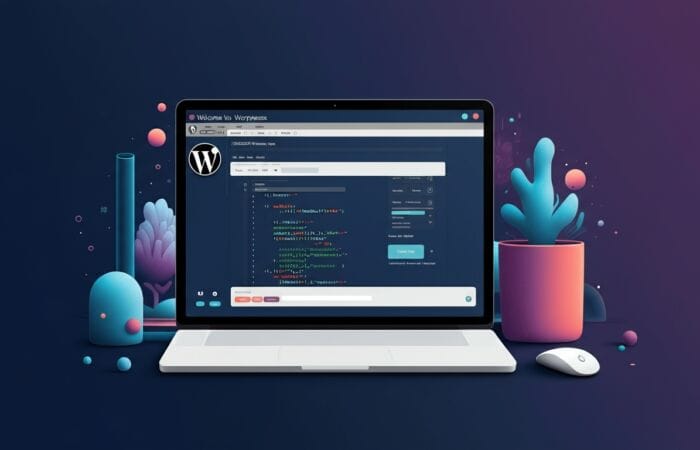Table of Contents
Introduction
WordPress powers over 43% of all websites on the internet, and its extensive plugin ecosystem is a significant reason for this dominance. With more than 59,000 free plugins available in the WordPress repository alone (not counting premium options), finding the right tools to enhance your website can be overwhelming. Whether you’re running a blog, e-commerce store, or business website, the right set of plugins can dramatically improve functionality, security, performance, and user experience.
After extensively testing hundreds of WordPress plugins across various categories, we’ve compiled this comprehensive guide to the 15 best WordPress plugins that every site needs. Our evaluation focused on performance impact, feature set, user interface, compatibility, support quality, and update frequency to ensure we’re recommending truly reliable solutions. From SEO optimization to security hardening, these plugins represent the essential toolkit for WordPress site owners in 2023.
Why WordPress Plugins Matter
WordPress plugins extend the core functionality of your website, allowing you to add features without writing code or hiring developers. They serve as modular components that can transform a basic WordPress installation into virtually any type of website – from simple blogs to complex e-commerce platforms, membership sites, learning management systems, and more. With the ever-growing ecosystem of available options, selecting the right tools becomes essential for optimizing website performance and user experience. As you plan your online projects, consider integrating powerful WordPress plugins for future sites that enhance functionality, improve SEO, and streamline management tasks. Investing time in researching and experimenting with these plugins can lead to robust and versatile websites tailored to specific audience needs.
However, not all plugins are created equal. Installing too many or poorly coded plugins can slow down your website, create security vulnerabilities, or cause compatibility issues. That’s why choosing the right plugins from reputable developers is crucial for maintaining a healthy, high-performing WordPress site.
How We Evaluated These Plugins
Before diving into our recommendations, it’s important to understand our evaluation criteria:
- Performance Impact: How the plugin affects page load times and server resources
- Feature Completeness: Whether it provides comprehensive solutions without requiring additional plugins
- User Interface: Ease of use and configuration
- Compatibility: How well it works with different themes and other plugins
- Support Quality: Developer responsiveness and documentation
- Update Frequency: Regular updates indicate ongoing development and security maintenance
With these criteria in mind, let’s explore the essential WordPress plugins that can take your website to the next level. These plugins not only enhance functionality but also improve user experience and performance. As you delve into this journey of WordPress mastery for beginners, you’ll discover tools that streamline site management and boost engagement. Embracing the right plugins can make all the difference in creating a professional-looking website that stands out.
Best WordPress SEO Plugins
1. Yoast SEO
Highlights:
- Comprehensive on-page SEO analysis
- Content readability assessments
- XML sitemap generation
- Social media integration
- Schema markup implementation
Yoast SEO remains the gold standard for WordPress SEO, with over 5 million active installations. The plugin offers real-time page analysis with actionable recommendations for improving your content’s search engine visibility. Its traffic light system (red, orange, green) provides instant feedback on your SEO efforts.
What sets Yoast apart is its dual focus on technical SEO and content quality. The readability analysis helps ensure your content is accessible to a wide audience, which indirectly improves engagement metrics that search engines value. The premium version adds valuable features like redirect management, internal linking suggestions, and content insights.
While comprehensive, Yoast’s interface may feel overwhelming to beginners. However, its step-by-step configuration wizard makes initial setup manageable. For websites of all sizes seeking a complete SEO solution, Yoast delivers consistent results with minimal performance overhead.
2. Rank Math
Highlights:
- Intuitive, user-friendly interface
- Built-in schema markup generator
- Google Search Console integration
- 404 error monitoring
- Image SEO optimization
Rank Math has rapidly gained popularity as a more streamlined alternative to Yoast. Its modular approach allows users to enable only the features they need, potentially reducing performance impact. The free version offers features that are typically premium in other SEO plugins, including advanced schema markup options and Google Search Console integration.
The plugin’s standout feature is its intelligent suggestions system, which provides contextual recommendations based on your specific content. Its keyword rank tracking functionality (limited in the free version) enables you to monitor your positioning for target phrases directly from your WordPress dashboard.
For sites seeking a balance between comprehensive features and performance efficiency, Rank Math represents an excellent choice. Its growing user base and responsive support community make it a strong contender in the SEO plugin category.
Best WordPress Security Plugins
3. Wordfence Security
Highlights:
- Real-time firewall protection
- Malware scanning
- Live traffic monitoring
- Two-factor authentication
- Country blocking capabilities
Wordfence stands as WordPress’s most comprehensive security solution, combining preventative measures with robust threat detection. Its web application firewall (WAF) blocks malicious traffic before it reaches your website, while the malware scanner identifies suspicious code and files through regular scans.
What distinguishes Wordfence is its constantly updated threat intelligence network. As attacks are identified across their network of protected sites, new firewall rules are automatically deployed to defend against emerging threats. The live traffic view provides valuable insights into potential attack patterns targeting your website.
The free version offers substantial protection for most sites, while the premium version adds features like real-time IP blacklisting and country blocking. For websites handling sensitive information or experiencing frequent attack attempts, Wordfence provides enterprise-level security within a user-friendly interface.
4. Sucuri Security
Highlights:
- File integrity monitoring
- Security activity auditing
- Post-hack security actions
- Website firewall (premium)
- Malware removal guarantees (premium)
Sucuri approaches WordPress security from a different angle, focusing on monitoring and recovery alongside prevention. The free plugin excels at detecting unauthorized changes to your core WordPress files, themes, and plugins – often the first sign of a compromise.
The security activity audit log tracks all user activity, making it easier to identify the source of potential security breaches. If your site is compromised, the post-hack tools help identify and clean up malicious code. However, Sucuri’s most powerful features come with its premium firewall service, which routes all traffic through their cloud proxy to filter out attacks.
For high-value websites seeking professional-grade security with human support backing the technology, Sucuri’s combination of plugin and service provides comprehensive protection. Website owners particularly concerned with the reputational damage of downtime or malware infections will find Sucuri’s cleanup guarantees especially valuable.
Best WordPress Performance Plugins
5. WP Rocket
Highlights:
- One-click caching setup
- GZIP compression
- Browser caching
- Database optimization
- Lazy loading for images
WP Rocket distinguishes itself as the most user-friendly caching plugin while delivering exceptional performance improvements. Unlike many performance plugins that require technical configuration, WP Rocket works effectively with default settings immediately after activation.
Beyond basic page caching, WP Rocket intelligently addresses multiple performance factors simultaneously: minimizing HTTP requests through file combination, reducing file sizes with minification, optimizing images, and implementing lazy loading. Its database optimization tools help maintain backend efficiency by removing unnecessary data.
While WP Rocket is a premium-only plugin (starting at $49 for a single site), its comprehensive feature set often eliminates the need for multiple performance plugins. For businesses where site speed directly impacts conversion rates and revenue, WP Rocket’s intuitive interface and reliable performance gains make it a worthwhile investment.
6. W3 Total Cache
Highlights:
- Comprehensive caching options
- CDN integration
- Minification capabilities
- Database caching
- Object caching
W3 Total Cache represents the most technically complete caching solution available for WordPress. With over 1 million active installations, it offers granular control over every aspect of website performance optimization. Advanced users appreciate the ability to fine-tune browser caching, leverage object caching, and implement database query caching.
The plugin’s CDN integration capabilities support all major content delivery networks, making global site acceleration straightforward. When properly configured, W3 Total Cache can achieve performance improvements comparable to commercial solutions through its extensive optimization techniques.
The main drawback is its complexity – the extensive configuration options can overwhelm less technical users. However, for developers and technical site administrators seeking maximum control over caching behavior, W3 Total Cache offers unmatched flexibility completely free of charge.
7. Smush Image Compression
Highlights:
- Lossless image optimization
- Bulk compression capabilities
- Lazy loading implementation
- Incorrect image size detection
- WebP conversion (premium)
Images often account for the largest portion of page weight, making Smush an essential tool for performance optimization. The plugin automatically compresses images upon upload while maintaining visual quality through intelligent compression algorithms.
What distinguishes Smush is its proactive approach to image optimization. Beyond compression, it identifies images being displayed at incorrect sizes – a common but often overlooked performance issue. The lazy loading functionality ensures images load only as users scroll to them, dramatically improving initial page load times.
The free version supports bulk optimization of up to 50 images at once, while the premium version removes this limitation and adds WebP conversion capabilities. For image-heavy websites like portfolios or online magazines, Smush provides significant performance benefits with minimal configuration required.
Best WordPress Backup Plugins
8. UpdraftPlus
Highlights:
- Scheduled automatic backups
- Multiple storage destinations
- One-click restoration
- Incremental backups (premium)
- Migration capabilities
UpdraftPlus has established itself as the most reliable backup solution for WordPress, with over 3 million active installations. The plugin creates complete backups of your WordPress database, plugins, themes, and uploads on an automated schedule, sending them to your choice of remote storage including Dropbox, Google Drive, Amazon S3, and more.
What sets UpdraftPlus apart is its remarkably straightforward restoration process. In the event of a website crash or hack, complete site recovery can be accomplished in minutes through the admin interface. The premium version adds incremental backups (saving only changed files) and the ability to migrate sites between domains, making it valuable for developers managing multiple websites.
For any serious WordPress website, regular backups are non-negotiable, and UpdraftPlus offers the best combination of reliability, features, and ease of use. Its minimal performance impact means backups can run in the background without affecting the user experience.
9. BackupBuddy
Highlights:
- Complete WordPress backup solution
- Site migration tools
- Scheduled backups
- Multiple storage options
- Malware scanning integration
BackupBuddy takes a comprehensive approach to WordPress backups with its premium-only offering. Unlike many backup plugins that store files and databases separately, BackupBuddy creates complete, standalone packages that include WordPress core files, themes, plugins, and database content in a single backup.
The plugin’s standout feature is its ImportBuddy tool, which facilitates seamless website migration between hosts or domains. This capability makes BackupBuddy particularly valuable for developers and agencies that frequently need to move sites from staging to production environments.
Though it lacks a free version, BackupBuddy’s pricing model includes lifetime updates and a generous stash of cloud storage through their proprietary service. For businesses where website data is mission-critical, BackupBuddy’s comprehensive approach and proven track record justify the investment.
Best WordPress Form Plugins
10. WPForms
Highlights:
- Drag-and-drop form builder
- Pre-built form templates
- Conditional logic
- Multi-page forms
- Payment integration
WPForms has revolutionized contact form creation in WordPress with its intuitive drag-and-drop interface. Even complete beginners can create complex forms in minutes using the visual builder, while advanced users appreciate the extensive customization options and conditional logic capabilities.
The plugin’s standout feature is its library of pre-built templates covering virtually any form type a website might need: contact forms, registration forms, survey forms, and more. These templates provide a professional starting point that can be customized to match specific requirements.
The free WPForms Lite version supports basic contact forms, while premium tiers add features like payment processing, user registration capabilities, and advanced survey tools. For websites where user interaction is important, WPForms provides the perfect balance between accessibility for beginners and powerful features for advanced implementations.
11. Gravity Forms
Highlights:
- Advanced form creation capabilities
- Extensive third-party integrations
- Powerful conditional logic
- Post creation through forms
- Add-on ecosystem
Gravity Forms is the industry standard for complex form implementations on WordPress websites. While lacking a free version, this premium-only solution offers unmatched depth for businesses with sophisticated data collection needs.
What sets Gravity Forms apart is its extensive ecosystem of official and third-party add-ons. These extensions enable integration with CRMs, email marketing services, payment processors, and dozens of other business systems. The conditional logic system is particularly powerful, allowing for dynamic forms that change based on user inputs.
For businesses that rely heavily on forms for lead generation, order processing, or complex data collection, Gravity Forms’ investment pays dividends through time saved and enhanced capabilities. Its robust API also makes it the preferred choice for developers building custom WordPress solutions.
Best WordPress E-Commerce Plugins
12. WooCommerce
Highlights:
- Complete e-commerce solution
- Extensive payment gateway options
- Flexible shipping configurations
- Product management tools
- Extension ecosystem
WooCommerce has transformed WordPress into the world’s most popular e-commerce platform, powering over 28% of all online stores. As a free plugin with premium extension options, it scales effectively from small boutique shops to enterprise-level operations processing thousands of orders.
The core plugin provides all essential e-commerce functionality: product management, shopping cart, checkout process, and order management. Its architecture supports physical products, digital downloads, subscriptions, and variable products out of the box. What truly distinguishes WooCommerce is its massive ecosystem of extensions and themes, allowing stores to implement virtually any specialized functionality required.
While setting up a complex WooCommerce store requires some learning investment, the platform’s ubiquity means solutions to common challenges are well-documented. For most businesses seeking to sell online through WordPress, WooCommerce represents the most flexible, cost-effective path forward.
13. Easy Digital Downloads
Highlights:
- Specialized for digital products
- Secure file delivery
- Licensing system
- Subscription capabilities
- Detailed sales reporting
Where WooCommerce excels as an all-purpose e-commerce solution, Easy Digital Downloads (EDD) focuses exclusively on selling digital products. This specialization results in a streamlined experience perfectly tailored to the unique requirements of selling downloadable items like ebooks, software, music, or graphics.
EDD’s standout features include its secure file delivery system, software licensing tools, and discount code capabilities. The plugin handles the entire purchase process, from checkout to delivering download links via email and managing customer accounts. Its reporting tools provide valuable insights into sales patterns and customer behavior specific to digital products.
The core plugin is free, with premium extensions available for additional functionality. For creators and businesses focusing exclusively on digital products, EDD’s specialized approach often results in a more efficient implementation than adapting general-purpose e-commerce systems to digital goods.
Best WordPress Analytics Plugins
14. MonsterInsights
Highlights:
- Google Analytics integration
- Dashboard reports
- E-commerce tracking
- Form conversion tracking
- Affiliate link tracking
MonsterInsights solves the challenge of making Google Analytics data accessible within the WordPress dashboard. Rather than requiring users to navigate the complex Google Analytics interface, it brings the most important metrics directly into WordPress with intuitive reports and visualizations.
The plugin’s standout feature is its seamless e-commerce integration, which provides clear attribution for sales and conversion data. For WooCommerce and Easy Digital Downloads users, this creates a complete picture of the customer journey from initial visit to purchase completion. The scroll depth tracking and author tracking features provide content creators with valuable insights about engagement patterns.
While the free version offers basic integration, the premium version unlocks the most valuable reporting features. For marketing-focused website owners who need data-driven insights without constantly switching between platforms, MonsterInsights transforms Google Analytics from a complex tool into an actionable resource.
15. Site Kit by Google
Highlights:
- Official Google integration
- Multiple Google services in one plugin
- Search Console insights
- AdSense integration
- PageSpeed measurements
Site Kit represents Google’s official WordPress plugin, bringing together data from multiple Google services in a single interface. It uniquely combines Google Analytics, Search Console, AdSense, and PageSpeed Insights in one dashboard, creating a comprehensive view of website performance.
What distinguishes Site Kit is its direct connection to Google’s services without requiring API keys or complex configuration steps. The authentication process uses official Google OAuth, ensuring secure access to your data. The plugin’s PageSpeed Insights integration is particularly valuable, providing actionable performance recommendations directly within WordPress.
As a completely free offering from Google, Site Kit represents exceptional value for website owners already using Google’s ecosystem of services. Its unified approach reduces the need for multiple plugins while providing authorized data directly from the source.
Frequently Asked Questions
How many WordPress plugins should I install on my website?
The ideal number of plugins varies based on your website’s specific needs, but quality matters more than quantity. A well-coded plugin from a reputable developer will have minimal performance impact, while poorly optimized plugins can cause issues regardless of how few you have. Most successful WordPress sites typically run between 5-20 plugins, focusing on essential functionality across security, performance, SEO, forms, backups, and their specific niche requirements. Rather than setting an arbitrary limit, evaluate each plugin based on its necessity, code quality, update frequency, and compatibility with your theme and other plugins.
Will installing too many plugins slow down my WordPress site?
Not necessarily. The performance impact of plugins depends primarily on their code quality and functionality, not just quantity. A single poorly optimized plugin can slow your site more than ten well-coded ones. Plugins that add front-end scripts, make database queries on every page load, or perform resource-intensive operations will impact performance regardless of how many you have installed. Focus on choosing lightweight, well-maintained plugins, and use a performance monitoring tool to identify which specific plugins may be causing slowdowns. Regular performance testing after installing new plugins can help maintain optimal site speed.
Are free WordPress plugins safe to use?
Most free plugins in the official WordPress repository are safe, as they undergo basic review before being listed. However, safety varies by developer and maintenance practices. Before installing any free plugin, check the following indicators: regular update frequency (avoid plugins not updated within 6-12 months), large active installation count, positive reviews, responsive developer support, and compatibility with your WordPress version. Free plugins from reputable companies often serve as limited versions of premium products and generally maintain good security practices. Always back up your site before installing any plugin, free or premium.
What’s the difference between free and premium WordPress plugins?
The key differences between free and premium plugins typically involve feature depth, support quality, and update frequency. Free plugins usually offer core functionality but limit advanced features to premium versions. Premium plugins generally provide priority support (often with direct access to developers), more frequent updates and security patches, comprehensive documentation, and more extensive features. Many developers use a “freemium” model where basic functionality is free while advanced features require payment. For business-critical website functions like e-commerce, security, or backup solutions, premium plugins often provide better reliability and support when issues arise.
How do I know if a WordPress plugin is compatible with my theme?
Determining plugin-theme compatibility involves several verification steps. First, check the plugin’s documentation for known theme conflicts or specific compatibility information. Next, verify the plugin supports your current WordPress version. Many premium theme developers list recommended or tested plugins in their documentation. For third-party themes from marketplaces like ThemeForest, review comments and support forums for mentioned compatibility issues. The most reliable method is testing on a staging environment before deploying to your live site. If you don’t have a staging site, ensure you have a recent backup before installation and test key website functions immediately after activating a new plugin.
Should I keep inactive plugins installed on my WordPress site?
Generally, it’s best to remove inactive plugins completely rather than just deactivating them. Inactive plugins can still pose security risks as their code remains on your server and could contain vulnerabilities exploitable by attackers. They also contribute to backup size and can clutter your WordPress admin area. If you use a plugin seasonally or occasionally, consider whether the convenience of keeping it installed outweighs the potential security and maintenance drawbacks. When removing a plugin, use the proper deletion process through the WordPress admin rather than just deleting files via FTP to ensure all associated database entries are properly cleaned up.
How often should I update my WordPress plugins?
WordPress plugins should ideally be updated shortly after new versions are released, particularly for security updates. However, blindly updating all plugins immediately can sometimes introduce compatibility issues. A balanced approach is to:
- Update security-related plugins immediately
- Create backups before performing updates
- Update other plugins within a week of release
- Test updates on staging environments for mission-critical sites
- Read changelogs before updating to understand what’s changing
Establish a regular schedule (weekly or bi-weekly) for reviewing and applying pending updates. For business websites, consider performing updates during low-traffic periods and always test key functionality after updating plugins that are central to your site’s operation.
What should I do if a plugin causes my WordPress site to crash?
If a plugin causes your site to crash or become inaccessible, follow these recovery steps:
- Access your site via FTP or your hosting file manager
- Navigate to the wp-content/plugins directory
- Rename the folder of the problematic plugin (adding “-disabled” to the name works well)
- This effectively deactivates the plugin, usually restoring site access
- If you’re unsure which plugin caused the issue, rename the entire plugins folder temporarily to deactivate all plugins, then reactivate them one by one
After regaining access, check compatibility issues, look for plugin alternatives, or contact the developer for support. Always maintain recent backups to simplify recovery if serious problems occur. Some managed WordPress hosts provide emergency support for these situations as well.
Can WordPress plugins affect my website’s SEO?
Yes, plugins can significantly impact your website’s SEO in both positive and negative ways. SEO-focused plugins like Yoast SEO or Rank Math can improve on-page optimization, sitemaps, and metadata management. However, any plugin that negatively affects site speed, creates excessive HTTP requests, adds unnecessary code bloat, or causes mobile usability issues can harm search rankings. Security vulnerabilities in outdated plugins could lead to malware that triggers search engine penalties. Always evaluate the performance impact of plugins using tools like Google PageSpeed Insights, and be particularly careful with plugins that modify your site’s front-end output or add tracking scripts that may increase load times.
What are the most essential plugin categories every WordPress site should have?
Every WordPress website should incorporate plugins from these essential categories:
- Security: To protect against hackers, malware, and brute force attacks
- Backup: For regular, automated site backups to prevent data loss
- SEO: To optimize content and technical aspects for search engines
- Performance: For caching and optimization to ensure fast loading times
- Forms: To enable user contact and data collection
- Analytics: To track visitor behavior and site performance
Depending on your site’s purpose, you may also need e-commerce, membership, social media, or content-specific plugins. The exact plugins within these categories should be selected based on your specific needs, technical requirements, and budget constraints.