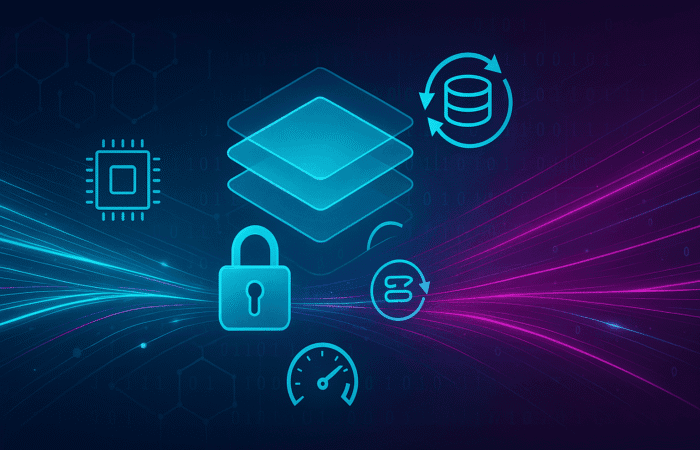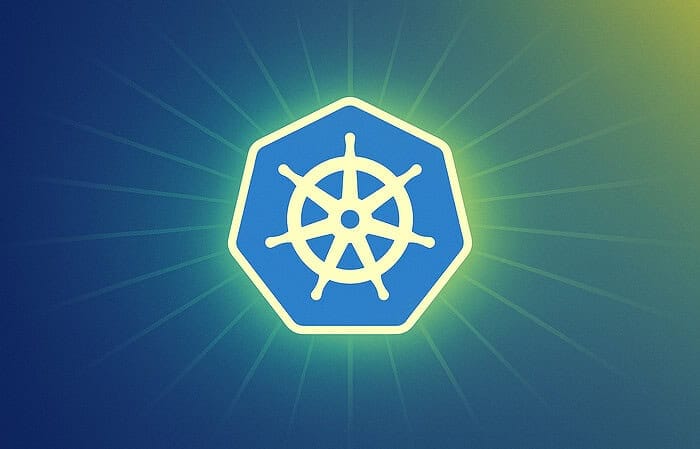Table of Contents
Last month, I received a panicked email from a small business owner who’d been staring at her hosting control panel for three hours, afraid to click anything because she was convinced she’d “break the internet.” She’d purchased hosting specifically to install WordPress but felt completely overwhelmed by the technical jargon and fear of making an irreversible mistake.
This scenario plays out thousands of times every day. Despite WordPress powering over 43% of all websites, the installation process still intimidates many beginners who’ve been led to believe it requires advanced technical skills. The truth? Installing WordPress is actually simpler than setting up most smartphone apps—it just looks more complicated because hosting companies haven’t always prioritized user-friendly interfaces.
After walking hundreds of people through their first WordPress installation, I’ve learned that the biggest barrier isn’t technical complexity—it’s confidence. Once you understand what each step actually does and why it matters, the entire process becomes straightforward and even empowering. You’re not just installing software; you’re laying the foundation for your online presence.
Before You Begin: What You Actually Need
The WordPress installation process requires just three essential components, and understanding these upfront prevents confusion later. Familiarizing yourself with these components can make the entire setup much smoother. For those new to the platform, having wordpress terminology explained can help clarify how each element works together. This foundational knowledge not only aids in installation but also enhances your ability to troubleshoot any issues that may arise in the future.
A Domain Name: This is your website’s address on the internet (like yoursite.com). Think of it as your digital street address—people type this into their browser to find your site. You can register domains through your hosting provider or separately through services like
Web Hosting: This is the computer (server) where your website files live. Just like you need physical space to build a house, you need server space to host your website. Quality WordPress hosting starts around $3-10 monthly and includes everything needed to run WordPress effectively.
The WordPress Software: Here’s the beautiful part—WordPress itself is completely free. You download it from WordPress.org and install it on your hosting account. No licensing fees, no usage limits, no hidden costs.
Time Investment: Plan for 15-30 minutes for the actual installation, plus another 30-60 minutes for initial configuration. This isn’t a project you need to block out your entire weekend for.
Choosing Your Hosting Provider: The Foundation Matters
Your hosting choice significantly impacts your WordPress experience, so it’s worth getting this right from the start. I’ve worked with dozens of hosting providers over the years, and the difference between good and mediocre hosting becomes apparent quickly.
What Makes WordPress Hosting Different:
Modern WordPress hosting includes optimizations specifically designed for WordPress sites—faster loading times, automatic security updates, and staging environments for testing changes. Generic web hosting can work, but WordPress-optimized hosting makes everything easier.
Recommended Providers by Experience Level:
Complete Beginners:
Small Businesses: WP Engine or
Developers or Tech-Comfortable Users: DigitalOcean or Linode offer virtual private servers (VPS) where you have complete control over the server environment. This requires more technical knowledge but provides maximum flexibility and cost-effectiveness for multiple sites.
Red Flags to Avoid:
- Hosting providers offering “unlimited everything” (storage, bandwidth, domains) for $1-2/month—these oversell resources and perform poorly under real traffic
- Companies requiring long-term contracts with hefty cancellation fees
- Providers without specific WordPress expertise or optimization
Method 1: One-Click Installation (Recommended for Beginners)
Most quality hosting providers now offer automated WordPress installation that handles the technical details behind the scenes. This method is reliable, fast, and perfect for your first WordPress site.
Step 1: Access Your Hosting Control Panel
After purchasing hosting, you’ll receive login credentials for your hosting control panel (often called cPanel, but interfaces vary by provider). This is your hosting account’s dashboard where you manage domains, email, and install applications.
What you’ll see: The control panel might look overwhelming initially, with dozens of icons and options. Don’t worry—you only need to find the WordPress installation tool, typically labeled “WordPress,” “Softaculous,” “QuickInstall,” or something similar.
Step 2: Launch the WordPress Installer
Click your hosting provider’s WordPress installation tool. You’ll see a form requesting several pieces of information. Here’s what each field means and how to fill it out:
Choose a Domain: Select which domain you want to install WordPress on. If you only have one domain, this choice is automatic.
Choose Directory: Leave this blank unless you want WordPress installed in a subfolder (like yoursite.com/blog). For most sites, you want WordPress as your main site, so an empty directory field installs it at yoursite.com.
Site Name: Enter your website’s title. You can change this later, so don’t stress over perfection. “John’s Photography” or “Smith Family Blog” works fine for now.
Site Description: A brief tagline describing your site. This appears in search results and social media shares, but it’s also easily changed later.
Admin Username: This is your WordPress login username. Avoid “admin” for security reasons—use something like your name or business name instead.
Admin Password: Create a strong password combining letters, numbers, and symbols. Your hosting provider usually offers a password generator, which I recommend using.
Admin Email: Use an email address you check regularly. WordPress sends important notifications (like security updates) to this address.
Step 3: Complete the Installation
Click “Install” and wait 1-3 minutes while your hosting provider downloads WordPress, creates a database, and configures everything automatically. You’ll receive confirmation with your login details once completed.
What happens behind the scenes: The installer downloads the latest WordPress version, creates a MySQL database to store your content, generates configuration files connecting WordPress to the database, and sets up basic security permissions.
Step 4: Access Your New WordPress Site
You can now visit your website at your domain name to see the default WordPress theme, and access your admin dashboard at yoursite.com/wp-admin using the credentials you created.
Method 2: Manual Installation (For Learning or Troubleshooting)
Manual installation helps you understand WordPress’s structure and proves useful for troubleshooting or custom setups. This process takes longer but provides valuable insight into how WordPress actually works.
Step 1: Download WordPress
Visit WordPress.org and download the latest version as a ZIP file. Extract this file on your computer—you’ll see folders named “wp-admin,” “wp-content,” and “wp-includes,” plus various files including “wp-config-sample.php.”
Step 2: Create a Database
Log into your hosting control panel and find the database management section (usually “MySQL Databases” or similar). Create a new database with a memorable name like “yoursite_wp” and create a database user with full permissions to that database.
Record these details: Database name, database username, database password, and database host (usually “localhost”). You’ll need these for WordPress configuration. These credentials are essential to establish a connection between your WordPress installation and the database. Ensure you store them securely, as they will be required during the installation process. When you are ready to move forward, you’ll be well on your way to setting up local wordpress environment efficiently.
Step 3: Configure WordPress
Rename “wp-config-sample.php” to “wp-config.php” and edit it with a text editor. Find these lines and enter your database information:
define('DB_NAME', 'database_name_here');
define('DB_USER', 'username_here');
define('DB_PASSWORD', 'password_here');
define('DB_HOST', 'localhost');Replace the placeholder text with your actual database details. Also generate security keys at https://api.wordpress.org/secret-key/1.1/salt/ and replace the placeholder keys in wp-config.php.
Step 4: Upload Files
Using FTP (File Transfer Protocol) software like FileZilla or your hosting provider’s file manager, upload all WordPress files to your domain’s root directory (usually called “public_html” or “www”).
Step 5: Run the Installation
Visit your domain in a web browser. WordPress will detect the uploaded files and guide you through a setup wizard asking for site title, admin credentials, and other basic information.
Essential Configuration After Installation
Regardless of installation method, these initial configuration steps set your site up for success and prevent common issues later.
Update Permalink Structure
Go to Settings > Permalinks in your WordPress dashboard and change from “Plain” to “Post name.” This creates SEO-friendly URLs like yoursite.com/about-us instead of yoursite.com/?p=123.
Why this matters: Search engines and users prefer descriptive URLs. Changing permalink structure later can break existing links, so configure this early.
Configure General Settings
Navigate to Settings > General and verify:
- Site Title and Tagline: Make these descriptive and keyword-rich for SEO
- WordPress Address and Site Address: These should match and use your preferred domain format (with or without “www”)
- Time Zone: Set to your local time zone for accurate post scheduling
- Date and Time Format: Choose formats that match your audience’s expectations
Set Up User Profile
Click your name in the top-right corner and select “Edit Profile.” Add a professional bio, upload a profile photo, and set a strong password if you haven’t already. If multiple people will manage the site, create separate accounts with appropriate permission levels.
Install Essential Plugins
While WordPress works fine without plugins, these three categories address common needs:
Security: Wordfence or Sucuri Security protect against malware and hacking attempts
SEO: Yoast SEO or RankMath help optimize content for search engines
Backup: UpdraftPlus or BackWPup create automatic backups of your site
Installation tip: Only install plugins you’ll actually use. Each plugin adds potential security vulnerabilities and performance overhead.
Choose and Customize a Theme
WordPress includes several default themes, but you’ll likely want something more suited to your specific needs. Browse the Appearance > Themes section to install new themes from the WordPress repository, or upload premium themes you’ve purchased.
Theme selection criteria:
- Mobile-responsive design (essential for modern websites)
- Regular updates from the developer
- Good ratings and active support forums
- Compatible with current WordPress version
- Loading speed optimization
Troubleshooting Common Installation Issues
Even straightforward installations occasionally hit snags. Here are the most common problems and their solutions:
Database Connection Errors
Symptoms: “Error establishing a database connection” message
Causes: Incorrect database credentials, server downtime, or database corruption
Solutions: Verify database details in wp-config.php, contact hosting support, or restore from backup
White Screen of Death
Symptoms: Blank white page instead of your website
Causes: PHP errors, plugin conflicts, or insufficient memory
Solutions: Increase PHP memory limit, deactivate all plugins, switch to default theme temporarily
File Permission Errors
Symptoms: Cannot upload images, install plugins, or update WordPress
Causes: Incorrect file permissions on server
Solutions: Set folder permissions to 755 and file permissions to 644, or contact hosting support
Memory Limit Exceeded
Symptoms: “Fatal error: Allowed memory size exhausted” message
Causes: WordPress needs more memory than server provides
Solutions: Increase memory limit in wp-config.php or contact hosting provider
Remember: hosting providers’ support teams handle these issues daily and can usually resolve problems quickly. Don’t hesitate to contact them—it’s part of what you’re paying for.
Frequently Asked Questions
How long does WordPress installation typically take?
WordPress installation through hosting providers’ one-click installers usually takes 1-3 minutes. Manual installation requires 15-30 minutes depending on your technical comfort level. Additional time for initial configuration and customization varies based on your specific needs, but plan for 1-2 hours total for a basic setup.
Can I install WordPress on any hosting provider?
WordPress requires PHP (version 7.4 or higher) and MySQL (version 5.6 or higher) to function properly. Most web hosting providers meet these requirements, but verify before purchasing. WordPress-optimized hosting providers offer better performance and support, but WordPress can run on virtually any hosting that meets the technical requirements.
What happens if I make a mistake during installation?
Installation mistakes are rarely catastrophic and usually easy to fix. Most issues involve incorrect database credentials or file upload problems, which can be corrected by repeating the relevant steps. In worst-case scenarios, you can delete the WordPress files and start over—the process is completely reversible.
Do I need technical skills to install WordPress?
Basic computer skills are sufficient for one-click installations through hosting providers. Manual installation requires comfort with file management and following detailed instructions, but no programming knowledge. Millions of non-technical users successfully install and manage WordPress sites daily.
Can I install WordPress on a subdomain or in a subfolder?
Yes, WordPress can be installed at subdomains (like blog.yoursite.com) or in subfolders (like yoursite.com/blog). During installation, specify the subdomain or folder name in the directory field. This approach works well for businesses wanting WordPress for their blog while maintaining a different main website.
What should I do immediately after WordPress installation?
Change the default admin password to something strong and unique, update permalink structure to “Post name” format, install essential security and backup plugins, choose an appropriate theme, and configure basic settings like time zone and site title. These steps establish a solid foundation for your website.
How do I know if my WordPress installation was successful?
A successful installation allows you to access both your website (at your domain name) and your admin dashboard (at yoursite.com/wp-admin) without error messages. You should see either the default WordPress theme or the theme you selected, and be able to log into the dashboard using your admin credentials.
Can I install multiple WordPress sites on one hosting account?
Most hosting providers allow multiple WordPress installations on a single account, either as separate domains, subdomains, or in different folders. Check your hosting plan’s limits on domains and databases. Some providers offer unlimited installations, while others limit the number based on your plan level.
What’s the difference between WordPress.com and WordPress.org installation?
WordPress.com is a hosted service where WordPress is pre-installed and managed for you—no installation required. WordPress.org provides free software that you install on your own hosting account, giving you complete control but requiring the installation process described in this guide.
How do I update WordPress after installation?
WordPress typically updates automatically for minor security releases. Major version updates can be performed manually through the Dashboard > Updates section. Always backup your site before updating, and consider testing updates on a staging site first. Many hosting providers offer automatic WordPress updates as part of their service.
What if my hosting provider doesn’t offer one-click WordPress installation?
If your hosting provider lacks automated WordPress installation, use the manual installation method described above. Alternatively, consider switching to a WordPress-optimized hosting provider that offers one-click installation, better performance, and WordPress-specific support.
Can I move my WordPress site to a different hosting provider later?
Yes, WordPress sites can be migrated between hosting providers using plugins like Duplicator or All-in-One WP Migration, or through manual file and database transfers. Many hosting providers offer free migration services for new customers. While migration is possible, choosing quality hosting initially saves time and potential complications.
Installing WordPress successfully is just the beginning of your website journey, but it’s an important milestone that puts you in control of your online presence. The skills you’ve learned during installation—understanding hosting, domains, and basic WordPress structure—serve as the foundation for everything you’ll do with your site moving forward.
Remember that every WordPress expert started exactly where you are now, with their first installation. The platform’s strength lies not just in its features, but in its community of users who support each other and share knowledge freely. You’re now part of that community, with a WordPress site ready to grow alongside your goals. As you explore the possibilities of your site, remember that learning is an essential part of the journey. There are countless resources available to help you, including tutorials, forums, and courses dedicated to mastering WordPress for beginners. Embrace each challenge as an opportunity to enhance your skills and connect with others who share your passion.