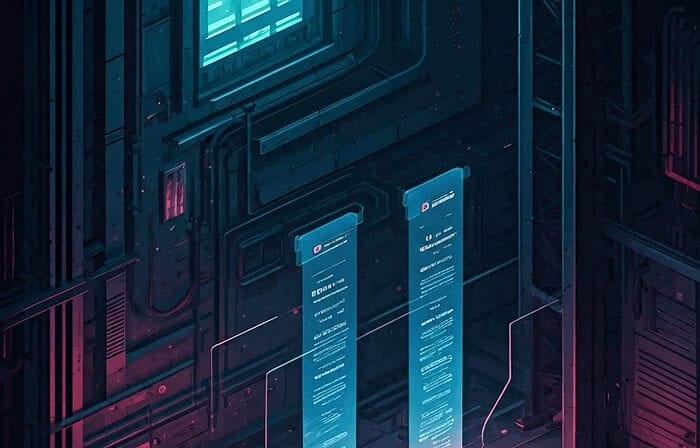Table of Contents
I’ve watched to many WordPress beginners make the same expensive mistake: they hire developers for customizations they could have accomplished themselves in an afternoon using built-in WordPress tools. The assumption that theme customization requires coding knowledge keeps people from exploring options that could save them thousands of dollars and give them complete control over their websites.
Over the past eight years of teaching WordPress workshops, I’ve discovered that the biggest barrier isn’t technical complexity—it’s knowing which tools exist and how to use them strategically. Most beginners focus on what they can’t do instead of exploring the extensive customization capabilities already built into WordPress.
The transformation I see when people realize they can create professional-looking websites without touching a single line of code never gets old. What takes experienced developers years to learn can be condensed into practical techniques that beginners can master in weeks, not months.
The WordPress Customizer: Your Primary Customization Hub
The WordPress Customizer serves as the command center for theme modifications, providing live preview capabilities that let you see changes before making them permanent. Understanding this tool thoroughly eliminates the need for many paid customization services.
Navigating the Customizer Interface
Access the Customizer through Appearance > Customize in your WordPress dashboard. The interface divides into two sections: the live preview of your website on the right and customization panels on the left. This real-time preview prevents the anxiety of wondering how changes will affect your live site.
Essential Customizer Sections:
- Site Identity: Logo upload, site title, tagline, and site icon configuration
- Colors: Background colors, text colors, link colors, and accent color schemes
- Header Image: Custom header graphics and background image management
- Menus: Navigation menu creation, placement, and structure organization
- Widgets: Sidebar and footer content area management
- Homepage Settings: Static page vs. blog display configuration
The live preview updates instantly as you modify settings, allowing experimentation without commitment. Changes remain temporary until you click “Publish,” providing safety for beginners who want to explore without breaking their websites.
Strategic Color and Typography Customization
Color schemes create immediate visual impact and establish brand consistency across your website. Most themes provide color customization options that transform appearance dramatically without requiring design expertise.
Color Selection Strategy:
Start with your logo or brand colors as the foundation. Choose one primary color for buttons and links, one secondary color for accents, and ensure sufficient contrast for readability. The Customizer often includes color picker tools that suggest complementary colors automatically.
Typography customization varies significantly between themes. Some provide extensive font controls while others offer basic options. Google Fonts integration allows access to hundreds of professional fonts without technical installation procedures.
Typography Best Practices for Beginners:
- Limit font choices to 2-3 fonts maximum for professional appearance
- Ensure body text remains easily readable across devices
- Use font weights strategically—bold for headings, regular for content
- Test font combinations with your actual content, not placeholder text
Header and Logo Optimization
Professional website appearance often hinges on effective header design and logo implementation. The Customizer simplifies logo upload and positioning without requiring image editing software knowledge.
Logo Implementation Guidelines:
Upload logos in PNG format with transparent backgrounds for maximum flexibility. Most themes automatically resize logos, but uploading images sized appropriately for your layout prevents quality degradation. Consider how logos appear on different devices—what looks perfect on desktop might be too large or small on mobile devices.
Header customization options include background images, layout variations, and navigation positioning. Experiment with different header styles to find configurations that complement your content and brand personality.
Page Builder Integration: Visual Website Construction
Page builders transform WordPress theme customization from technical challenge to creative exercise. These tools provide drag-and-drop interfaces that eliminate coding requirements while offering sophisticated design capabilities.
Elementor: The Beginner-Friendly Powerhouse
Elementor dominates the page builder space through its intuitive interface and extensive customization options. The free version provides substantial functionality for most beginner requirements, while the Pro version unlocks advanced features for complex designs.
Elementor Core Advantages:
- Real-time visual editing with immediate preview updates
- Extensive widget library including text, images, buttons, and forms
- Responsive design controls for mobile optimization
- Template library with professional pre-designed sections
- Theme builder capabilities for header, footer, and archive page customization
Getting Started with Elementor:
Install the plugin through Plugins > Add New, then edit any page using “Edit with Elementor.” The interface provides widgets on the left and live editing on the right. Drag widgets into position, customize settings through the left panel, and preview changes instantly.
Elementor’s template library accelerates design processes significantly. Instead of building sections from scratch, browse professionally designed templates that match your industry or style preferences. Import templates and customize content, colors, and images to match your brand.
Gutenberg Block Editor: WordPress Native Solution
WordPress’s built-in block editor (Gutenberg) offers substantial customization capabilities without additional plugin installations. Understanding block functionality opens creative possibilities that many beginners overlook.
Advanced Block Techniques:
- Group blocks to create complex layouts with background colors and spacing
- Column blocks for side-by-side content arrangement
- Cover blocks for hero sections with background images and overlay text
- Media and text blocks for professional content presentation
- Button blocks with custom styling and link destinations
The block editor’s pattern library provides pre-designed section layouts that maintain consistency while allowing content customization. These patterns work particularly well for service pages, about sections, and contact areas.
Block Editor Limitations and Workarounds:
While powerful, the block editor has constraints compared to dedicated page builders. Complex animations, advanced styling options, and certain layout configurations require additional tools. However, for content-focused websites, the block editor often provides sufficient functionality without performance overhead from additional plugins.
Widget Management: Sidebar and Footer Customization
Widgets control content in sidebars, footers, and other theme-designated areas. Strategic widget use enhances user experience and supports business objectives without requiring custom development.
Widget Strategy for Different Website Types
Business Websites:
- Contact information widgets in footer areas
- Service highlights in sidebar areas
- Testimonial widgets for social proof
- Recent posts widgets to demonstrate activity
- Call-to-action widgets for lead generation
Content Sites and Blogs:
- Category and tag widgets for content discovery
- Popular posts widgets to highlight valuable content
- Search widgets for content navigation
- Archive widgets for temporal content organization
- Social media widgets for community building
E-commerce Sites:
- Product category widgets for navigation enhancement
- Featured product widgets for promotion
- Cart widgets for conversion optimization
- Customer review widgets for trust building
- Newsletter signup widgets for list building
Advanced Widget Customization
Many themes include custom widgets with extensive styling options. Explore theme-specific widgets that might provide functionality you’re considering purchasing through separate plugins.
Text widgets accept HTML, allowing basic formatting and link insertion without coding knowledge. Use text widgets for custom content that doesn’t fit standard widget categories—special announcements, custom navigation links, or formatted contact information.
Widget Organization Tips:
- Group related widgets in the same sidebar or footer section
- Use widget titles consistently for professional appearance
- Remove widget titles when content is self-explanatory
- Test widget appearance on mobile devices where sidebar content often moves below main content
Menu Customization: Navigation That Works
WordPress menu management provides sophisticated navigation control without coding requirements. Strategic menu design improves user experience and supports SEO objectives through logical site structure.
Menu Structure and Hierarchy
Primary Navigation Best Practices:
Limit top-level menu items to 5-7 options for optimal usability. Use dropdown submenus for related content organization, but avoid exceeding two levels of hierarchy to prevent user confusion.
WordPress supports multiple menu locations depending on theme design. Most themes include primary navigation, footer menus, and sometimes secondary header navigation. Use different menus strategically—primary navigation for main site sections, footer menus for policy pages and secondary information.
Menu Item Types and Applications:
- Pages: Standard website pages like About, Services, Contact
- Categories: Blog category archives for content organization
- Custom Links: External websites, internal anchors, or special destinations
- Posts: Individual blog posts or important content pieces
Advanced Menu Features
Menu Descriptions provide additional context when themes support this feature. Use descriptions for brief explanations of menu sections or calls-to-action that encourage clicks.
CSS Classes allow custom styling when you have basic CSS knowledge or work with developers. Even beginners can use CSS classes to add icons or special formatting to specific menu items.
Menu Icons and Enhancement Plugins
Several plugins add icon capabilities to WordPress menus without coding requirements. Font Awesome integration allows professional icon placement next to menu text, enhancing visual appeal and user understanding.
Plugin-Based Customization: Extending Theme Capabilities
Strategic plugin selection extends theme functionality far beyond default capabilities. Understanding which plugins complement themes rather than conflict with them prevents common beginner problems.
Essential Customization Plugins
Custom Post Type UI creates specialized content types beyond standard pages and posts. Real estate sites can create property listings, restaurants can manage menus, and service businesses can organize team member profiles.
Advanced Custom Fields adds custom data fields to posts and pages. Collect structured information like business hours, pricing details, or project specifications without complex database modifications.
WP Super Cache improves website performance through caching, making themes load faster regardless of their inherent efficiency. Performance improvements benefit user experience and search engine rankings simultaneously.
Design Enhancement Plugins
Customizer Export/Import preserves customization settings when switching themes or migrating websites. This plugin proves invaluable for beginners who want to experiment with different themes without losing configuration work.
Easy Google Fonts expands typography options beyond theme defaults. Access Google’s entire font library with simple selection interfaces that require no technical font implementation knowledge.
Widget Logic controls widget display based on specific conditions. Show certain widgets only on homepage, hide sidebar content on specific pages, or display seasonal content automatically.
Form and Functionality Plugins
Contact Form 7 creates custom contact forms with email integration and spam protection. The plugin works with virtually any theme and provides extensive customization options for form design and functionality.
WooCommerce transforms standard websites into e-commerce platforms. Most modern themes include WooCommerce compatibility, allowing online store creation without custom development.
Yoast SEO optimizes websites for search engines through user-friendly interfaces that guide beginners through essential SEO tasks. The plugin integrates with themes to provide SEO recommendations and implementation tools.
Mobile Responsiveness: Ensuring Cross-Device Compatibility
Modern themes include responsive design, but customizations can inadvertently break mobile functionality. Understanding responsive principles helps beginners maintain cross-device compatibility during customization processes.
Testing Mobile Appearance
Browser Developer Tools provide mobile simulation without requiring actual devices. Right-click any webpage, select “Inspect,” then click the mobile device icon to preview different screen sizes.
Real Device Testing remains essential because browser simulations don’t perfectly replicate actual mobile experiences. Test customizations on smartphones and tablets to ensure touch functionality and readability.
Mobile-Specific Customization Considerations
Image Sizing affects mobile performance significantly. Large images slow mobile loading times and consume user data allowances. Optimize images before upload and consider mobile-specific sizing for hero sections and featured graphics.
Navigation Adaptation ensures menus remain functional on touch devices. Most themes convert desktop navigation to mobile-friendly hamburger menus automatically, but custom menu modifications should preserve this functionality.
Content Readability requires attention to font sizes, line spacing, and content width on mobile devices. What appears perfectly readable on desktop might be too small or cramped on mobile screens.
Common Beginner Mistakes and How to Avoid Them
Understanding common pitfalls helps beginners avoid problems that could require expensive fixes or complete website rebuilds.
Over-Customization and Feature Bloat
Plugin Overload represents the most common beginner mistake. Installing plugins for every minor customization creates performance problems and increases security vulnerabilities. Before installing plugins, explore built-in theme options and WordPress core functionality.
Unnecessary Complexity often stems from trying to recreate designs seen on other websites without considering whether those designs serve your specific needs. Focus on customizations that support your website’s primary objectives rather than impressive visual effects.
Backup and Version Control
Regular Backups prevent catastrophic loss during customization experiments. Set up automated backup systems before making significant changes, and test backup restoration procedures to ensure they work properly.
Staging Environments allow safe experimentation without affecting live websites. Many hosting providers offer one-click staging creation, enabling thorough testing before implementing changes on production sites.
Performance Impact Awareness
Loading Speed Monitoring helps identify customizations that negatively impact website performance. Use tools like Google PageSpeed Insights to measure performance before and after significant modifications.
Optimization Balance requires understanding the trade-offs between visual appeal and website speed. Beautiful animations and complex layouts often slow loading times, potentially affecting user experience and search rankings.
Conclusion
WordPress theme customization without coding has evolved from basic color changes to sophisticated website design capabilities that rival custom development in many scenarios. The tools available today—from the enhanced WordPress Customizer to powerful page builders like Elementor—provide beginners with professional-grade customization options that were previously accessible only to developers.
The key insight from working with hundreds of WordPress beginners is that success comes from systematic learning rather than trying to master everything simultaneously. Start with Customizer basics, experiment with page builders for specific pages, then gradually incorporate plugins that extend functionality. This progressive approach builds confidence while preventing the overwhelm that causes many beginners to abandon customization efforts.
The most successful beginner customizations I’ve observed share common characteristics: they prioritize user experience over impressive visual effects, maintain mobile responsiveness throughout the process, and focus on customizations that support specific business objectives rather than generic aesthetic improvements.
What separates beginners who achieve professional results from those who struggle isn’t technical aptitude—it’s understanding which tools serve which purposes and using them strategically. The WordPress ecosystem provides remarkable power to non-technical users, but that power requires direction and purpose to be effective.
For beginners starting their customization journey, remember that every expert was once overwhelmed by the available options. The difference between successful and frustrated WordPress users often comes down to patience with the learning process and willingness to experiment safely through staging environments and regular backups.
The investment in learning no-code customization techniques pays dividends far beyond the immediate project. These skills provide ongoing value for website maintenance, future expansion, and the confidence to implement changes without expensive developer dependency.
Frequently Asked Questions
What’s the difference between the WordPress Customizer and page builders, and which should I use first?
The WordPress Customizer handles site-wide changes like colors, fonts, logos, and basic layout options that affect your entire website consistently. Page builders like Elementor focus on individual page design with advanced layout capabilities and visual elements. Start with the Customizer to establish your site’s overall appearance and branding, then use page builders for specific pages that need unique layouts or advanced design elements. The Customizer is simpler to learn and provides changes that apply across your entire site, making it the logical first step. Page builders require more learning investment but offer greater creative freedom for individual pages once you’re comfortable with basic WordPress concepts.
How can I customize my WordPress theme without breaking my website or losing my changes?
Always work in a staging environment or create complete backups before making significant customizations. Most hosting providers offer one-click staging sites where you can experiment safely. Use child themes for any custom CSS or template modifications to prevent losing changes during theme updates. The WordPress Customizer includes a live preview feature that shows changes before publishing them permanently. Start with small modifications and test thoroughly on different devices before implementing major changes. Document all customizations you make—screenshot settings, note plugin configurations, and save custom CSS code separately so you can recreate changes if needed.
Which page builder should I choose as a beginner, and are the free versions sufficient?
Elementor stands out for beginners due to its intuitive drag-and-drop interface, extensive free widget library, and comprehensive documentation. The free version provides substantial functionality for most beginner needs—text blocks, images, buttons, columns, and basic design controls. Beaver Builder offers a slightly simpler interface but has fewer free features. The native WordPress block editor (Gutenberg) works well for content-focused sites and requires no additional plugins. Choose based on your complexity needs: Gutenberg for simple content sites, Elementor free for more design control, and consider paid versions only after mastering free functionality and identifying specific features you need.
How do I ensure my customizations look good on mobile devices without coding knowledge?
Use your browser’s developer tools to preview mobile appearance by right-clicking your page and selecting “Inspect,” then clicking the mobile device icon. Test actual mobile devices whenever possible since simulations don’t perfectly replicate real experiences. Most page builders include responsive editing modes that let you adjust spacing, font sizes, and layouts specifically for mobile devices. Keep mobile users in mind during customization—use larger fonts, ensure buttons are easily tappable, and avoid complex layouts that become confusing on small screens. Preview your changes frequently on mobile during the customization process rather than checking only after completion.
What plugins are essential for WordPress theme customization, and how many should I install?
Focus on plugins that extend core functionality rather than adding unnecessary features. Essential plugins typically include a backup solution (UpdraftPlus), caching for performance (WP Super Cache), and SEO optimization (Yoast SEO). For customization specifically, consider Elementor for page building, Custom Post Type UI for specialized content, and Contact Form 7 for forms. Limit total plugins to 10-15 maximum to prevent performance issues and security vulnerabilities. Before installing any plugin, check if your theme or WordPress core already provides similar functionality. Quality over quantity applies—five well-chosen plugins often provide better results than twenty plugins with overlapping features.
How do I know if my theme customizations are affecting my website’s loading speed?
Use Google PageSpeed Insights and GTmetrix to measure loading speed before and after major customizations. These tools provide specific recommendations for improvement and highlight elements that slow your site. Install the Query Monitor plugin temporarily to identify plugins or customizations causing database slowdowns. Monitor Core Web Vitals through Google Search Console for long-term performance tracking. Test your site speed from different locations and devices since performance can vary significantly. If customizations slow your site substantially, consider simpler alternatives or professional optimization. Remember that user experience and search rankings both suffer from slow loading times, making performance monitoring essential throughout the customization process.
Can I switch themes after customizing extensively, and what will I lose in the process?
Content (posts, pages, media) transfers automatically when switching themes since it’s stored separately from theme files. However, widget placements, menu configurations, Customizer settings, and theme-specific features require recreation in new themes. Page builder content typically transfers if you continue using the same page builder, but theme-specific shortcodes and custom fields may not transfer properly. Before switching themes, document all customizations, export menus and widgets when possible, and test the new theme thoroughly in a staging environment. Plan theme switches as significant projects requiring time to recreate customizations rather than quick changes. Consider whether extensive re-customization time justifies switching themes versus optimizing your current theme.
What should I do if my customizations break something on my website, and how can I fix it quickly?
Immediately restore from your most recent backup if you have automated backup systems in place. If you’re working in a staging environment, simply abandon the staging site and start fresh. For Customizer changes, use the browser’s back button or close the Customizer without publishing to revert changes. If a plugin causes problems, deactivate it through Appearance > Plugins or log into your hosting control panel to disable plugins via file manager. For severe issues, contact your hosting provider’s support team who can often restore previous versions or help identify problematic changes. This is why staging environments and regular backups are crucial—they provide safety nets that let you experiment confidently knowing you can always return to a working version.