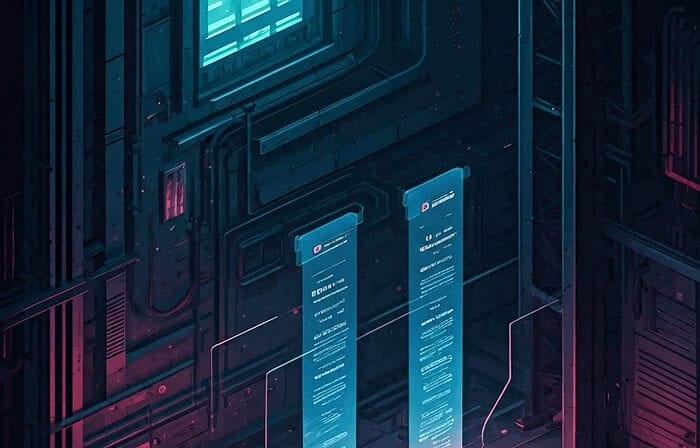Table of Contents
What is Caching and Why It’s Essential for WordPress
In the world of WordPress websites, few terms cause as much confusion – or have as much impact on performance – as “caching.” For many website owners, caching remains a mysterious technical concept that’s both vital and perplexing. Yet understanding and implementing proper caching could be the difference between a sluggish website that frustrates visitors and a lightning-fast experience that keeps them engaged.
At its core, caching is a process of storing copies of files or data temporarily in a “cache” storage, allowing future requests for that data to be served faster. Think of it like meal prepping for the week – instead of cooking a fresh meal from scratch every time (which takes significant time and energy), you prepare meals in advance so they’re ready to be quickly reheated when needed.
For WordPress sites, this concept is particularly crucial. Without caching, your WordPress site dynamically generates each page by running PHP scripts, querying the database multiple times, and assembling the page on the fly for each visitor. This process, while powerful and flexible, is resource-intensive and slow.
According to WP Rocket’s research, a well-configured caching system can reduce page load times by 30-80%, depending on your hosting environment and website complexity. This dramatic improvement doesn’t just enhance user experience – it directly impacts your bottom line. Amazon famously discovered that each 100ms delay in page loading time cost them 1% in sales, demonstrating the real business impact of website performance.
In this comprehensive guide, we’ll demystify WordPress caching, exploring the different types, how they work together, and how to implement them effectively – all explained in plain English for beginners who want to dramatically speed up their WordPress sites in 2025.
The Performance Bottlenecks Caching Solves
Before diving into caching solutions, it’s important to understand the specific performance challenges that caching addresses in WordPress. When a visitor requests a page from your WordPress site, the following resource-intensive processes occur:
1. PHP Processing Overload
WordPress is built on PHP, a server-side scripting language that executes each time a page is requested. Every WordPress page load involves:
- Loading the WordPress core files
- Loading theme and plugin PHP files
- Executing PHP code to generate HTML
Each of these operations consumes CPU resources and takes time. On shared hosting or during traffic spikes, PHP processing can become a major bottleneck, especially with complex themes or numerous plugins.
2. Database Query Intensity
A standard WordPress page might trigger 50-100 database queries or more. These include:
- Retrieving page/post content
- Fetching menu items
- Loading widget data
- Retrieving plugin settings from wp_options
- Getting comments
- Finding related posts
Each query adds latency, and multiple simultaneous database connections during traffic spikes can overwhelm your MySQL/MariaDB server, causing slow responses or even crashes.
3. Repetitive Content Generation
By default, WordPress regenerates the same content repeatedly, even when it hasn’t changed. For example, your homepage might be identical for thousands of visitors, yet WordPress executes the same resource-intensive generation process for each visitor.
4. External HTTP Requests
Many WordPress sites make external HTTP requests during page generation for services like:
- Font loading (Google Fonts, Adobe Fonts)
- Analytics scripts
- Social media embeds
- Weather widgets or map embeds
These external requests introduce potential points of failure and can significantly delay page rendering.
5. Large Unoptimized Assets
WordPress sites often include:
- High-resolution uncompressed images
- Multiple JavaScript and CSS files
- Video embeds
- Custom fonts
These assets increase page size and loading time, particularly on mobile devices or slower connections.
Effective caching directly addresses these bottlenecks by storing pre-generated content, reducing PHP execution, minimizing database queries, and optimizing how assets are delivered to visitors. According to Google’s Web.dev, implementing proper caching is one of the most effective ways to improve Time to First Byte (TTFB), a crucial performance metric.
Page Caching: Creating Static HTML for Lightning-Fast Delivery
Page caching is the foundation of WordPress performance optimization and typically the most impactful form of caching you can implement. It works by generating and storing complete HTML versions of your pages, then serving these static files to visitors instead of processing PHP and querying the database each time.
How Page Caching Works
- First Visit Process: When a visitor requests a page that isn’t yet cached, WordPress goes through its normal dynamic generation process (PHP execution, database queries, etc.).
- Caching Mechanism: Instead of discarding the final HTML output after sending it to the visitor, the caching system saves a copy of this complete HTML page to storage (disk, memory, or CDN).
- Subsequent Visits: When the next visitor requests the same page, the web server checks if a valid cached version exists. If it does, it serves this pre-generated HTML file directly, completely bypassing WordPress’s PHP execution and database queries.
- Expiration Handling: Cached pages are typically set to expire after a certain period (e.g., hours or days) or when content is updated. After expiration, the next request triggers a fresh generation and caching of the page.
The speed difference is dramatic. According to a study by Kinsta, page load times can improve from several seconds to under 500ms with effective page caching – an improvement of 80% or more.
Types of Page Caching Storage
Page caches can be stored in several locations, each with advantages:
- Disk Cache: Stores HTML files on the server’s file system. Simple but typically slower than memory-based options.
- Memory Cache: Keeps cached pages in RAM (using Redis, Memcached, or similar), offering much faster retrieval than disk but requiring sufficient server memory.
- CDN Cache: Stores page caches on geographically distributed Content Delivery Network servers, reducing latency for global audiences.
- Browser Cache: While technically not page caching, browsers can cache complete pages locally on the visitor’s device for ultra-fast repeat visits.
Page Caching Implementation Methods
Page caching can be implemented through:
- WordPress Caching Plugins: Solutions like WP Rocket, WP Super Cache, or W3 Total Cache provide user-friendly interfaces for enabling and configuring page caching.
- Server-Level Caching: More advanced options include Nginx FastCGI Cache, Varnish, or LiteSpeed Cache, which operate at the web server level for maximum performance.
- Managed WordPress Hosting: Many managed WordPress hosts include pre-configured server-level caching, often delivering better performance than plugin-based solutions.
Common Page Caching Challenges
While powerful, page caching comes with considerations:
- Dynamic Content: User-specific content (shopping carts, personalized recommendations) cannot be effectively page-cached without advanced techniques.
- Frequent Updates: Sites with content that changes very frequently may see less benefit from aggressive page caching.
- Form Submissions: Contact forms, comments, and other interactive elements need special handling to function properly with page caching.
According to WP Engine research, properly implemented page caching can reduce server load by up to 80%, allowing your site to handle significantly more traffic with the same resources.
Browser Caching: Leveraging Visitors’ Local Storage
While page caching speeds up server response times, browser caching focuses on reducing subsequent load times by storing resources locally in visitors’ browsers. This caching method is particularly effective for repeat visitors and users navigating multiple pages on your site.
How Browser Caching Works
Browser caching operates through HTTP headers that instruct browsers how long they should store specific types of files:
- Resource Download: When a user first visits your site, their browser downloads all necessary resources (images, CSS, JavaScript, fonts, etc.).
- Cache Headers: Your server sends special HTTP headers along with these resources, including Cache-Control, Expires, or ETag directives.
- Local Storage: The browser stores these resources in its local cache based on the instructions in these headers.
- Subsequent Requests: On future visits to your site (or when navigating to other pages), the browser checks its cache. If it has a valid cached version of a resource, it uses the local copy instead of downloading it again.
According to HTTP Archive data, approximately 40-60% of website components are cacheable. Implementing proper browser caching can reduce page load times by 20-30% for returning visitors.
Key Browser Caching Headers
The most important headers for controlling browser caching are:
- Cache-Control: A modern, flexible header that specifies how, and for how long, the browser should cache a resource. Common directives include:
- max-age=31536000 (cache for one year in seconds)
- public (any cache can store the response)
- private (only the end user’s browser can cache it)
- no-cache (stored but validated before use)
- no-store (not cached at all)
- Expires: An older header that sets a specific date/time when a resource becomes stale.
- ETag: Provides a unique identifier that changes when the resource changes, allowing browsers to check if their cached version is still valid.
- Last-Modified: Indicates when the resource was last changed, offering another validation mechanism.
Optimal Caching Durations
Different types of resources benefit from different cache durations:
- Images, Logos, Fonts: These rarely change and can be cached for long periods (6 months to 1 year)
- CSS and JavaScript: Medium-term caching (1 week to 1 month) balances performance with the ability to update styles and functionality
- HTML: Typically cached for shorter periods (minutes to hours) or not at all if dynamically generated
As of 2025, a best practice is to implement a cache-busting strategy (like file versioning) alongside long cache times. This approach allows you to set aggressive caching for performance while ensuring visitors get fresh content when you update resources.
Browser Caching Implementation
You can implement browser caching through:
- Server Configuration Files: Add directives to your .htaccess file (Apache) or server blocks (Nginx)
- WordPress Plugins: Caching plugins typically include options to configure browser caching
- CDN Settings: If using a CDN, configure caching rules in your CDN dashboard
According to Mozilla Developer Network, effective browser caching not only improves performance but can significantly reduce bandwidth usage – an important consideration for sites with high traffic volumes or limited hosting resources.
Object Caching: Speeding Up Database Operations
While page caching handles the final HTML output and browser caching manages static assets, object caching focuses on a different performance bottleneck: database queries. For dynamic WordPress sites, especially those with complex plugins like WooCommerce, membership systems, or learning management systems, object caching can be transformative.
How Object Caching Works
WordPress’s database interaction involves numerous queries, often repetitive ones, to fetch information like:
- Site options and settings
- Post data and metadata
- User information
- Navigation menus
- Widget content
- Plugin-specific data
Object caching works by:
- Query Execution: The first time WordPress needs specific data, it runs the database query as usual.
- Result Storage: Instead of discarding the result after use, WordPress stores (caches) this data in a fast-access location, typically memory.
- Cache Checking: On subsequent requests requiring the same data, WordPress first checks if it exists in the object cache.
- Retrieval from Cache: If found in cache, WordPress uses the cached data instead of running the database query again, saving significant time and resources.
WordPress has a built-in object caching API, but by default, it’s non-persistent – cached objects only last for the duration of a single page request. Implementing persistent object caching allows this data to be stored and reused across multiple page loads and visitors.
Persistent Object Cache Technologies
The most common persistent object caching systems for WordPress are:
- Redis: An advanced, in-memory data structure store that offers excellent performance, persistence, and complex data structure support. It’s widely considered the gold standard for WordPress object caching in 2025.
- Memcached: A slightly older but still effective distributed memory caching system focused on simplicity and speed.
- APCu: A PHP extension that provides a user cache for storing PHP data. Simpler to implement but typically less robust than Redis or Memcached.
According to Delicious Brains research (makers of WP Offload Media), implementing Redis object caching can reduce database query execution time by 60-95%, depending on query complexity and repetition frequency.
Benefits of Object Caching
Object caching delivers several specific advantages:
- Reduced Database Load: By minimizing database hits, your database server experiences less strain, allowing it to perform better, especially during traffic spikes.
- Admin Area Performance: Unlike page caching (which primarily benefits front-end visitors), object caching significantly improves WordPress admin performance.
- Dynamic Content Support: Object caching can speed up pages with user-specific content that can’t benefit from full page caching.
- Scaling Capability: With effective object caching, WordPress sites can handle significantly higher traffic with the same database resources.
Implementation Considerations
Implementing object caching typically requires:
- Server Software: Redis or Memcached must be installed on your server
- PHP Extensions: The appropriate PHP extension (php-redis or php-memcached) must be enabled
- WordPress Integration: A drop-in file or plugin to connect WordPress to the caching system
Many managed WordPress hosts now offer Redis or Memcached as add-on features or include them in higher-tier plans. For self-managed servers, installation requires moderate technical expertise or assistance from your hosting provider.
According to a case study by WebPageTest, implementing persistent object caching reduced database query time from 2.1 seconds to 0.4 seconds on a test site – an 81% improvement.
Opcode Caching: Accelerating PHP Execution
PHP is the scripting language that powers WordPress, and optimizing its execution is crucial for performance. Opcode caching is a specialized form of caching that focuses specifically on PHP processing – an often-overlooked but significant performance opportunity.
Understanding PHP Execution
To understand opcode caching, you first need to know how PHP normally works:
- Read: PHP reads the raw PHP script files from disk
- Parse: The PHP parser analyzes the code syntax
- Compile: PHP compiles the code into an intermediate representation called “opcodes” (operation codes)
- Execute: The PHP engine executes these opcodes
- Repeat: This entire process happens for every PHP file, on every page request
This repetitive compilation is inefficient, especially since the PHP code rarely changes between requests.
How Opcode Caching Works
Opcode caching optimizes this process by:
- First Execution: When a PHP script runs for the first time, the opcode cache compiles it as usual but stores the resulting opcodes in memory.
- Subsequent Executions: On future requests, PHP checks if the script has changed. If not, it skips the reading, parsing, and compilation steps, instead loading the pre-compiled opcodes directly from memory.
- Execution Optimization: Modern opcode cachers also perform runtime optimizations on the opcodes.
The result is significantly faster PHP execution with reduced CPU usage and memory consumption. According to PHP.net, opcode caching can reduce PHP execution time by 30-70% depending on the complexity of your scripts.
OPcache: PHP’s Built-in Solution
Since PHP 5.5 (released in 2013), PHP has included a built-in opcode caching extension called OPcache. In 2025, with most WordPress sites running on PHP 8.x, OPcache has become even more powerful and efficient.
Key OPcache settings in php.ini that affect performance include:
- opcache.enable: Enables the opcode cache (should be 1/On)
- opcache.memory_consumption: Amount of memory allocated to OPcache (128-256MB is common for WordPress)
- opcache.max_accelerated_files: Maximum number of files that can be cached (10000+ recommended for WordPress)
- opcache.revalidate_freq: How often PHP checks if files have changed (0 in development, 60-3600 in production)
- opcache.save_comments: Must be 1 for WordPress compatibility
- opcache.validate_timestamps: Whether to check file timestamps for changes (1 for development, 0 in some production scenarios)
According to Kinsta’s PHP benchmarks, combining the latest PHP version with properly configured OPcache can improve WordPress performance by 30-50% compared to older PHP versions with default settings.
Implementation Considerations
Unlike other caching types we’ve discussed, opcode caching implementation is usually straightforward:
- Hosting Environment: Most quality WordPress hosts enable OPcache by default. Check with your host or in your PHP info to confirm.
- Configuration: While the default settings work, optimal performance may require adjustments to memory allocation and file limits based on your site’s complexity.
- Development vs. Production: Settings that are ideal for production (like long revalidation periods) may cause issues during development when files change frequently.
For advanced users, tools like the OPcache Status script can provide insights into OPcache performance and usage on your server.
Database Query Caching and Its Modern Alternatives
The WordPress database is central to content storage and retrieval, making database performance optimization crucial for site speed. Historically, MySQL offered a Query Cache feature, but this has been deprecated and removed from newer versions due to scalability issues. In 2025, more efficient alternatives have taken its place.
The Evolution Beyond MySQL Query Cache
The traditional MySQL Query Cache stored the text of SELECT queries along with their result sets, allowing identical queries to be served from cache without database parsing. However, this system had significant limitations:
- Global Invalidation Issues: The entire cache would be invalidated when any row in a table changed, making it ineffective for frequently updated tables.
- Mutex Contention: At scale, the global mutex protecting the cache became a bottleneck, potentially making performance worse.
- Memory Fragmentation: The cache would become fragmented over time, requiring regular pruning.
MySQL officially deprecated the Query Cache in version 5.7.20 and removed it entirely in MySQL 8.0. According to the MySQL documentation, “The query cache was deprecated in MySQL 5.7 and removed in MySQL 8.0 because of its limitations in scalability.”
Modern Alternatives for WordPress Database Optimization
In 2025, WordPress sites use several more effective approaches to database optimization:
1. WordPress Transients API
The Transients API provides a simple way to cache database query results with an expiration time:
php
// Without caching
$results = $wpdb->get_results(“SELECT * FROM complex_query WHERE condition = ‘value'”);
// With Transients API
$results = get_transient(‘my_complex_query_results’);
if (false === $results) {
$results = $wpdb->get_results(“SELECT * FROM complex_query WHERE condition = ‘value'”);
set_transient(‘my_complex_query_results’, $results, HOUR_IN_SECONDS);
}
When combined with object caching (Redis/Memcached), transients are stored in memory rather than the database, making them extremely efficient.
2. Object Caching for Query Results
As discussed in the previous section, persistent object caching with Redis or Memcached provides a powerful mechanism for storing and retrieving query results:
php
// Get from cache or database
$cache_key = ‘product_category_15_items’;
$products = wp_cache_get($cache_key, ‘products’);
if (false === $products) {
$products = $wpdb->get_results(“SELECT * FROM {$wpdb->posts} WHERE post_type = ‘product’ AND category_id = 15”);
wp_cache_set($cache_key, $products, ‘products’, 3600);
}
This approach provides fine-grained control over what’s cached and for how long.
3. Database Query Optimization
Rather than caching inefficient queries, modern WordPress optimization focuses on making queries themselves more efficient:
- Proper Indexing: Ensuring tables have the right indexes for common queries
- Query Structuring: Writing optimal SQL that uses indexes effectively
- EXPLAIN Analysis: Using MySQL’s EXPLAIN to identify slow queries
- Query Limiting: Using LIMIT clauses to retrieve only needed data
- Selective Field Retrieval: Selecting only required fields instead of SELECT *
According to Percona, a leading database performance company, “proper indexing and query optimization deliver much better scalability than the query cache ever could.”
4. Database Table Optimization
Regular maintenance of database tables ensures optimal performance:
- Table Defragmentation: Using OPTIMIZE TABLE to reclaim space and reorganize data
- InnoDB Configuration: Configuring InnoDB buffer pool size and other parameters
- Regular Cleanup: Removing old post revisions, transients, and other unnecessary data
Implementation Considerations
For most WordPress sites in 2025, the recommended approach is:
- Implement Persistent Object Caching: Use Redis or Memcached to cache frequently accessed data
- Use Transients Wisely: For data that changes predictably or can be refreshed periodically
- Optimize Database Structure: Ensure proper indexes and regular table maintenance
- Monitor Query Performance: Use tools like Query Monitor to identify and optimize slow queries
According to New Relic research, database latency accounts for 15-30% of total web application response time, making these optimizations crucial for overall WordPress performance.
How Different Caching Layers Work Together
One of the most confusing aspects of WordPress caching is understanding how different caching mechanisms interact. Rather than competing with each other, these various caching layers work together in a complementary fashion, each addressing different performance bottlenecks. When properly configured, they create a powerful performance stack that dramatically speeds up WordPress sites.
The Caching Hierarchy
Think of WordPress caching as a series of layers, each with specific responsibilities:
- Opcode Cache (Lowest Level): Optimizes PHP execution by caching compiled PHP bytecode in memory
- Object Cache: Reduces database load by storing frequently accessed data in memory
- Page Cache: Eliminates PHP processing and database queries by storing and serving complete HTML pages
- Browser Cache: Minimizes requests to the server by storing static assets locally in the visitor’s browser
- CDN Cache: Distributes cached content globally to reduce latency for visitors worldwide
Each layer builds upon the previous ones, creating a performance multiplier effect. According to Google Web Fundamentals, implementing multiple compatible caching strategies is key to delivering the best performance.
Visual Explanation of Caching Flow
Here’s how these caching layers interact when a visitor requests a WordPress page:
First-Time Visit (No Cache)
- Visitor requests page → Server receives request
- Opcode cache speeds up PHP execution
- Object cache may speed up some database queries
- Full page generation occurs (slower)
- Page is sent to visitor and stored in page cache
- Static assets are served with browser caching headers
- Visitor’s browser stores cacheable assets locally
Return Visit (With Caching)
- Visitor requests page → Server receives request
- Page cache serves pre-generated HTML (very fast)
- Browser loads previously cached assets locally
- Only uncached or expired assets are requested from server
- CDN serves assets from edge locations near the visitor
According to Web.dev performance research, this layered caching approach can reduce Time to First Byte (TTFB) by up to 90% and overall page load time by 70-80% compared to uncached sites.
How Caches Update and Refresh
For caching to work effectively, each layer needs proper invalidation mechanisms:
- Opcode Cache: Updates when PHP files change (controlled by revalidate_freq setting)
- Object Cache: Items typically have set expiration times or are invalidated programmatically when content changes
- Page Cache: Pages are regenerated when content is updated or after set expiration periods
- Browser Cache: Assets are refreshed when their cache period expires or when filenames/URLs change (cache busting)
- CDN Cache: Content is updated based on origin cache headers or through purge commands
According to Cloudflare research, implementing proper cache invalidation strategies is as important as the caching itself for maintaining both performance and content freshness.
Special Case: Logged-in Users
WordPress presents a special challenge for caching when users are logged in, as content may be personalized. The caching stack handles this by:
- Page Caching: Often bypassed or segmented for logged-in users
- Object Caching: Becomes even more important as it can cache user-specific data
- Fragment Caching: Caches portions of pages while keeping user-specific sections dynamic
- ESI (Edge Side Includes): Advanced technique for “hole punching” in cached pages to insert dynamic content
According to WP Engine’s performance studies, sites with significant logged-in traffic can see up to a 5x performance improvement by implementing proper object caching and fragment caching strategies.
Potential Conflicts and Solutions
While caching layers are designed to work together, some conflicts can arise:
- Plugin Compatibility: Some plugins may not respect cache invalidation hooks
- Dynamic Content Caching: Real-time content may appear outdated if cached too aggressively
- Development vs. Production: Caching can mask changes during development
Solutions include:
- Using compatible, well-coded plugins
- Implementing appropriate cache exclusions for dynamic content
- Disabling certain cache layers during development
- Implementing proper cache purging when content updates
Common Caching Myths and Misconceptions
The WordPress caching landscape is filled with misconceptions that can lead to suboptimal implementation or unrealistic expectations. Let’s clear up some of the most common myths that persist in 2025.
Myth 1: “All Caching Solutions Are Created Equal”
Reality: Different caching methods address different bottlenecks. Server-level caching solutions (like Redis object caching or Nginx FastCGI Cache) typically outperform plugin-based options, while managed WordPress hosting with built-in caching is often better optimized than generic caching setups.
According to Review Signal’s WordPress hosting benchmarks, the performance difference between basic shared hosting with a caching plugin and properly configured premium hosting with server-level caching can be dramatic – often 3-5x faster load times under load.
Myth 2: “More Caching Always Means Better Performance”
Reality: Excessive or improperly configured caching can actually harm performance. For example:
- Caching too many objects in memory can lead to swapping and slower access
- Aggressive page caching without proper exclusions can break dynamic functionality
- Misconfigured browser cache settings can prevent visitors from seeing updated content
A 2024 study by WebPageTest found that sites with properly configured specific caching outperformed those that simply enabled every available caching option.
Myth 3: “Caching Will Fix a Poorly Built Website”
Reality: While caching can mask performance issues, it can’t fundamentally fix problems caused by:
- Bloated, inefficient themes
- Too many poorly coded plugins
- Excessive JavaScript and CSS
- Unoptimized database queries
- Oversized images
Caching should be part of a holistic optimization strategy, not a band-aid solution. According to Google Web.dev, addressing core performance issues often yields better results than adding layers of caching to compensate.
Myth 4: “Caching Is Only for High-Traffic Sites”
Reality: Even low-traffic sites benefit significantly from caching, as it:
- Improves user experience for every visitor
- Enhances Core Web Vitals scores, potentially improving SEO
- Reduces server resource usage, allowing for more economical hosting
- Provides resilience against unexpected traffic spikes
A GTmetrix performance study found that proper caching improved load times by an average of 60% even for sites with fewer than 100 daily visitors.
Myth 5: “All Content Should Be Cached”
Reality: Certain types of content should explicitly not be cached, including:
- Checkout and cart pages in e-commerce sites
- Payment processing pages
- Personalized user dashboards
- Content that changes with each view (like real-time stock tickers)
According to WooCommerce documentation, improperly cached checkout experiences are a leading cause of abandoned carts and lost revenue.
Myth 6: “Caching Eliminates the Need for Good Hosting”
Reality: While caching reduces server load, the underlying hosting quality remains crucial. Caching on an underpowered server will still result in:
- Slow cache generation for uncached content
- Poor performance during cache misses
- Inability to handle traffic spikes when caches expire
- Limited capacity for memory-based caching systems
A 2025 performance comparison by CodeinWP demonstrated that even with identical caching configurations, sites on quality hosting outperformed budget hosting by 30-40%.
When Not to Cache (Dynamic Content Considerations)
While caching is a powerful performance tool, there are specific situations where it should be limited or avoided entirely. Understanding these exceptions is crucial for maintaining both site functionality and user experience.
E-commerce Critical Pages
E-commerce platforms like WooCommerce have several pages that should never be fully page-cached:
- Shopping Cart: Contains user-specific items and must always be current
- Checkout Pages: Display personalized order details and payment options
- Account Pages: Show customer-specific information like order history
- Dynamic Pricing Pages: Where prices change based on user, location, or other factors
According to WooCommerce performance guidelines, inappropriately caching these pages is among the most common causes of checkout failures and abandoned carts.
The solution is to exclude these pages from page caching while still leveraging object caching for background database operations.
User-Specific Content
Any content that varies by user should not be page-cached in a way that serves the same version to all visitors:
- Membership Content: Pages with permission-restricted content
- Personalized Dashboards: User-specific interfaces showing custom data
- Community/Forum Pages: With user-specific states (read/unread indicators)
- Learning Management Systems: Showing course progress and completions
According to MemberPress research, sites with member-specific content should rely more heavily on object caching and fragment caching rather than full page caching.
Real-Time Data Displays
Content that updates frequently or in real-time requires special handling:
- Live Event Counters: Showing participants, votes, etc.
- Stock/Inventory Levels: For products with limited availability
- Sports Scores or Financial Data: Where accuracy is critical
- Comment Sections: On active discussion posts
For this type of content, techniques like Ajax loading, fragment caching with short TTLs (Time To Live), or specialized dynamic content solutions are preferable to standard page caching.
Form Submissions and CSRF Protection
Forms require special consideration in cached environments:
- Contact Forms: Need current CSRF tokens for security
- Login/Registration Forms: Require fresh security nonces
- Search Forms: Should update dynamically with current site content
- Comment Submission Forms: Need valid security tokens
According to WordPress security best practices, caching forms with security nonces can break functionality and potentially create security vulnerabilities.
The solution is typically to either exclude these pages from caching or to load form elements dynamically via Ajax after the cached page loads.
Content with Geographic or Temporal Variation
Some content legitimately needs to vary based on location or time:
- Geotargeted Content: Showing different information based on visitor location
- Time-Sensitive Promotions: Limited-time offers with countdown timers
- Local Store Information: Showing nearest location based on visitor
- Regional Pricing: Displaying prices in local currencies
According to Varnish Cache documentation, these scenarios require either careful cache Vary headers, Edge Side Includes (ESI), or dynamic content loading techniques.
Implementation Strategies for Dynamic Content
For sites with mixed static and dynamic content, several approaches can maintain performance while respecting dynamic needs:
- Fragment Caching: Cache static portions of pages while keeping dynamic elements fresh
- Ajax Loading: Load dynamic content via JavaScript after
3.)
after the static cached page loads
- Microcaching: Set extremely short cache lifetimes (10-60 seconds) for semi-dynamic content
- Conditional Caching: Cache pages differently based on user state or cookies
- ESI (Edge Side Includes): Advanced technique supporting “holes” in cached pages for dynamic content
According to Pantheon’s WordPress performance guide, combining these techniques allows for “the best of both worlds—the speed of cached content with the functionality of dynamic features.”
Choosing the Right Caching Solution for Your Needs
With numerous caching options available for WordPress, selecting the right approach depends on your specific site requirements, technical expertise, and hosting environment. Let’s explore how to make this decision in 2025.
Factors to Consider When Selecting Caching Solutions
1. Site Type and Content
Different types of sites have different caching needs:
- Blog/News Sites: Benefit most from aggressive page caching, with special consideration for comment sections
- E-commerce Sites: Require careful cache exclusions for cart/checkout while maximizing caching elsewhere
- Membership Sites: Need sophisticated user-aware caching strategies
- Portfolio/Brochure Sites: Can implement the most aggressive caching with few exceptions
2. Hosting Environment
Your hosting setup determines which caching options are available:
- Shared Hosting: Often limited to plugin-based solutions without server-level control
- VPS/Dedicated Servers: Allow server-level caching configuration (Redis, Memcached, Nginx FastCGI)
- Managed WordPress Hosting: Typically includes pre-configured caching optimized for WordPress
3. Technical Expertise
Be realistic about your ability to configure and maintain caching systems:
- Beginners: Benefit from user-friendly caching plugins or managed hosting with built-in caching
- Intermediate Users: Can configure more advanced plugin options and basic server settings
- Advanced Users: Can implement and tune server-level caching for maximum performance
4. Traffic Patterns
Consider your typical visitor behavior:
- High Return Visitor Rate: Prioritize browser caching and persistent cookies
- Global Audience: Emphasize CDN implementation alongside other caching
- Logged-in Users: Focus on object caching and fragment caching techniques
- Traffic Spikes: Ensure caching solution can handle sudden influxes without crashing
Popular WordPress Caching Solutions Compared
Plugin-Based Solutions
- WP Rocket (Premium)
- Best for: Site owners who want an all-in-one, user-friendly solution
- Key features: Page caching, browser caching, database optimization, lazy loading, minification
- Pros: Excellent user interface, minimal configuration needed, great support
- Cons: Subscription cost, some advanced features need technical knowledge
- W3 Total Cache (Free/Premium)
- Best for: Technical users who want granular control over caching
- Key features: Multiple caching methods, extensive configuration options, CDN integration
- Pros: Highly configurable, supports object caching, database caching
- Cons: Complex interface, steeper learning curve, can be overwhelming
- WP Super Cache (Free)
- Best for: Beginners on shared hosting seeking simplicity
- Key features: Simple setup, multiple caching methods (PHP, mod_rewrite)
- Pros: Lightweight, developed by Automattic (WordPress.com creators)
- Cons: Fewer advanced features, less granular control
- LiteSpeed Cache (Free)
- Best for: Sites hosted on LiteSpeed servers
- Key features: Server-level caching, image optimization, database optimization
- Pros: Exceptional performance on LiteSpeed servers, many features for free
- Cons: Full functionality requires LiteSpeed server
Server-Level Solutions
- Redis Object Cache
- Best for: Dynamic sites with logged-in users or e-commerce
- Key features: In-memory database caching, persistent object caching
- Pros: Significantly reduces database load, improves dynamic page performance
- Cons: Requires server configuration, needs sufficient memory allocation
- Nginx FastCGI Cache
- Best for: High-traffic sites on Nginx servers seeking maximum performance
- Key features: Server-level page caching, bypass WordPress entirely for cached content
- Pros: Extremely fast, minimal resource usage
- Cons: Complex setup, requires server access and configuration skills
- Varnish Cache
- Best for: Very high-traffic sites requiring advanced caching logic
- Key features: HTTP acceleration, advanced cache invalidation, ESI support
- Pros: Enterprise-level performance, handles complex caching scenarios
- Cons: Steep learning curve, complex configuration, potential SSL complications
Managed Hosting with Built-in Caching
Many managed WordPress hosts provide integrated caching solutions:
- WP Engine: Proprietary EverCache system combining multiple technologies
- Kinsta: Server-level caching with Redis object caching
- Flywheel: FlyCache proprietary system
- SiteGround: SuperCacher multi-level system
According to Review Signal’s 2024 hosting benchmarks, managed hosts with built-in caching often outperform self-managed setups with plugin-based caching.
Recommendation Framework
For a systematic approach to caching selection:
- Start with hosting: Choose quality hosting appropriate for your site type and traffic
- Implement basic page caching: Either through hosting’s built-in solution or a user-friendly plugin
- Add object caching: Especially important for dynamic sites or those with logged-in users
- Configure browser caching: Ensure static assets are properly cached in visitors’ browsers
- Consider a CDN: For global audiences and additional performance benefits
- Fine-tune for your specific needs: Adjust exclusions, cache lifetimes, and special cases
According to Backlinko’s page speed research, implementing a comprehensive caching strategy can improve conversion rates by up to 7%, making it one of the highest-ROI optimizations for WordPress sites.
Setting Up Basic Caching: Step-by-Step Guide
Now that you understand the different types of caching and their benefits, let’s walk through a practical implementation of basic caching for a typical WordPress site. This step-by-step approach is designed for beginners but incorporates best practices used by professionals in 2025.
Prerequisites
Before implementing caching:
- Back up your site: Always create a complete backup before making performance changes
- Update everything: Ensure WordPress core, themes, and plugins are updated to the latest versions
- Test baseline performance: Use tools like GTmetrix, PageSpeed Insights, or WebPageTest to measure current performance
Step 1: Choose and Install a Caching Plugin
For this guide, we’ll use WP Rocket as an example, but similar principles apply to other popular caching plugins:
- Purchase WP Rocket from their official website (or choose a free alternative like WP Super Cache)
- Download the plugin ZIP file
- In your WordPress dashboard, go to Plugins → Add New → Upload Plugin
- Select the ZIP file and click “Install Now”
- Activate the plugin
Upon activation, WP Rocket automatically enables basic page caching and browser caching—an advantage over many plugins that require manual configuration.
Step 2: Configure Basic Page Caching
Navigate to the plugin’s settings (Settings → WP Rocket):
- Cache Tab:
- Enable caching for mobile devices
- Enable caching for logged-in users only if your site has few admin users
- Set an appropriate cache lifespan (10-24 hours is typical)
- File Optimization Tab:
- Start with minimal settings: enable minification for HTML, CSS, and JavaScript
- Defer JavaScript loading to improve rendering speed
- Test thoroughly after each change
- Media Tab:
- Enable LazyLoad for images
- Enable LazyLoad for iframes and videos
- Enable WebP caching if you use WebP images
- Preload Tab:
- Enable preloading
- Enable sitemap-based cache preloading (enter your sitemap URL)
- Enable prefetching DNS requests for external domains (Google Fonts, analytics, etc.)
According to Ahrefs’ research on Core Web Vitals, these basic optimizations can improve Largest Contentful Paint (LCP) by 25-40% and Cumulative Layout Shift (CLS) by 15-30%.
Step 3: Set Up Browser Caching
Most caching plugins automatically configure browser caching, but verify the settings:
- In WP Rocket, go to the Advanced Rules tab
- Ensure “Enable optimal browser caching” is checked
- Test your site with a tool like GTmetrix to verify browser caching is working
For plugins that don’t automatically configure browser caching, you may need to add rules to your .htaccess file as described earlier in this guide.
Step 4: Implement Basic Database Optimization
A clean database improves query performance:
- In WP Rocket, go to the Database tab
- Select items to clean up:
- Post revisions
- Auto drafts
- Trashed posts
- Spam comments
- Expired transients
- Enable automatic cleanup on a weekly schedule
- Click “Save Changes” and then “Optimize”
According to SQLShack’s database optimization research, regular database maintenance can improve query performance by 10-15% and reduce database size significantly.
Step 5: Configure Cache Exclusions
Identify pages or content that shouldn’t be cached:
- In WP Rocket, go to the Advanced Rules tab
- Under “Never Cache URLs,” add paths that should never be cached:
- Cart and checkout pages (/cart/, /checkout/)
- User account pages (/my-account/)
- Dynamic forms with security tokens
- Any pages with real-time or user-specific content
Proper exclusions are crucial for functionality. According to WooCommerce documentation, failing to exclude dynamic pages is the number one caching-related issue for e-commerce sites.
Step 6: Add Cache Clearing Hooks for Dynamic Content
For sites with content that changes programmatically:
- If using WooCommerce, ensure the integration is enabled in WP Rocket
- For custom post types or unique scenarios, add code to your theme’s functions.php or a site-specific plugin:
php
// Example: Clear cache when a specific custom post type is updated
function clear_cache_on_product_update($post_id) {
if (function_exists(‘rocket_clean_post’) && get_post_type($post_id) === ‘product’) {
rocket_clean_post($post_id);
}
}
add_action(‘save_post’, ‘clear_cache_on_product_update’);
Step 7: Test and Monitor
After implementing caching:
- Test key pages: Verify functionality on important pages (homepage, posts, products, forms)
- Test different user scenarios: Check both logged-out and logged-in experiences
- Measure performance improvement: Run the same performance tests as your baseline
- Monitor for issues: Watch for strange behavior, missing content, or other anomalies
- Adjust as needed: Caching is an iterative process—tune settings based on results
According to WebPageTest data, proper basic caching typically improves load times by 40-70% and significantly reduces server resource usage.
Troubleshooting Common Issues
If you encounter problems:
- Cached Pages Show Errors: Try clearing the cache completely and regenerating it
- Forms Not Working: Add the form page URLs to the “Never Cache” list
- Content Not Updating: Check cache lifespan settings and purge the cache manually after updates
- Plugin Conflicts: Temporarily disable other performance plugins to identify conflicts
- White Screen or 500 Errors: Disable the caching plugin via FTP by renaming its folder
Measuring Caching Effectiveness
Implementing caching is only part of the process. To ensure your caching strategy is working effectively, you need to measure its impact using appropriate tools and metrics. This data-driven approach allows you to fine-tune your cache configuration for optimal results.
Key Performance Metrics for Caching
Focus on these metrics to evaluate caching effectiveness:
1. Time to First Byte (TTFB)
TTFB measures how long it takes for the browser to receive the first byte of response from the server. Effective page caching dramatically improves this metric.
- Target value: Under 200ms for cached pages
- Measurement tools: Chrome DevTools Network tab, WebPageTest, PageSpeed Insights
- Impact of caching: According to Cloudflare research, effective page caching can improve TTFB by 70-90%.
2. Load Time
The total time it takes for a page to fully load, including all resources.
- Target value: Under 2 seconds for desktop, under 3 seconds for mobile
- Measurement tools: GTmetrix, Pingdom, WebPageTest
- Impact of caching: Akamai’s research shows properly cached sites load 2-5x faster than uncached equivalents.
3. Core Web Vitals
Google’s key metrics for user experience, especially:
- Largest Contentful Paint (LCP): Time until the largest content element is visible
- First Input Delay (FID)/Interaction to Next Paint (INP): Responsiveness to user input
- Cumulative Layout Shift (CLS): Visual stability during loading
Effective caching improves LCP significantly, while proper asset caching and optimization help with INP and CLS.
- Target values: LCP under 2.5s, INP under 200ms, CLS under 0.1
- Measurement tools: PageSpeed Insights, Chrome User Experience Report, Search Console
- Impact of caching: According to Google’s Web.dev, implementing proper caching is one of the most effective ways to improve Core Web Vitals scores.
4. Server Resource Usage
Monitoring how caching affects your server’s CPU, memory, and database load.
- Target values: Varies by hosting plan, but look for significant reductions during traffic spikes
- Measurement tools: Hosting dashboard metrics, server monitoring tools (New Relic, Datadog)
- Impact of caching: WP Engine data shows effective caching can reduce server load by 60-80% during equivalent traffic.
5. Cache Hit Ratio
The percentage of requests served from the cache versus those that require full processing.
- Target value: Above 80% for typical content sites
- Measurement tools: Caching plugin statistics, server logs, CDN dashboard
- Impact of optimization: Higher hit ratios directly correlate with better overall performance and lower server load.
Tools for Measuring Cache Performance
Website Performance Testing Tools
- PageSpeed Insights: Google’s tool provides both lab and field data, including Core Web Vitals. URL: https://pagespeed.web.dev/
- GTmetrix: Offers comprehensive performance analysis with waterfall charts. URL: https://gtmetrix.com/
- WebPageTest: Provides detailed performance analysis with multiple test locations. URL: https://www.webpagetest.org/
Server-Side Monitoring
- New Relic: Enterprise-level monitoring that tracks application performance. URL: https://newrelic.com/
- Query Monitor: A WordPress plugin for tracking database queries and performance. URL: https://wordpress.org/plugins/query-monitor/
- Server Monitoring Tools: Solutions like Datadog, Prometheus, or hosting provider dashboards.
Browser Developer Tools
Chrome DevTools and Firefox Developer Tools provide valuable insights:
- Network Tab: Shows resource loading, TTFB, and caching status
- Performance Tab: Records and analyzes rendering and JavaScript execution
- Application Tab: Displays browser cache contents and storage
A/B Testing Caching Configurations
For maximum optimization, consider A/B testing different caching approaches:
- Different Cache Lifetimes: Test how varying expiration times affect performance and freshness
- Caching Methods: Compare plugin-based vs. server-level caching if possible
- Preloading Strategies: Evaluate different preloading approaches and their impact
According to Optimizely’s conversion research, even small performance improvements from caching optimization can lead to measurable conversion rate increases.
Benchmarking Against Competitors
Understanding your performance relative to competitors provides valuable context:
- Use tools like GTmetrix or WebPageTest to compare your site against competitors
- Check the Chrome User Experience Report for Core Web Vitals comparison data
- Use tools like SEMrush Site Audit to benchmark performance against industry averages
According to Backlinko’s ranking factor study, sites that outperform competitors in Core Web Vitals metrics (which caching directly impacts) typically rank higher in search results.
Conclusion: Building Your WordPress Caching Strategy
Throughout this guide, we’ve explored the multifaceted world of WordPress caching—from understanding the basic concepts to implementing advanced techniques. By now, you should have a clear picture of how different caching layers work together to dramatically improve your WordPress site’s performance.
Key Takeaways
- Caching is a Multi-Layered Approach: The most effective caching strategies combine multiple techniques (page, browser, object, opcode caching) working in harmony.
- Performance Impact is Substantial: Properly implemented caching can reduce page load times by 60-80% and server resource usage by a similar margin.
- One Size Doesn’t Fit All: Your optimal caching strategy depends on your specific site type, hosting environment, and content update frequency.
- Dynamic Content Requires Special Handling: E-commerce, membership sites, and personalized content need carefully configured cache exclusions and alternative techniques.
- Measurement Matters: Regularly testing and monitoring your site’s performance ensures your caching strategy remains effective as your site evolves.
Building Your Personalized Caching Plan
As you implement caching for your WordPress site, consider this phased approach:
- Start with the Basics:
- Implement quality hosting with sufficient resources
- Set up page caching through a reputable plugin or hosting feature
- Configure browser caching for static assets
- Regularly clean and optimize your database
- Advance as Needed:
- Add object caching (Redis/Memcached) for dynamic sites
- Implement a CDN for global audiences
- Fine-tune cache exclusions for dynamic content
- Consider server-level caching for maximum performance
- Maintain and Optimize:
- Regularly test performance using multiple tools
- Review and update cache exclusions as your site evolves
- Monitor for issues after theme/plugin updates
- Adjust cache lifetimes based on content update frequency
According to WordPress VIP’s performance research, sites that follow this systematic approach to caching see not only better performance metrics but also measurable improvements in user engagement, conversion rates, and search engine rankings.
Final Thoughts
Caching is not a set-it-and-forget-it solution—it’s a key component of an ongoing performance optimization strategy. As your WordPress site grows and evolves, your caching needs will change too. By understanding the principles outlined in this guide, you’re well-equipped to make informed decisions about caching implementation and optimization.
Remember that while caching can dramatically improve performance, it works best as part of a holistic approach that includes quality hosting, efficient code, optimized images, and a streamlined theme and plugin environment. In this comprehensive ecosystem of performance factors, caching serves as a powerful multiplier that amplifies the benefits of your other optimization efforts.
With the knowledge you’ve gained from this guide, you’re ready to implement an effective caching strategy that will keep your WordPress site running at peak performance throughout 2025 and beyond.