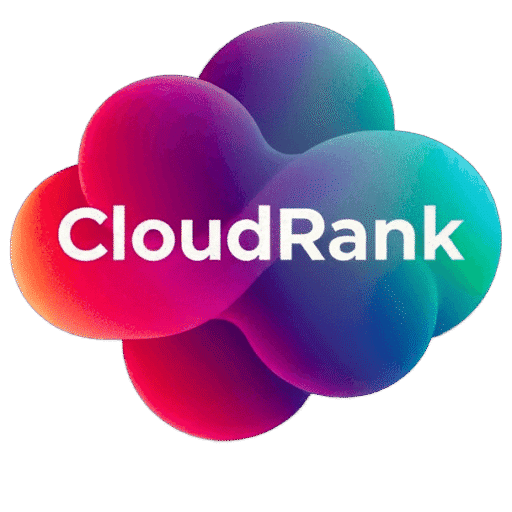Table of Contents
Introduction
Are you struggling with Google’s Core Web Vitals on your WordPress site? You’re not alone. Many WordPress site owners find themselves frustrated by technical jargon and complex fixes that seem to require coding knowledge. The good news is that you don’t need to be a developer to fix these issues and dramatically improve your site’s performance.
In this comprehensive guide, we’ll walk through exactly how to improve your Core Web Vitals scores without writing a single line of code. Using FastPixel’s cloud-powered optimization engine, you can transform your site’s performance with just a few clicks, improving user experience and potentially boosting your search rankings in the process.
Why This Matters: Google uses Core Web Vitals as ranking signals, meaning sites with good scores have a competitive advantage in search results. Beyond SEO benefits, a well-optimized site delivers a better user experience, reduces bounce rates, and increases conversions.
What Are Core Web Vitals?
Before diving into solutions, let’s understand what we’re fixing. Core Web Vitals are specific factors that Google considers important for a webpage’s overall user experience. They measure real-world experience metrics focusing on loading, interactivity, and visual stability.
The Three Key Metrics
- Largest Contentful Paint (LCP): Measures loading performance. How long does it take for the largest content element (usually an image or text block) to become visible? For good user experience, LCP should occur within 2.5 seconds of when the page first starts loading.
- Cumulative Layout Shift (CLS): Measures visual stability. Do elements on your page unexpectedly move around while loading? This score quantifies how much unexpected layout shift occurs during page loading. A good CLS score is less than 0.1.
- Interaction to Next Paint (INP): Measures interactivity. How responsive is your site when users interact with it? This replaced First Input Delay (FID) in March 2024. A good score is 200 milliseconds or less.
How to Check Your Core Web Vitals Scores
Before making improvements, you need to know where you stand. Here’s how to check your current Core Web Vitals performance:
Method 1: Google PageSpeed Insights
- Visit PageSpeed Insights
- Enter your website URL and click “Analyze”
- Review both the mobile and desktop results
- Look for the Core Web Vitals assessment section
PageSpeed Insights combines lab data (simulated testing) and field data (real-user measurements from Chrome users) to give you a complete picture of your site’s performance.
Method 2: Google Search Console
- Log in to Google Search Console
- Navigate to the “Core Web Vitals” report under “Experience”
- This report shows how your pages perform based on real user data
- Pages are grouped as “Poor,” “Needs Improvement,” or “Good”
Method 3: Chrome DevTools
- Open your website in Google Chrome
- Right-click and select “Inspect” or press F12
- Go to the “Lighthouse” tab
- Select “Performance” and run the report
Now that you know your current scores, let’s look at how to fix the issues without diving into code.
Common Core Web Vitals Problems and Their No-Code Fixes
Problem 1: Slow Largest Contentful Paint (LCP)
A slow LCP score typically means your largest page elements (usually images or text blocks) are taking too long to load. Here’s how to fix it:
Solution: Optimize Your WordPress Images
Images are often the largest elements on a page and frequently the main culprit behind poor LCP scores. FastPixel handles this automatically with its image optimization features:
- Install and activate FastPixel on your WordPress site
- Navigate to the FastPixel dashboard
- Enable “Image Optimization” with a single click
- FastPixel will automatically:
- Compress images without visible quality loss
- Convert images to next-gen formats like WebP
- Resize oversized images
- Apply lazy loading (loading images only when they’re about to enter the viewport)
Before and After: A typical WordPress site with unoptimized images might have an LCP of 4-6 seconds. After FastPixel optimization, the same site can achieve an LCP of 1.5-2 seconds – well within Google’s recommended range.
Solution: Implement Effective Caching
Caching creates static versions of your dynamic WordPress pages, dramatically speeding up load times for returning visitors:
- In the FastPixel dashboard, enable “Page Caching”
- Configure browser caching duration (FastPixel recommends 1 week for most sites)
- Enable GZIP compression to reduce file sizes
With these settings enabled, your WordPress site will serve cached content to visitors, significantly reducing server processing time and improving LCP.
Problem 2: Poor Cumulative Layout Shift (CLS)
Layout shifts occur when page elements move around during loading, creating a frustrating user experience. Common causes include:
- Images without defined dimensions
- Ads or embeds that load after page content
- Dynamically injected content
- Webfonts causing text to reflow
Solution: Prevent Layout Shifts with FastPixel
FastPixel tackles these issues automatically:
- Go to the FastPixel dashboard
- Enable “Layout Optimization”
- FastPixel will automatically:
- Add width and height attributes to all images
- Reserve space for ads and embeds
- Optimize font loading to prevent text from jumping
Real Example: A news website with multiple ads and images suffered from a CLS score of 0.35, with visitors complaining about clicking the wrong links as content shifted. After implementing FastPixel, their CLS improved to 0.08 – a dramatic improvement that eliminated user frustration.
Problem 3: Poor Interaction to Next Paint (INP)
A high INP score indicates that your site is slow to respond to user interactions like clicks, taps, or keyboard inputs. This is commonly caused by:
- Heavy JavaScript execution
- Too many plugins running scripts
- Inefficient event handlers
- Resource contention
Solution: Optimize JavaScript Loading with FastPixel
- In the FastPixel dashboard, enable “JavaScript Optimization”
- Enable the “Defer Non-Critical JS” option
- Activate “JavaScript Minification”
FastPixel will automatically identify non-essential JavaScript and defer its loading until after the page renders, while minifying scripts to reduce their size.
Step-by-Step Guide to Fixing Core Web Vitals with FastPixel
Now let’s put everything together with a comprehensive step-by-step guide:
Step 1: Install and Activate FastPixel
- Log in to your WordPress dashboard
- Go to Plugins > Add New
- Search for “FastPixel”
- Click “Install Now” and then “Activate”
- Follow the setup wizard to connect to FastPixel’s cloud optimization service
Step 2: Run an Initial Performance Scan
- In the FastPixel dashboard, click “Run Site Scan”
- FastPixel will analyze your site and identify Core Web Vitals issues
- Review the results to understand your current performance
Step 3: Enable One-Click Optimizations
FastPixel’s power comes from its simplicity. Enable these key features with single clicks:
- Enable Caching:
- Page Cache
- Browser Cache
- GZIP Compression
- Optimize Images:
- Automatic WebP Conversion
- Lazy Loading
- Image Compression
- Responsive Images
- Improve Code Delivery:
- Minify HTML
- Minify CSS
- Minify JavaScript
- Defer Non-Critical JavaScript
- Enable Advanced Features:
- Critical CSS Generation
- Font Optimization
- Preload Key Requests
Step 4: Activate the Built-in CDN
Content Delivery Networks dramatically improve load times by serving your content from servers closer to your visitors:
- In FastPixel, navigate to the CDN tab
- Click “Enable FastPixel CDN”
- The CDN will automatically begin distributing your static assets globally
Step 5: Measure Your Improvements
After implementing the optimizations:
- Wait 24 hours for changes to take effect
- Run another PageSpeed Insights test
- Check Google Search Console for updated Core Web Vitals reports
- Compare before and after scores
Real-World Results: Before and After FastPixel
Let’s look at some actual results from WordPress sites that implemented FastPixel:
Case Study 1: E-commerce Site
Before FastPixel:
- LCP: 4.8 seconds (Poor)
- CLS: 0.25 (Needs Improvement)
- INP: 350ms (Poor)
- PageSpeed Score: 45/100
After FastPixel:
- LCP: 2.1 seconds (Good)
- CLS: 0.05 (Good)
- INP: 150ms (Good)
- PageSpeed Score: 92/100
Outcome: The e-commerce site saw a 26% increase in conversion rate and a 18% decrease in bounce rate after improving Core Web Vitals.
Case Study 2: Content-Heavy Blog
Before FastPixel:
- LCP: 5.2 seconds (Poor)
- CLS: 0.18 (Needs Improvement)
- INP: 250ms (Needs Improvement)
- PageSpeed Score: 58/100
After FastPixel:
- LCP: 1.9 seconds (Good)
- CLS: 0.08 (Good)
- INP: 120ms (Good)
- PageSpeed Score: 95/100
Outcome: The blog experienced a 35% increase in pages per session and a 42% increase in average session duration.
Advanced Tips (Still No Coding Required)
Even if you want to go beyond the basics, FastPixel has you covered with advanced optimizations that don’t require coding:
Tip 1: Preload Critical Resources
FastPixel can automatically identify and preload critical resources:
- Go to “Advanced Optimization” in FastPixel
- Enable “Preload Key Requests”
- FastPixel will analyze your site and preload the most important resources
Tip 2: Optimize Your Database
WordPress databases often accumulate bloat that slows down performance:
- Navigate to “Database Optimization” in FastPixel
- Run “Database Cleanup”
- Schedule weekly automatic cleanups
Tip 3: Reduce Third-Party Impact
Third-party scripts like analytics, ads, and social media widgets can significantly impact Core Web Vitals:
- Go to “Script Management” in FastPixel
- Review the list of detected third-party scripts
- Use the toggle switches to:
- Delay non-essential scripts
- Set loading priorities
- Disable unnecessary scripts on specific pages
Common Mistakes to Avoid
Even with a no-code solution like FastPixel, there are some pitfalls to watch out for:
Mistake 1: Overusing Plugins
More plugins generally mean more code, more HTTP requests, and slower performance. Even with FastPixel optimizing your site, it’s good practice to:
- Regularly audit your plugins
- Remove any that aren’t essential
- Look for plugins with overlapping functionality
Mistake 2: Using Oversized Images
While FastPixel can optimize your images, starting with appropriately sized images is always better:
- Resize images before uploading when possible
- Consider if you really need that 5000×3000 pixel image for a 800px wide column
- Use images in modern formats like WebP when creating new content
Mistake 3: Ignoring Mobile Optimization
Many WordPress themes look great on desktop but perform poorly on mobile:
- Use FastPixel’s mobile-specific optimizations
- Test your site on actual mobile devices
- Consider a mobile-first approach to design
Beyond Core Web Vitals: Other Performance Factors
While Core Web Vitals are crucial, they’re not the only performance metrics that matter:
Server Response Time (TTFB)
Time to First Byte (TTFB) measures how long it takes for the browser to receive the first byte of page content:
- FastPixel helps through advanced caching
- Consider upgrading your hosting if TTFB remains high
- Use FastPixel’s CDN to reduce latency
Total Blocking Time (TBT)
This measures the total amount of time that the main thread was blocked for long enough to prevent input responsiveness:
- FastPixel’s JavaScript optimization features address this
- Enable “Optimize JavaScript Execution” in the advanced settings
Conclusion
Fixing Core Web Vitals doesn’t have to be complicated or require coding knowledge. With tools like FastPixel, you can transform your WordPress site’s performance with just a few clicks, improving user experience and potentially boosting your search rankings.
By implementing the strategies outlined in this guide, you can achieve good Core Web Vitals scores even if you’re not technically inclined. The key is using the right tools that simplify the optimization process while delivering professional results.
Remember that site performance optimization is an ongoing process. Regularly check your Core Web Vitals scores, especially after adding new content or making changes to your site. With FastPixel’s automated optimization features, maintaining good performance becomes a manageable task rather than a technical challenge.
Ready to fix your Core Web Vitals without writing a single line of code? Try FastPixel today and see the difference cloud-powered optimization can make for your WordPress site.
FAQ: Core Web Vitals in WordPress
What are Core Web Vitals and why do they matter for my WordPress site?
Core Web Vitals are specific metrics that Google uses to measure user experience on websites. They include Largest Contentful Paint (loading performance), Cumulative Layout Shift (visual stability), and Interaction to Next Paint (interactivity). These metrics matter because they directly impact user experience and are used by Google as ranking factors in search results. A WordPress site with good Core Web Vitals scores provides a better user experience, potentially ranks higher in search results, and typically has better conversion rates.
How can I check my WordPress site’s current Core Web Vitals scores?
You can check your Core Web Vitals scores using several tools:
- Google PageSpeed Insights: Enter your URL to get detailed performance metrics
- Google Search Console: Check the Core Web Vitals report in the Experience section
- Chrome DevTools: Use the Lighthouse audit
- FastPixel’s built-in performance analyzer: Get WordPress-specific recommendations along with your scores
What’s a good score for each Core Web Vital metric?
According to Google’s guidelines:
- Largest Contentful Paint (LCP): 2.5 seconds or faster is considered good
- Cumulative Layout Shift (CLS): 0.1 or less is considered good
- Interaction to Next Paint (INP): 200 milliseconds or faster is considered good
Will improving Core Web Vitals actually help my SEO rankings?
Yes, Core Web Vitals are official Google ranking factors. While content relevance remains the primary ranking factor, when two pages have similar content quality, the page with better Core Web Vitals is likely to rank higher. Additionally, better performance metrics typically lead to improved user engagement signals (like longer time on site and lower bounce rates), which can indirectly benefit SEO.
How often should I check my Core Web Vitals?
It’s recommended to check your Core Web Vitals at least once a month and after making any significant changes to your WordPress site, such as installing new plugins, changing themes, or adding new types of content. With FastPixel, you can set up automated weekly performance reports to monitor your scores regularly without manual checks.
Can I improve Core Web Vitals on a shared hosting plan?
Yes, you can significantly improve Core Web Vitals even on shared hosting. While premium hosting can provide better server response times, tools like FastPixel can compensate for many shared hosting limitations through advanced caching, image optimization, and code optimization. That said, if your Time to First Byte (TTFB) remains consistently high despite optimization, upgrading your hosting plan might be worth considering.
Will optimizing for Core Web Vitals make my WordPress site look different?
When done correctly, Core Web Vitals optimization should not negatively impact your site’s appearance. In fact, reducing layout shifts will make your site look more stable and professional. FastPixel preserves your design while improving the technical aspects that affect performance. The visual improvements are subtle but important: pages load faster, elements don’t jump around, and interactions feel more responsive.
How long does it take to see improvements in Core Web Vitals?
With FastPixel, you’ll see immediate improvements in lab-based tests like PageSpeed Insights. For field data in Google Search Console, which is based on real user measurements, it typically takes 28 days for the data to fully update. However, your users will experience the performance benefits immediately after implementation.
Do I need to optimize Core Web Vitals for both mobile and desktop?
Yes, you should optimize for both, but mobile optimization deserves special attention. Google primarily uses mobile performance for ranking purposes (mobile-first indexing), and mobile devices often face more performance challenges due to lower processing power and potentially slower internet connections. FastPixel automatically applies appropriate optimizations for both mobile and desktop experiences.
Can plugins negatively affect my Core Web Vitals even with FastPixel installed?
Yes, plugins can still impact performance even with optimization tools in place. Each plugin adds code to your site, and some may add unnecessary JavaScript, CSS, or database queries. While FastPixel can optimize the delivery of this code, it’s still best practice to maintain a lean plugin setup and regularly audit your plugins for performance impact. FastPixel includes a plugin performance profiler to help identify plugins that might be slowing down your site.