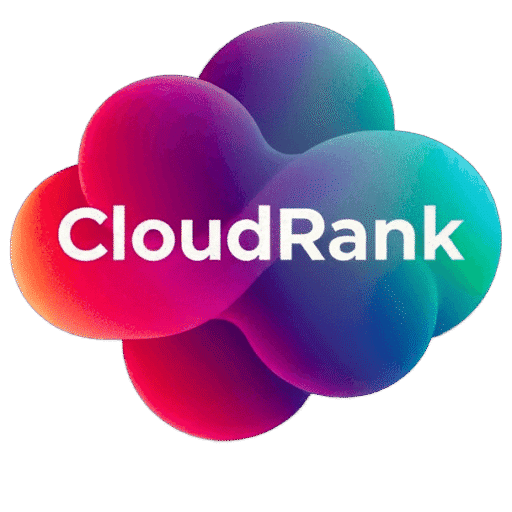This section provides in-depth answers to your questions about GitLab, from fundamental concepts to advanced features, helping you understand its capabilities for a complete DevOps lifecycle.
What is GitLab?
- What is GitLab? GitLab is a fully integrated DevOps platform that empowers teams to manage the entire software development lifecycle within a single application. It encompasses everything from project planning and source code management (Git repositories) to continuous integration, continuous delivery, security scanning, and monitoring. This unified approach streamlines workflows, improves collaboration, and accelerates the delivery of value.
- What are the main components of GitLab? GitLab’s comprehensive nature is thanks to its core components: Git-based repository management forms the foundation; integrated CI/CD pipelines automate build, test, and deployment processes; a robust project management system facilitates planning and tracking of work; a user-friendly code review interface enables efficient collaboration on code changes; and built-in security features help identify and address vulnerabilities early in the development cycle.
- What is the difference between GitLab.com and self-hosted GitLab? GitLab.com is a Software as a Service (SaaS) offering hosted and managed entirely by GitLab Inc. This eliminates infrastructure maintenance for users but means you rely on GitLab’s infrastructure and release cycles. Self-hosted GitLab, conversely, is installed and managed on your organization’s own infrastructure (on-premises servers or your own cloud accounts). This provides greater control over configuration, scaling, and data residency but requires dedicated resources for maintenance and updates.
- What programming languages does GitLab support? At its core, GitLab is language-agnostic when it comes to Git repository management – you can store code written in any language. However, its CI/CD pipelines offer extensive built-in support and pre-configured templates for a vast array of programming languages and frameworks, simplifying the process of setting up automated workflows for common technologies.
- Is GitLab free to use? GitLab offers a generous Free tier providing core functionalities essential for small teams and individual projects, including unlimited public and private repositories, basic CI/CD, and issue tracking. For organizations requiring more advanced features like portfolio management, sophisticated security scanning, or enhanced compliance, GitLab offers paid tiers: Premium and Ultimate, each with increasing capabilities and support levels.
- What is the history of GitLab? Founded in 2011 by Ukrainian developers Dmitriy Zaporozhets and Sid Sijbrandij, GitLab began as an open-source alternative for hosting Git repositories. Its vision quickly expanded to encompass the entire software development lifecycle. Over the years, it evolved by integrating CI/CD, issue tracking, and a growing suite of DevOps tools, transforming from a simple Git platform into a market-leading comprehensive DevOps solution.
- What is the philosophy behind GitLab? GitLab’s central philosophy revolves around being a single application for the entire DevOps lifecycle. This “all-in-one” approach aims to reduce the complexity of integrating disparate tools, improve visibility across the development process, and foster seamless collaboration among development, operations, and security teams. They emphasize open source principles and community contribution.
- How does GitLab compare to alternative DevOps platforms? While platforms like GitHub, Bitbucket, Azure DevOps, and Jenkins offer some overlapping functionalities, GitLab’s key differentiator is its native integration of most DevOps stages within a single interface. This often leads to a more streamlined workflow and reduced overhead compared to piecing together multiple specialized tools, though the best platform depends on specific organizational needs and existing toolchains.
- What are the benefits of using GitLab? The benefits of adopting GitLab are manifold. The integrated platform leads to increased efficiency by automating manual tasks and reducing context switching. Faster feedback loops are enabled through automated testing and rapid deployments. Collaboration is significantly improved with shared visibility across teams and features like code review within merge requests. Built-in security features help identify vulnerabilities earlier, leading to enhanced security. Finally, the single application approach can significantly reduce the complexity and cost of managing a disparate toolchain.
- Who uses GitLab? GitLab’s scalability and feature set make it suitable for a diverse range of users. Small startups leverage the Free tier for efficient workflows. Mid-sized companies benefit from the collaboration and CI/CD features in Premium. Large enterprises utilize the advanced security, compliance, and portfolio management capabilities of the Ultimate tier. It’s adopted across various industries including technology, finance, healthcare, and government.
Getting Started with GitLab
- How do I create an account on GitLab.com? Creating a GitLab.com account is a simple process. Navigate to the GitLab website (www.gitlab.com), locate the “Sign up for free” button, and follow the on-screen instructions. You can typically sign up using your email address, Google, or GitHub accounts.
- How do I create a new project in GitLab? Once logged into your GitLab account, navigate to your dashboard. Look for the “New project” button (usually prominent) and click it. You will be guided through a wizard where you can name your project, provide a description, choose visibility levels (public, internal, or private), and optionally initialize the repository with a README file.
- How do I clone a repository from GitLab? To work on a GitLab repository locally, you need to clone it. Navigate to the project’s home page in GitLab. Above the file listing, you’ll find a “Clone” button. Clicking this reveals two URLs: one for SSH and one for HTTPS. Copy the desired URL. Then, open your terminal or command prompt and use the Git command
git clone [copied URL]. - How do I add collaborators to my GitLab project? Sharing your project with others is straightforward. On your project’s main page, navigate to “Project information” > “Members” (found in the left-hand sidebar). Here, click the “Invite members” button. You can invite users by their GitLab username or email address and assign them a specific role (Guest, Reporter, Developer, Maintainer, or Owner) which determines their permissions.
- How do I fork a project in GitLab? Forking a project creates a personal copy of the repository under your own GitLab namespace. This is commonly done when contributing to open-source projects or when you want to experiment with changes without affecting the original project. On the project’s page you wish to fork, simply click the “Fork” button. You’ll be prompted to select a namespace for your new fork.
- How do I import a project from another platform into GitLab? GitLab simplifies migration from other platforms. When creating a new project, instead of creating a blank one, select the “Import project” tab. GitLab offers importers for popular platforms like GitHub, Bitbucket, Gitea, and even supports importing repositories by URL. You’ll typically need to provide credentials for the source platform.
- What is a GitLab namespace? A namespace in GitLab acts as a container for projects and groups. Every user on GitLab.com has a personal namespace. Additionally, you can create group namespaces to organize multiple projects that belong to a team or organization. Namespaces are also used in the URL structure of projects and groups.
- How do I create a group in GitLab? To create a group, click the “+” icon in the top navigation bar and select “New group”. You’ll need to provide a group name, a URL slug, and a description. Groups are crucial for organizing related projects, managing user access efficiently, and using group-level features like issue boards and CI/CD variables.
- What are the different roles in a GitLab project? GitLab’s permission model is based on roles assigned to users within a project or group. The standard roles are: Guest (can view project details and issues), Reporter (can create issues, comment, and view merge request details), Developer (can contribute code, create branches, and submit merge requests), Maintainer (can merge merge requests, manage project settings, and manage members), and Owner (has full administrative control over the project or group).
- How do I configure SSH keys for authenticating with GitLab? Using SSH keys provides a secure way to authenticate with GitLab without repeatedly entering your password. First, generate an SSH key pair on your local machine. Then, copy your public SSH key. In your GitLab account settings, navigate to “User settings” > “SSH Keys.” Paste your public key into the designated field and give it a title.
GitLab Repositories and Code Management
- What is a repository in GitLab? A repository, also known as a “repo,” is the central place within a GitLab project where all the files and directories of your project are stored. Crucially, it also contains the complete history of changes made to those files, thanks to the underlying Git version control system. This history allows you to track who made what changes, when, and why. It’s the single source of truth for your project’s code.
- How do I create branches in GitLab? Branches are fundamental to Git and GitLab, allowing developers to work on new features or bug fixes in isolation without affecting the main codebase. You can create a new branch directly in the GitLab UI from a project’s “Repository” > “Branches” page by clicking “New branch” and specifying the source branch. Alternatively, you can use the Git command
git branch <new-branch-name>locally from your desired starting point (usuallymainordevelop) and then push it to GitLab withgit push origin <new-branch-name>. - What is a merge request (MR) in GitLab? A merge request (often abbreviated as MR) is the primary mechanism for proposing changes from one branch into another in a GitLab repository. It initiates a collaborative process where team members review the proposed changes, discuss potential improvements, and approve or reject the merge. It’s also the place where CI/CD pipelines often run to validate the changes.
- How do I submit a merge request? After making your changes on a new feature or fix branch and pushing those changes to your GitLab repository (
git push origin <your-branch-name>), navigate back to your project in the GitLab UI. GitLab will typically detect the new branch and display a prominent banner suggesting you “Create merge request.” Clicking this will take you to the MR creation page. Alternatively, go to “Merge requests” in the sidebar and click “New merge request.” Select your source branch (the one with your changes) and the target branch (where you want the changes to go, e.g.,main), provide a clear title and description, and click “Create merge request.” - How does GitLab handle code review? GitLab’s merge request feature is a powerful, integrated tool for conducting code reviews efficiently. Within an active merge request, reviewers can view a clear side-by-side diff of the code changes, add comments directly on specific lines of code, participate in threaded discussions about the proposed changes, and provide approvals or request further changes. This facilitates clear communication and ensures code quality before merging.
- What are protected branches in GitLab? Protected branches are a crucial security and workflow enforcement feature in GitLab. Configuring a branch as “protected” restricts who can push directly to it (often only project maintainers or owners) and typically requires changes to be submitted via a merge request with mandatory approvals. This prevents accidental or unauthorized modifications to critical branches like your production or staging codelines.
- How can I view commit history in GitLab? The commit history provides a detailed, chronological record of every change made to the repository. To access it, navigate to “Repository” > “Commits” in your project’s sidebar. This page displays a list of commits, each showing the commit message, the author, the date, and a link to view the specific code changes introduced in that commit (the diff). You can also navigate through the history of a specific file.
- What is Git LFS (Large File Storage) and how does GitLab support it? Git LFS (Large File Storage) is an open-source extension to Git designed to handle large files more efficiently than standard Git. Instead of storing the entire content of large files within the Git repository’s history (which can make cloning and operations slow), Git LFS replaces them with small pointer files and stores the actual file content on a remote server. GitLab has built-in support for Git LFS, making it a suitable platform for projects that manage large binary assets.
- How do I use Git tags in GitLab? Git tags are used to mark specific points in the commit history as important, typically to denote release versions (e.g.,
v1.0.0,release-2023-12-15). You can create annotated (with a message) or lightweight tags. In GitLab, you can create and manage tags under “Repository” > “Tags.” You can also create tags using Git commands locally (git tag -a <tag-name> -m "message") and push them to GitLab (git push origin <tag-name>). Tags can also serve as triggers for CI/CD pipelines to, for example, automate release builds. - What are submodules in Git and how do they work with GitLab? Git submodules allow you to embed another Git repository as a subdirectory within your current repository. This is useful for incorporating external libraries, dependencies, or related projects that are maintained independently. GitLab supports projects with submodules, and when you clone a project containing submodules, you typically need to initialize and update them (
git submodule update --init --recursive). - How do I revert a commit in GitLab? Reverting a commit creates a new commit that undoes the changes introduced by a specific previous commit. This is a safe way to undo changes that have already been pushed to a shared repository because it doesn’t rewrite history, which can cause problems for collaborators. You can quickly revert a commit directly from the commit history view in GitLab by clicking the “Revert” button next to the commit.
- What is the difference between a soft reset and a hard reset in Git (and how does it relate to GitLab)?
git resetis a powerful Git command used to undo changes by moving the HEAD pointer. A soft reset moves HEAD but leaves the changes in the staging area. A hard reset moves HEAD and discards all changes in the working directory and staging area. While these are local Git operations, their effect becomes visible in GitLab once you force push (which should be done with caution, especially on shared branches, as it rewrites history). - How do I resolve merge conflicts in GitLab? Merge conflicts occur when changes in different branches modify the same lines of a file, and Git cannot automatically determine the correct combined result. GitLab provides a web-based merge conflict resolution tool directly within the merge request interface for simple conflicts. For more complex conflicts, you typically need to pull the conflicting branch locally, resolve the conflicts using a text editor or merge tool, and then commit and push the resolved changes.
- What is the role of Git hooks in GitLab? Git hooks are scripts that run automatically at certain points in the Git workflow (e.g.,
pre-commit,post-receive). While many common use cases for Git hooks are handled by GitLab’s built-in features (like CI for pre-commit checks via pipelines), GitLab supports server-side Git hooks that can be configured by administrators to perform custom actions before or after commits are received on the server level. - How can I mirror a repository in GitLab? GitLab allows you to set up repository mirroring, which automatically keeps a copy of a repository in your GitLab instance synchronized with an external repository (pull mirroring) or pushes your repository’s changes to an external location (push mirroring). This is useful for backup purposes, migrating to GitLab, or keeping forks in sync.
GitLab Issues and Project Management
- What are issues in GitLab? Issues in GitLab are the primary means of tracking tasks, bugs, feature requests, ideas, or any other work item related to your project. They serve as a central hub for discussion, collaboration, file attachments, and linking relevant merge requests. Issues are the backbone of project management within GitLab.
- How do I create a new issue? Creating a new issue is initiated by navigating to your project’s sidebar, clicking on “Issues,” and then selecting the “New issue” button. The creation form allows you to specify a descriptive title, a detailed description (supporting markdown, checklists, and attachments), and assignees, labels, milestones, due dates, and make it confidential if necessary.
- What are issue boards in GitLab? Issue boards provide a visual, kanban-style representation of your project or group’s issues. They consist of customizable lists (columns) that typically represent different stages of a workflow (e.g., “Backlog,” “Ready to Develop,” “In Progress,” “Review,” “Done”). Issues are displayed as cards that can be dragged and dropped between lists to reflect their current status in the workflow.
- How can I assign issues to team members? To assign responsibility for an issue, you can assign it to one or more team members who have the appropriate access level in the project. When creating or editing an issue, locate the “Assignee” field and select the user(s) from the dropdown list of project members. This clearly indicates who is expected to work on or is responsible for the issue.
- What are labels in GitLab and how are they used with issues? Labels are flexible, customizable tags that you can apply to issues (and merge requests) to categorize, filter, and organize them. They are incredibly useful for indicating issue type (e.g.,
bug,feature), priority (e.g.,priority::high), functional area (backend,frontend), or the team responsible. Effective use of labels facilitates powerful filtering on issue lists and boards. - What are milestones in GitLab? Milestones in GitLab are used to track a collection of issues and merge requests that are working towards a common goal or deadline, often associated with a specific software release, sprint, or project phase. By adding issues and MRs to a milestone, you gain visibility into the overall progress towards that objective and can utilize features like burndown and burndown charts.
- How do I associate issues with merge requests? Linking an issue to a merge request establishes traceability between the code changes and the task they address. The most common way is to mention the issue number in the merge request’s description or comments using a specific format (e.g.,
Closes #<issue-number>,Fixes #<issue-number>). GitLab’s Smart Commits feature can be configured to automatically close the referenced issue when the merge request is merged, streamlining the workflow. - Can I create different issue types in GitLab? While GitLab uses a single underlying “issue” object, you can effectively categorize and differentiate between different types of issues (bugs, features, tasks, etc.) using labels. This is the recommended approach. Additionally, you can use issue templates to provide a structured format for reporting different types of issues, guiding users to provide specific information relevant to a bug report versus a feature request.
- How can I use issue templates in GitLab? Issue templates are predefined markdown files stored in your repository (typically in a
.gitlab/issue_templatesdirectory) that automatically populate the description field when a new issue is created. This is invaluable for standardizing the information gathered for different types of issues, ensuring reporters provide all necessary context, such as steps to reproduce a bug, expected behavior, or requirements for a feature request. - What is the role of epics in GitLab? Available in GitLab Premium and Ultimate, epics are a high-level planning object used to group related issues and merge requests that span multiple projects and milestones. They are ideal for representing larger strategic initiatives, themes, or capabilities that will be delivered over a longer period than a single milestone. Epics provide a portfolio-level view of progress and help connect individual tasks to broader organizational goals.
- How do I use the burndown chart in GitLab? Burndown charts are a project management tool available in GitLab that visually represent the progress of work remaining in a scope (typically a milestone or epic) compared to the planned work and time. It shows the ideal burndown rate and the actual burndown rate based on closed issues. Using burndown charts helps teams track their progress and identify if they are on track to complete the work by the deadline.
- What are the different levels of issue boards (group vs. project)? GitLab offers issue boards at both the project and group levels. Project issue boards display issues specifically within that project. Group issue boards, available in paid tiers, aggregate and display issues from all projects within that group, providing a higher-level view of work across a team or department.
- How do I use nested groups in GitLab? Nested groups allow you to create a hierarchical structure for organizing your projects and subgroups. This is particularly useful for large organizations or complex project portfolios where you need to represent different teams, departments, or product lines with their own sets of projects and shared resources. Permissions and settings can be inherited down the hierarchy.
- What are cross-project issues? Cross-project issues allow you to relate issues and merge requests across different projects within the same GitLab instance. You can mention issues from other projects using their full path and issue number (e.g.,
namespace/group/project#<issue-number>). This helps maintain traceability and context when work on one project is dependent on or related to work in another. - How can I use the quick actions feature in GitLab issues and merge requests? Quick actions are text commands that you can use in the description or comments of issues and merge requests to perform common tasks quickly without clicking through menus. For example,
/assign @usernameassigns the issue or MR to a user,/label ~"backend"adds a label, and/closecloses the item. They streamline workflow and are useful for automating actions.
GitLab CI/CD: Automating Your Workflow
- What is GitLab CI/CD? GitLab CI/CD is the built-in, integrated system for automating the steps of your software delivery pipeline. This includes Continuous Integration (automating code building and testing upon commit) and Continuous Deployment (automating the release of verified changes to production). It’s configured using a
.gitlab-ci.ymlfile and executed by GitLab Runners, providing a seamless workflow directly within your version control platform. - What is the purpose of CI/CD? The core purpose of CI/CD is to make the software development and release process faster, more reliable, and more efficient. By automating tasks like building, testing, and deploying, CI/CD reduces manual effort, minimizes human error, increases the frequency of deployments (leading to faster feedback), and helps ensure that only high-quality, validated code reaches production.
- What is a
.gitlab-ci.ymlfile? The.gitlab-ci.ymlfile is the cornerstone of your GitLab CI/CD pipeline configuration. Written in YAML, this file resides in the root directory of your Git repository. It defines the entire pipeline structure, including the stages, the jobs within each stage, the scripts to be executed by each job, dependencies between jobs, environmental settings, and rules for when pipelines should run. - What are stages in a GitLab CI/CD pipeline? Stages are logical groupings of jobs in your CI/CD pipeline that define the order of execution. Jobs within the same stage run in parallel (if multiple Runners are available), while stages execute sequentially. Common stages include
build,test,deploy, andreview. A stage will only begin after all jobs in the preceding stage have completed successfully, unless otherwise specified. - What are jobs in a GitLab CI/CD pipeline? Jobs are the fundamental executable units within a GitLab CI/CD pipeline. Each job is defined in the
.gitlab-ci.ymlfile and represents a specific task to be performed, such as running a linter, compiling code, executing unit tests, building a Docker image, or deploying to a specific environment. Jobs specify the script(s) to run, the environment (using Runners), and other configuration options. - What are GitLab Runners? GitLab Runners are the agents responsible for picking up and executing the jobs that are defined in your
.gitlab-ci.ymlfile. They run the commands specified in each job within their defined execution environment. Runners continuously poll the GitLab instance for available jobs and perform the necessary actions, sending the results (logs, artifacts) back to GitLab. - How do I set up a GitLab Runner? Setting up a GitLab Runner involves installing the Runner software on a machine (physical server, VM, cloud instance, container) and then registering it with your GitLab instance using a unique registration token provided by GitLab. During registration, you configure the Runner’s executor type (e.g., shell, docker, kubernetes) and assign tags, which help control which jobs the Runner will run.
- What are the different types of GitLab Runners? GitLab Runners can be categorized by their scope and execution environment. By scope, they can be Shared (available to all projects on an instance, primarily applicable to GitLab.com), Group (available to all projects within a specific group), or Specific (assigned to only one particular project). By execution environment (Executor), they can use
shell(executing commands directly on the Runner machine),docker(running jobs inside Docker containers), orkubernetes(running jobs as pods in a Kubernetes cluster, offering strong isolation and scalability). - How do I trigger a CI/CD pipeline in GitLab? The most common way to trigger a GitLab CI/CD pipeline is automatically upon a
git pushto the repository. However, pipelines can also be triggered: manually through the GitLab UI (useful for re-running pipelines or scheduled tasks), on a schedule using the “CI/CD” > “Schedules” feature, or programmatically via the GitLab API using trigger tokens or by pushing tags. - How can I view the results of a CI/CD pipeline run? To view the status and results of your CI/CD pipelines, navigate to the “CI/CD” > “Pipelines” section of your project. This page displays a list of all pipeline runs, their status (passed, failed, running, etc.), the duration, and the associated commit and branch. Clicking on a specific pipeline shows a visual representation of the pipeline flow and the status of each job. Clicking a job provides access to its detailed logs and artifacts.
- What is an artifact in GitLab CI/CD? Artifacts are files or directories that are generated by a job in your CI/CD pipeline and configured to be stored by GitLab after the job completes. These can include compiled binaries, build outputs, test reports (which can be viewed directly in GitLab), documentation, or any other files produced during the job’s execution. Artifacts can be downloaded and are essential for continuous deployment stages.
- How do I define variables in GitLab CI/CD? Variables are dynamic values that can be passed into your CI/CD jobs. They are crucial for configuration, storing secrets, and making your pipelines reusable. You can define environment variables in your project’s “Settings” > “CI/CD” > “Variables” (recommended for secrets and sensitive data, with options for protection and masking) or directly within your
.gitlab-ci.ymlusing thevariableskeyword at different scopes (global, stage, job). - What is the cache in GitLab CI/CD? The CI/CD cache in GitLab is a mechanism used to store dependencies (like downloaded library files) or intermediate build results between pipeline runs. By caching these items, subsequent pipeline executions can avoid redownloading or regenerating them, significantly speeding up the build and test jobs and reducing pipeline execution time. You define which paths to cache and the caching policy in your
.gitlab-ci.yml. - How do I set up continuous deployment (CD) with GitLab? Setting up continuous deployment involves configuring a deployment job (or stage) in your
.gitlab-ci.ymlfile that automatically triggers after your build and test stages have successfully completed. This deployment job contains scripts or commands that deploy your application to a target environment (e.g., production server, Kubernetes cluster). You’ll use environment variables to configure deployment specifics for different environments. - What are environments in GitLab CI/CD? Environments in GitLab provide a way to define and track the deployment targets for your applications (e.g.,
development,staging,production,review/feature-branch-name). Defining environments in your.gitlab-ci.ymlallows GitLab to offer features like deployment tracking, deploy boards (visualizing deployments to environments), and rollback capabilities directly linked to your CI/CD pipeline. - How does GitLab support Infrastructure as Code (IaC)? GitLab strongly supports Infrastructure as Code (IaC) practices by enabling you to manage your infrastructure configuration using code stored in your Git repository. Your IaC scripts (e.g., Terraform files, Ansible playbooks) can be included in your project, and you can use GitLab CI/CD pipelines to automatically provision, configure, and manage your infrastructure alongside your application code changes.
- Can I deploy to different cloud providers with GitLab CI/CD? Yes, absolutely. GitLab CI/CD is designed to be cloud-agnostic. You can configure your deployment jobs in
.gitlab-ci.ymlto deploy to virtually any cloud provider (like AWS, Azure, Google Cloud Platform, DigitalOcean, etc.) by using the cloud provider’s command-line interface (CLI) tools or APIs within your job scripts. You’ll typically use secure CI/CD variables to store credentials required for accessing cloud resources. (Explore various cloud provider options and services on Cloud Computing Services). - How can I use job dependencies in my pipeline? While jobs in the same stage run in parallel, using the
needskeyword in your.gitlab-ci.ymlallows you to define explicit dependencies between jobs, even across different stages. This ensures that a job will only start after all jobs listed in itsneedssection (regardless of their stage) have successfully completed. This provides granular control over your pipeline’s execution flow. - What is Auto DevOps in GitLab? Auto DevOps is an opinionated, predefined CI/CD configuration that GitLab provides to automatically set up a complete DevOps pipeline from source code to production deployment with minimal user configuration. Based on your project’s language and structure, Auto DevOps can automatically configure build, test, code quality analysis, security scanning, and deployment to a connected Kubernetes cluster, accelerating the adoption of DevOps practices.
- How can I secure my CI/CD pipeline with variables? Securely managing credentials and other sensitive information is vital. GitLab’s protected variables are only exposed to jobs triggered by commits on protected branches or tags and by manually triggered pipelines running on protected branches or tags, preventing accidental exposure to unauthorized branches. Masked variables hide their values in the job logs, preventing them from being visible even if the logs are accessed.
- What are triggered pipelines in GitLab CI/CD? Triggered pipelines are pipelines that are initiated by an external source or by another pipeline within GitLab (referred to as multi-project pipelines or parent/child pipelines). This feature is used for building interconnected pipelines, triggering builds or deployments in downstream projects, or integrating with external systems that need to initiate a GitLab pipeline based on an external event. Trigger tokens are used for API-based triggers.
- How do I use includes in
.gitlab-ci.yml? Theincludekeyword in your.gitlab-ci.ymlallows you to split your CI/CD configuration into multiple files and include them into a main configuration file. This is extremely useful for creating reusable CI/CD components, sharing configurations across multiple projects, and managing complex pipelines by breaking them down into smaller, more manageable included files. - What are services in a GitLab CI/CD job? The
serviceskeyword within a job definition in.gitlab-ci.ymlis used when your job’s execution environment is Docker. It allows you to specify one or more additional Docker containers that will be started and linked to your job’s main container. This is commonly used to provide necessary services like databases (e.g.,postgres), message queues, or other dependencies that your tests or application within the job might require. - How can I use scheduled pipelines in GitLab? Scheduled pipelines automate the execution of your CI/CD pipeline at predefined times or intervals. You can set up schedules (e.g., daily, weekly, hourly) in your project’s “CI/CD” > “Schedules” section. This is useful for running tasks that don’t need to be triggered on every commit, such as nightly builds, cron jobs, generating reports, or performing regular maintenance checks.
- What is the
.gitlab-ci.ymlsyntax? The.gitlab-ci.ymlfile uses YAML (YAML Ain’t Markup Language) syntax, which is a human-readable data serialization format commonly used for configuration files. The syntax relies heavily on indentation to define structure and uses key-value pairs. The GitLab documentation provides a comprehensive reference for all supported keywords and their usage in defining stages, jobs, scripts, rules, and other pipeline configurations. - How do I debug a failing GitLab CI/CD pipeline? The primary method for debugging a failing CI/CD pipeline is to examine the job logs. In the “CI/CD” > “Pipelines” view, click on the pipeline run and then click on the specific job that failed. The job logs display the complete console output of the job’s execution, showing every command run, its output, and any error messages. Analyzing these logs helps pinpoint the exact step or script that failed and the reason for the failure.
- What is the maximum pipeline duration in GitLab? The maximum duration for a CI/CD job or the entire pipeline run can vary depending on whether you are using GitLab.com (where resource limits apply based on your plan) or a self-hosted GitLab instance (where the limit is configurable by the instance administrator in the Runner’s configuration). These limits are in place to prevent excessively long-running or stuck jobs from consuming resources indefinitely.
- How do I use tags to control which Runner executes a job? When you register a GitLab Runner, you can assign it one or more descriptive tags (e.g.,
docker,ruby 2.7,kubernetes-gpu). In your.gitlab-ci.ymlfile, you can then use thetagskeyword within a job definition to specify that the job should only be executed by a Runner that has all the specified tags. This allows you to route specific jobs to Runners with the necessary capabilities or environments. - What are parent/child pipelines in GitLab? Parent/child pipelines allow a single
.gitlab-ci.ymlfile (the parent pipeline) to trigger one or more other pipelines (the child pipelines), which can be defined in separate configuration files within the same project or even in different projects. This creates a hierarchy of pipelines, useful for breaking down very large or complex pipelines into smaller, more manageable, and potentially reusable components. - How do I use the CI/CD Lint in GitLab? The CI/CD Lint is a built-in tool in GitLab that validates the syntax and basic structure of your
.gitlab-ci.ymlfile before you commit and push it. You can access it in your project under “CI/CD” > “Editor” by clicking the “Lint” tab in the upper right. Pasting your.gitlab-ci.ymlcontent or editing it directly in the UI and clicking “Lint” helps you catch syntax errors and potential configuration issues early.
GitLab Security Features
- What security features does GitLab offer? GitLab provides a comprehensive set of security features seamlessly integrated into the development workflow. These include Static Application Security Testing (SAST), Dynamic Application Security Testing (DAST), Dependency Scanning, Container Scanning, Secret Detection, and Fuzz Testing. These tools help developers and security teams identify and address vulnerabilities early in the software development lifecycle without leaving the GitLab platform.
- What is Static Application Security Testing (SAST) in GitLab? Static Application Security Testing (SAST) is a security analysis technique that scans your source code for potential security vulnerabilities without executing the application. GitLab’s SAST analyzer runs as a job in your CI/CD pipeline, automatically analyzing new or changed code in merge requests and reporting findings directly, enabling developers to fix vulnerabilities before they are merged.
- What is Dynamic Application Security Testing (DAST) in GitLab? Dynamic Application Security Testing (DAST) is a security analysis technique that analyzes a running web application for vulnerabilities by simulating external attacks. GitLab’s DAST analyzer can be configured to scan review apps or deployed environments in your CI/CD pipeline, providing insights into potential security weaknesses that might only be apparent when the application is running.
- How does GitLab perform dependency scanning? Dependency scanning analyzes your project’s external dependencies (libraries, frameworks, modules) to identify known vulnerabilities by comparing them against publicly available vulnerability databases. GitLab’s dependency scanner integrates into your CI/CD pipeline, automatically checking your project’s dependencies (as listed in lock files or manifests) and reporting findings related to vulnerable components, helping you reduce your project’s attack surface.
- What is container scanning in GitLab? Container scanning analyzes your Docker images for known vulnerabilities in the operating system and software packages included within the image layer. Integrated into the CI/CD pipeline, GitLab’s container scanner helps ensure that the containers you’re building and deploying are based on secure images, reducing the risk of deploying applications with vulnerabilities inherent in their container environment.
- How does GitLab integrate with security tools? While GitLab provides its own suite of integrated security analyzers, it also offers flexibility for integration with various third-party security scanning tools. This allows organizations to leverage existing security investments or use specialized scanners suited to their specific needs, consolidating security findings and workflows within the GitLab platform using custom CI/CD jobs and reporting formats.
- What is the Security Dashboard in GitLab? Available in paid tiers, the Security Dashboard provides a centralized and aggregated view of security vulnerabilities across your projects and groups. It collects findings from all enabled security scanners (SAST, DAST, dependency scanning, etc.) and displays them in a consolidated dashboard, offering filtering, sorting, and drill-down capabilities to help security professionals and teams prioritize and manage vulnerabilities effectively.
- How are security vulnerabilities reported in GitLab? Security vulnerabilities detected by GitLab’s integrated scanners are reported in several prominent locations within the GitLab interface to ensure visibility. Findings are highlighted within the merge request widget for the specific code changes that introduced them, appear in the project’s Vulnerability Report, and are aggregated in the group or instance-level Security Dashboard. This ensures findings are visible to developers during their workflow.
- Can I enforce security scans in my CI/CD pipeline? Yes, you can make security scanning a mandatory part of your development workflow by configuring your CI/CD pipeline to enforce security checks. This is typically achieved by making the security scanning jobs required stages in your
.gitlab-ci.ymland configuring rules or code quality gates to cause the pipeline to fail if vulnerabilities above a certain severity threshold are detected, preventing insecure code from being merged or deployed. - What is Auto SAST, DAST, etc.? Auto SAST, Auto DAST, Auto Dependency Scanning, and Auto Container Scanning are components of GitLab’s Auto DevOps feature. When Auto DevOps is enabled and configured, these security scans are automatically added to your project’s CI/CD pipeline without requiring manual configuration in the
.gitlab-ci.ymlfile, providing a fast way to implement security testing within your existing Auto DevOps pipeline. - What is Fuzz Testing in GitLab? Available in GitLab Ultimate, Fuzz Testing is an automated security testing technique that involves sending a large volume of intentionally malformed or unexpected data inputs to an application to uncover vulnerabilities like crashes, memory leaks, buffer overflows, or unexpected behavior that could be exploited by attackers. Integrated into the CI/CD pipeline, it helps discover potential weaknesses that traditional testing might miss.
- How does GitLab handle secret detection? GitLab’s secret detection feature scans your repository, including its history, for accidental leaks of sensitive information such as passwords, API keys, access tokens, and private keys. By identifying hardcoded secrets in your codebase, GitLab helps you prevent credentials from being compromised and promotes the use of more secure methods for managing secrets, like using CI/CD variables.
- What is the role of security gates in GitLab CI/CD? Security gates in GitLab CI/CD are logic implemented within your pipeline configuration (
.gitlab-ci.yml) that establish checkpoints where certain security criteria must be met before the pipeline can proceed. This could involve requiring all critical vulnerabilities to be addressed, ensuring the security score meets a minimum threshold, or requiring approval based on the findings of a security report. - How can I manage security policies in GitLab? For organizations using GitLab Premium or Ultimate, security policies can be defined and enforced at the group or project level. These policies allow administrators to mandate the execution of specific security scans, configure vulnerability thresholds that block merge requests or pipelines, and set up approval rules based on security findings, ensuring a consistent security posture across multiple projects.
- What is the compliance dashboard in GitLab? Available in paid tiers, the compliance dashboard provides organizations with visibility into compliance-related activities and adherence to defined policies across their projects and groups. It helps track actions like merge approvals, unmerged commits on protected branches, and adherence to compliance frameworks, supporting organizations in meeting regulatory requirements and demonstrating compliance.
- What is License Compliance in GitLab? License Compliance is a security and compliance feature that scans your project’s dependencies to identify the software licenses used. It helps organizations understand the legal and compliance implications of the open-source and third-party libraries they are using, allowing them to avoid licenses that are incompatible with their software’s licensing model or business requirements.
- How does GitLab help with compliance requirements? GitLab provides several features that assist organizations in meeting various compliance requirements (like SOC 2, ISO 27001, HIPAA, GDPR). These include robust audit logs (tracking all user actions), strong access controls (roles and permissions), enforceability of workflows (protected branches, required approvals), separation of duties, and dashboards for monitoring compliance status and historical data.
- What is Vulnerability Management in GitLab? Vulnerability Management within GitLab refers to the suite of tools and workflows for identifying, triaging, prioritizing, and tracking the remediation of security vulnerabilities found in your projects by the integrated scanners. The Security Dashboard and Vulnerability Report provide the interfaces for managing the vulnerability lifecycle, allowing teams to efficiently address security risks.
- How can I automate vulnerability remediation with GitLab? While GitLab itself doesn’t automatically fix code, it facilitates automated remediation by creating issues directly from detected vulnerabilities. You can configure GitLab to automatically create an issue in your project’s issue tracker for each new vulnerability found, assigning it to the responsible team or individual and integrating it into the standard development workflow for prioritization and fixing.
- What is the role of the security team in a GitLab workflow? In a modern DevOps workflow powered by GitLab, the security team moves beyond being a bottleneck at the end of the development cycle. They collaborate directly with development teams, using the Security Dashboard for oversight, defining and implementing security policies within GitLab, reviewing automated security findings within merge requests, and leveraging GitLab’s features to promote a DevSecOps culture where security is everyone’s responsibility and integrated throughout the pipeline.
- How can I customize security scans in GitLab? GitLab allows you to customize the behavior of its integrated security scanners in several ways. You can override default configurations by defining variables in your
.gitlab-ci.ymlfile or in your project’s CI/CD settings. You can also pass custom arguments to the underlying scanner tools, include or exclude specific files or directories from scanning, and adjust the severity thresholds for reporting.