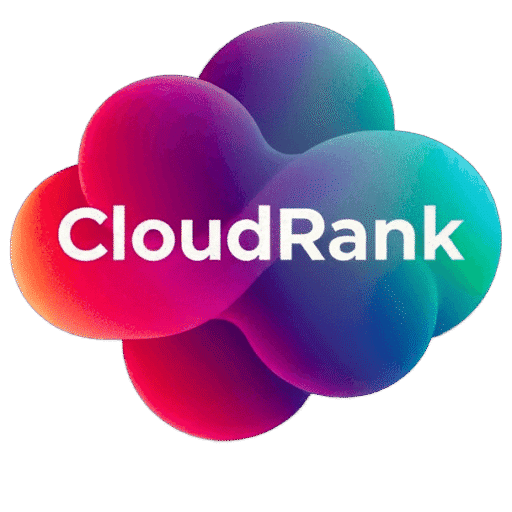AWS web hosting presents a range of options tailored to various needs and budgets. This flexibility makes it an attractive choice whether you’re managing a small personal blog or a high-traffic e-commerce platform.
Scalability and Performance
One of AWS’s standout features is its scalability. Businesses can dynamically adjust resources based on demand, ensuring optimal performance without unnecessary costs. This elasticity is particularly beneficial during peak traffic periods, as AWS can automatically allocate additional resources to handle increased loads. This not only enhances user experience by maintaining fast site speeds but also helps manage hosting expenses efficiently.
Reliability and Security
AWS is renowned for its robust security infrastructure and high reliability. By hosting on AWS, businesses benefit from a platform designed to handle failures and ensure maximum uptime.
AWS’s global data centres are equipped with state-of-the-art security measures, ensuring your data is protected against unauthorised access and cyber threats. Moreover, AWS provides tools for automated backups and recovery, further safeguarding your website’s data integrity.
Cost-Effectiveness
The pay-as-you-go pricing model of AWS is another significant advantage. You only incur costs for the resources you utilise, allowing for better budget management. This model is ideal for businesses that experience fluctuating traffic, as you can scale resources up or down without long-term financial commitments. What’s more, AWS offers a Free Tier, which is perfect for startups and small businesses to explore AWS services without upfront expenses.
Setting Up WordPress on AWS
Hosting a WordPress site on AWS involves several crucial steps. This section provides a detailed walkthrough to guide you through the process.
Step 1: Create an AWS Account
The first step in hosting on AWS is creating an account. This requires entering your contact details, payment information, and selecting a support plan that suits your needs. AWS’s Free Tier offers an excellent opportunity to explore its services for free for the first 12 months. This is particularly useful for testing and development, allowing you to gain familiarity with AWS’s ecosystem without incurring costs.
Step 2: Launch an EC2 Instance
After setting up your account, the next step is to launch an Amazon Elastic Compute Cloud (EC2) instance. EC2 acts as a virtual server providing the compute capacity needed for your WordPress site. You can choose an Amazon Machine Image (AMI) that comes pre-installed with WordPress, or opt to install WordPress manually on a Linux-based AMI. This step is crucial for establishing the fundamental infrastructure of your website.
Step 3: Configure Security Groups
Configuring security groups is vital for protecting your EC2 instances. Security groups function like a virtual firewall, controlling the traffic that reaches your instances. You need to set rules allowing HTTP and HTTPS traffic on ports 80 and 443, respectively, and SSH access on port 22 for administrative tasks. Properly configuring these settings ensures your WordPress site is both accessible and secure.
Setting Up a Database for WordPress
A database is essential for storing your WordPress site’s data. AWS provides a straightforward way to set up this crucial component.
Step 4: Set Up RDS for MySQL
AWS’s Relational Database Service (RDS) simplifies the process of setting up and managing a MySQL database in the cloud. When setting up RDS, you’ll select the instance size and storage type that best suits your needs.
Security settings are also configured at this stage to safeguard your database from unauthorised access. RDS offers automatic backups and easy scalability, ensuring your database can grow alongside your website.
Step 5: Connect WordPress to RDS
After setting up your database, the next step is connecting it to your WordPress installation. This involves editing the wp-config.php file to include your RDS endpoint, database name, username, and password. This connection is crucial for facilitating data storage and retrieval, ensuring your website operates seamlessly. Proper configuration ensures that your WordPress site can interact with the database efficiently, maintaining high performance and reliability.
Enhancing Performance and Security
Enhancing your site’s performance and security is critical for providing a top-tier user experience. AWS offers several tools to help achieve these goals.
Step 6: Use CloudFront for Content Delivery
Amazon CloudFront is a content delivery network (CDN) that accelerates the delivery of your site content to users worldwide. By caching content at various edge locations, CloudFront reduces latency and improves load times. Integrating CloudFront with your WordPress site can lead to significant performance improvements, particularly for users geographically distant from your origin server. This enhancement not only boosts user satisfaction but also contributes to better search engine rankings due to faster site speeds.
Step 7: Implement SSL/TLS for Secure Connections
Implementing SSL/TLS is vital for ensuring secure data transmission between your site and its users. AWS Certificate Manager (ACM) streamlines the process of provisioning, managing, and deploying SSL/TLS certificates. Once installed, you should configure your WordPress site to use HTTPS, providing visitors with a secure browsing experience.
This security measure is vital for maintaining user trust and protecting sensitive information, such as login details and payment specifics, from potential cyber threats.
Managing and Scaling Your WordPress Site
Efficiently managing and scaling your WordPress site is essential for long-term success. AWS provides tools to facilitate these tasks, ensuring your site remains responsive and secure.
Step 8: Automate Backups and Updates
Regular backups are vital for safeguarding your site against data loss. AWS offers services like AWS Backup, which allows you to schedule automatic backups of your EC2 instances and RDS databases. In the event of data loss or corruption, these backups enable quick restoration of your site. Additionally, keeping your WordPress installation and plugins updated is crucial for maintaining security and functionality. Automated updates help ensure your site remains protected against vulnerabilities.
Step 9: Scale Your Infrastructure
AWS’s ability to scale infrastructure based on demand is one of its most compelling features. AWS Auto Scaling can automatically adjust the number of EC2 instances in response to traffic changes, ensuring optimal performance during peak periods. This scalability means you can accommodate increased loads without compromising site speed or user experience. By leveraging AWS’s scaling capabilities, you can provide a consistent and reliable experience to your users, regardless of traffic fluctuations.
Conclusion
Hosting a WordPress website on AWS offers unparalleled flexibility, scalability, and reliability. By following these steps, you can effectively set up and manage your WordPress site on AWS, capitalising on the vast array of services and tools available.
Whether you’re an IT project manager, technology writer, or entrepreneur, understanding the nuances of AWS web hosting empowers you to make informed decisions, optimising your website’s performance and cost-efficiency.
Bear in mind, while AWS provides powerful capabilities, it also necessitates a solid understanding of its ecosystem. Continuous learning and adaptation are crucial to maximising the potential of AWS for your WordPress hosting needs. Embrace this knowledge, and lift your web hosting strategy to new heights, ensuring a robust and responsive online presence for your business.