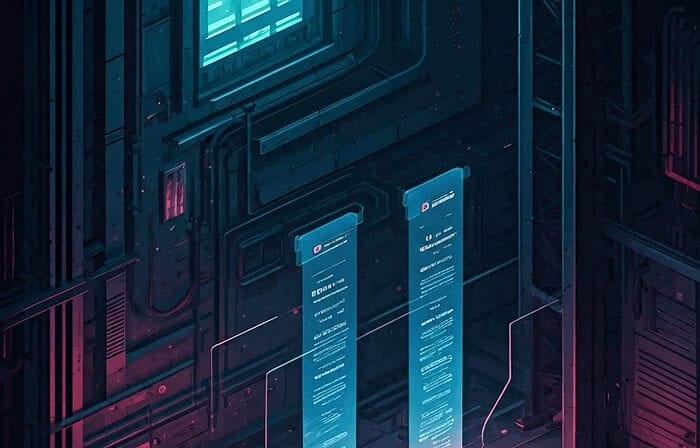Cloudways is a managed cloud hosting platform that simplifies the process of hosting WordPress sites. It combines the power of cloud hosting with an intuitive interface, allowing users to deploy and manage their websites with ease. The platform supports various cloud providers, including AWS, Google Cloud, and DigitalOcean, offering flexibility and scalability for growing businesses.
Cloudways’ Unique Features
Cloudways stands out with several unique features that enhance the WordPress hosting experience. One of the main attractions is its user-friendly console, which simplifies complex server management tasks. This intuitive dashboard allows users to monitor server resources, manage applications, and even clone sites with just a few clicks.
Moreover, Cloudways offers a pay-as-you-go pricing model, ensuring you only pay for what you utilise, which is ideal for businesses of all sizes.
Choosing the Right Cloud Provider
When setting up your WordPress site on Cloudways, selecting the appropriate cloud provider is crucial. Each provider, like AWS, Google Cloud, and DigitalOcean, offers distinct advantages. AWS is renowned for its vast network and reliability, Google Cloud boasts cutting-edge technology and security features, whilst DigitalOcean is praised for its simplicity and cost-effectiveness. Your choice should align with your business needs, considering factors like budget, technical expertise, and expected traffic.
The Role of Managed Hosting
Managed hosting with Cloudways means that the platform takes care of server management, including updates, security patches, and performance optimisations. This allows site owners to focus on content and business growth rather than technical details.
Managed hosting also ensures that your server environment is optimised for WordPress, providing features like server caching, automated backups, and SSL certificate management, which are critical for a secure and efficient website.
The Importance of Regular WordPress Updates
Regular WordPress updates are vital for several reasons:
Enhancing Security
Security is perhaps the most critical reason for keeping WordPress updated. Each update includes patches for vulnerabilities that, if left unaddressed, could be exploited by hackers. These security patches protect not only the WordPress core but also extend to themes and plugins. By promptly applying updates, you mitigate the risk of data breaches, unauthorised access, and malware infections, safeguarding your site’s integrity and user trust.
Boosting Performance
With every WordPress update, developers introduce optimisations that can significantly enhance your site’s performance.
These improvements often include quicker load times, reduced server resource usage, and streamlined code. A site that performs well not only ranks better in search engines but also provides a superior user experience, reducing bounce rates and encouraging visitor engagement. Regular updates ensure that your site benefits from these advancements consistently.
Accessing New Features
Updates often introduce exciting new features and functionalities that can transform how you manage and interact with your site. Whether it’s a new block editor for creating content, enhanced accessibility options, or improved media handling, these features are designed to simplify tasks and enhance the user experience. By staying up to date with updates, you ensure that your site remains competitive and can leverage the latest tools to meet evolving user expectations.
Failing to update can leave your site susceptible to attacks and potentially lead to loss of data or functionality.
Therefore, understanding how to update WordPress on Cloudways safely is a critical skill for IT project managers, technology writers, and entrepreneurs.
Preparing for a WordPress Update on Cloudways
Before proceeding with an update, it’s crucial to prepare your site to minimise risks. Here are some preparatory steps:
Backup Your WordPress Site
Creating a complete backup of your WordPress site is the most crucial step before any update. Cloudways provides a built-in backup and restore feature that allows you to create on-demand backups. Here’s how to do it:
- Log in to your Cloudways account.
- Navigate to the “Servers” tab and select your server.
- Click on the “Backups” option.
- Choose “Take Backup Now” to create a manual backup.
This backup will serve as a safety net, allowing you to restore your site to its previous state if anything goes wrong during the update.
The Importance of Backups
Backups are not merely a precautionary measure; they are a critical element of your site’s data management strategy. Regular backups ensure that you have a safety net in the event of unforeseen problems such as server failures or cyberattacks. It’s also prudent to store backups in multiple locations, such as on the cloud and offline, to enhance data security and recovery options. Implementing a backup timetable that aligns with your site’s update and content management cycles will help maintain data integrity.
Test in a Staging Environment
A staging environment is a duplicate of your live site where you can test updates without impacting your actual site. Cloudways offers a staging feature that can be utilised for this purpose:
- Go to the “Applications” tab and select your application.
- Click on the “Staging” option to create a staging environment.
- Deploy the WordPress update in the staging environment and test thoroughly.
This step ensures that the update won’t break your website or cause any unexpected issues.
Why Testing is Crucial
Testing updates in a staging environment is a safety measure that can prevent costly downtime and errors. By simulating updates in a controlled setting, you can identify and resolve compatibility issues with themes, add-ons, or custom code. Testing also allows you to experiment with new features and configurations without risking your live website. Encouraging a routine of testing will build confidence in your updates and contribute to a more robust website management strategy.
Planning the Update Schedule
Having a planned update timetable is essential for minimising disruptions. Consider setting aside a specific time each month to check for updates, ensuring it’s a period of low website activity to reduce potential impact. Communicate with your team and users about planned updates, so they are aware of possible downtime or changes.
This proactive approach not only minimises risks but also helps in maintaining transparency and trust with your audience.
Updating WordPress on Cloudways
Once you’ve prepared your site, you can proceed with the update:
Updating WordPress Core
- Log in to your WordPress admin dashboard.
- Navigate to Dashboard > Updates.
- Click on Update Now to update WordPress to the latest version.
Understanding Core Updates
Core updates are essential as they address security vulnerabilities and introduce improvements to the WordPress framework. It’s crucial to keep the core updated to ensure compatibility with the latest themes and plugins. Before proceeding with a core update, review the update notes and version changes to understand how they may affect your site. Ensure that your PHP version and server environment are compatible with the new WordPress version to avoid potential issues.
Updating Themes and Plugins
Outdated themes and plugins can cause compatibility issues with the new WordPress version. Make sure to update them as well:
- In the WordPress dashboard, go to Plugins > Installed Plugins.
- Select the plugins that need updating and click Update.
- Similarly, navigate to Appearance > Themes and update any outdated themes.
Managing Plugin and Theme Updates
Themes and plugins are integral to your site’s functionality and appearance, so their updates are just as vital as core updates. Prioritise updates for plugins and themes that are crucial to your site’s operations. After updating, test the site’s functionality to ensure that everything works seamlessly. Be wary of third-party plugins, as they may not always be compatible with the latest WordPress version, potentially requiring you to seek alternatives or developer support.
Verifying the Update
After updating, it’s important to verify that everything works as expected:
Check your site’s functionality, including forms, navigation, and any custom features. 2. Ensure that your plugins and themes are compatible with the new WordPress version. 3. Monitor your site’s performance and security features to ensure everything is running smoothly.
Conducting a Thorough Site Audit
Post-update, conducting a thorough site audit is essential to ensure that everything is in order. This includes checking for broken links, ensuring that all media files are displayed correctly, and verifying that custom scripts and integrations function as intended. Utilise tools like browser developer consoles and site audit plugins to assist in identifying any anomalies that need addressing.
Monitoring Site Performance
Regularly monitoring your site’s performance after updates helps in identifying any negative impacts early on. Utilise performance monitoring tools to track load times, server response rates, and user experience metrics.
If you observe any performance deterioration, examine potential causes such as conflicts or overuse of resources, and address them promptly to maintain optimal site performance.
Post-Update Maintenance Tips
After successfully updating WordPress, follow these maintenance tips to keep your site in top form:
Regular Backups
Schedule automatic backups to safeguard your data. Regular backups ensure that you have a reliable restore point in the event of future issues. Consider using a mixture of incremental and full backups to balance resource use with comprehensive protection. Keep your backup strategy updated, reflecting any changes in site structure or data volume, to guarantee its ongoing effectiveness.
Security Scans
Use security plugins to regularly scan your site for vulnerabilities. These scans help identify potential threats like malware, outdated software, and unauthorised access attempts.
Choose a security plugin that offers real-time monitoring and alerts to stay informed of any dubious activity. Regularly review the scan reports and take corrective actions to uphold a secure site environment.
Performance Monitoring
Utilise tools like Google Analytics to monitor site performance and user engagement. Performance monitoring assists in comprehending visitor behaviour, identifying content that resonates with your audience, and pinpointing areas for improvement. Regularly review analytics data to make informed decisions about content strategy, site design, and marketing efforts, ensuring that your site continues to meet user needs effectively.
Review Plugins and Themes
Regularly review your plugins and themes for updates and remove any that are no longer necessary. Conduct a quarterly audit of your installed plugins and themes to ensure they are all actively maintained and compatible with the latest WordPress version.
Removing unused or obsolete plugins reduces security risks and improves site performance by minimising resource usage.
Conclusion
Updating WordPress on Cloudways requires careful preparation and execution to ensure that your site remains secure and functional. By following the steps outlined in this guide, you can confidently update your WordPress site, taking advantage of new features and improvements while maintaining stability and security.
The Intersection of Cloud Technology and WordPress Management
The intersection of cloud technology and WordPress management offers numerous benefits, but it also requires vigilance and a proactive approach to maintenance. Whether you are an IT project manager, a technology writer, or an entrepreneur, understanding how to effectively manage updates on Cloudways is a vital skill that can enhance your digital presence and operational efficiency.
Leveraging Cloudways Features
By utilising Cloudways’ robust features and adhering to best practices for updates, you can keep your WordPress site running smoothly and securely, maximising your investment in cloud hosting technology. Take advantage of automated backups, advanced security measures, and performance monitoring tools to ensure your site remains at the forefront of digital innovation.
Future-Proofing Your WordPress Site
Stay informed about WordPress developments and Cloudways updates to future-proof your site. Engage with the WordPress community and Cloudways support to share knowledge and learn about new trends and technologies. By maintaining an adaptable and forward-thinking approach, you can ensure that your WordPress site continues to thrive in an ever-evolving digital landscape.