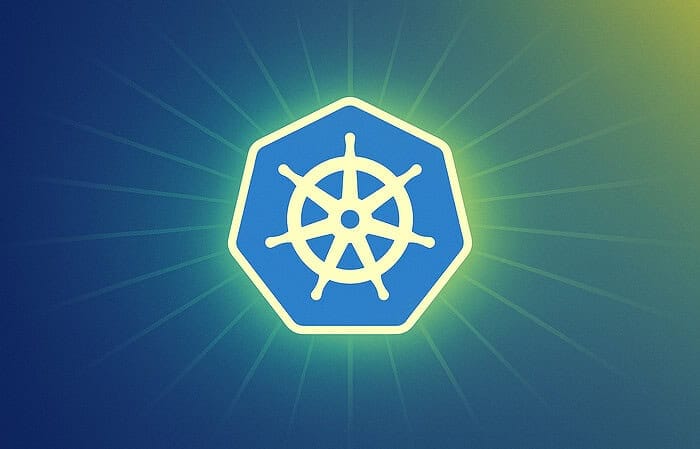Table of Contents
Last week, a developer friend called me in frustration after accidentally breaking a client’s live website while testing a simple plugin update. “I just wanted to see if the new version would conflict with their theme,” he said. “Now their entire site is showing a white screen, and I’m scrambling to fix it before they notice.” This scenario plays out daily across the web development community—talented developers making seemingly innocent changes on live sites because setting up a local development environment feels too complicated or time-consuming.
The irony is that most developers spend more time recovering from live-site mistakes than they would have spent creating a proper local development setup. Modern local WordPress environments can be configured in under 30 minutes and save countless hours of stress, client relationships, and potential data loss.
Here’s what I’ve learned after setting up hundreds of local WordPress environments: the biggest barrier isn’t technical complexity—it’s decision paralysis. With options ranging from traditional XAMPP installations to modern Docker containers, developers often get overwhelmed choosing between solutions before ever getting started. The truth is that any local environment is infinitely better than no local environment, and most popular solutions work excellently once properly configured.
Why Local WordPress Development Changes Everything
Working directly on live websites is like performing surgery without anesthesia—possible, but unnecessarily risky and stressful. Local development environments provide a safe sandbox where you can experiment, break things, and learn without consequences.
The Immediate Benefits:
- Risk-free experimentation: Test plugins, themes, and code changes without affecting live sites
- Faster iteration: No file upload delays or server response times—changes appear instantly
- Offline capability: Work on projects anywhere, regardless of internet connectivity
- Cost efficiency: Develop multiple sites without purchasing hosting for each project
- Version control integration: Easily implement Git workflows for professional development practices
The Hidden Advantages:
Beyond the obvious benefits, local development fundamentally improves your workflow. You’ll find yourself more willing to experiment with creative solutions when failure doesn’t mean explaining downtime to clients. Testing becomes thorough rather than perfunctory when it doesn’t require uploading files and waiting for results.
Performance considerations: Local environments typically run faster than shared hosting, making development more enjoyable and productive. You can install debugging tools, enable verbose logging, and use development-specific plugins without worrying about performance impact on live traffic.
Comparing Popular Local Development Solutions
The local WordPress development landscape has evolved dramatically over the past few years. Let me break down the major options based on hundreds of installations and real-world usage. Among the various approaches, it’s essential to adhere to WordPress installation best practices to ensure optimal performance and security. This includes selecting reliable hosting providers, optimizing database configurations, and keeping themes and plugins up-to-date. By following these guidelines, developers can create robust sites that meet the needs of diverse users while minimizing potential pitfalls. As this landscape has changed, many newcomers to WordPress may find themselves overwhelmed by the various themes, plugins, and hosting options available. To ease their journey, it’s essential to familiarize them with key concepts and wordpress terminology for newcomers. Understanding these terms will not only streamline their development process but also enhance their overall experience with the platform.
Local by Flywheel: The User-Friendly Champion
Best for: Beginners and designers who want powerful features without command-line complexity
Local by Flywheel revolutionized local WordPress development by prioritizing user experience over raw flexibility. Its one-click setup process gets you from download to working WordPress site in under five minutes.
Strengths:
- Intuitive graphical interface that feels like a native application
- Automatic SSL certificates for every local site
- Built-in email testing (catches emails sent by WordPress)
- Easy site sharing through ngrok integration
- Seamless migration tools for importing live sites
- Works excellently on both Mac and Windows
Limitations:
- Less customization of server configurations compared to traditional stacks
- Requires more system resources than lightweight alternatives
- Advanced server configurations require upgrading to paid plans
- Limited to WordPress (unlike universal solutions like XAMPP)
Typical use case: A designer needs to test theme modifications across multiple client sites without affecting their live websites. Local by Flywheel allows quick site creation, easy switching between PHP versions, and reliable SSL testing.
XAMPP: The Reliable Veteran
Best for: Developers comfortable with traditional server management who need maximum control
XAMPP has powered local development for over a decade, providing a complete Apache-MySQL-PHP stack that mirrors most shared hosting environments.
Strengths:
- Complete control over Apache, MySQL, and PHP configurations
- Supports any PHP application, not just WordPress
- Lightweight and fast once properly configured
- Extensive documentation and community support
- Free and open-source with no commercial limitations
- Excellent for learning server administration concepts
Limitations:
- Requires manual WordPress installation and configuration
- Security configurations needed for safe operation
- Command-line knowledge helpful for advanced tasks
- Windows versions can conflict with existing software
- No built-in site management or migration tools
Ideal scenario: A developer building custom WordPress applications needs precise control over server configurations, database settings, and PHP extensions while working on multiple non-WordPress projects simultaneously.
MAMP/WAMP: Platform-Specific Solutions
Best for: Users who prefer platform-optimized tools and don’t need cross-platform compatibility
MAMP (Mac) and WAMP (Windows) provide polished, platform-specific local server environments with graphical interfaces for configuration management.
MAMP Strengths:
- Native Mac integration with excellent performance
- Professional version includes cloud synchronization and dynamic DNS
- Multiple PHP version management
- Built-in WordPress installation tools
- Attractive, user-friendly interface
WAMP Strengths:
- Deep Windows integration and optimization
- Comprehensive Apache module management
- Easy PHP extension installation
- Built-in phpMyAdmin for database management
- Excellent performance on Windows systems
Shared limitations:
- Platform-specific (can’t easily share setups across team members using different operating systems)
- Professional features require paid upgrades
- Less flexibility than universal solutions
- Limited automation and scripting capabilities
Docker-Based Solutions: The Modern Powerhouse
Best for: Teams needing consistent environments across different machines and operating systems
Docker containers provide isolated, reproducible development environments that work identically regardless of the host operating system.
Popular Docker WordPress solutions:
- Docker Compose with official WordPress image: Maximum flexibility and customization
- Lando: Developer-focused with excellent tooling integration
- DevKinsta:
Kinsta ‘s free local development tool
Docker advantages:
- Identical environments across all team members’ machines
- Easy integration with CI/CD pipelines
- Precise version control of entire development stack
- Minimal impact on host system configuration
- Excellent for microservices and complex application architectures
Docker considerations:
- Steeper learning curve for developers new to containerization
- Requires understanding of Docker concepts and commands
- Resource-intensive on some systems
- More complex initial setup compared to traditional solutions
- Debugging can be more challenging for beginners
VVV (Varying Vagrant Vagrants): The Professional Choice
Best for: WordPress core contributors and developers needing authentic WordPress.org development environments
VVV provides the exact server configuration used by WordPress.org, making it invaluable for plugin/theme developers targeting the WordPress repository.
VVV benefits:
- Authentic WordPress.org environment for accurate testing
- Includes WordPress unit testing frameworks
- Pre-configured debugging and profiling tools
- Excellent for WordPress core development
- Strong community support within WordPress developer circles
VVV challenges:
- Requires Vagrant and VirtualBox knowledge
- Resource-intensive virtual machine requirements
- Longer setup process compared to simpler solutions
- Primarily command-line driven
- Overkill for basic theme/plugin development
Step-by-Step Setup: Local by Flywheel (Recommended for Most Users)
Let me walk you through setting up Local by Flywheel, which strikes the best balance between ease of use and powerful features for most WordPress developers.
Step 1: Download and Installation
Visit localwp.com and download the installer for your operating system. The download requires a free account, but installation is straightforward—just drag the application to your Applications folder on Mac or run the installer on Windows.
System requirements:
- 4GB RAM minimum (8GB recommended for multiple sites)
- 2GB available disk space
- Modern operating system (macOS 10.13+, Windows 10+, or Ubuntu 18.04+)
Step 2: Create Your First Local Site
Launch Local and click “Create a new site.” You’ll be prompted for:
Site name: Choose something descriptive like “client-theme-testing” or “plugin-development”
Environment: Select “Preferred” for the latest stable versions, or “Custom” to match your live server’s specifications
WordPress setup: Provide admin credentials and site details
The entire process takes 2-3 minutes, during which Local downloads WordPress, configures the database, and sets up SSL certificates automatically.
Step 3: Configure Development Settings
Once your site is created, click “Admin” to access the WordPress dashboard, or “Open site” to view the frontend. Your local site runs at a URL like https://yoursite.local with automatic SSL enabled.
Essential configuration steps:
- Install your preferred development plugins (Query Monitor, Debug Bar, User Switching)
- Configure WordPress debug settings through Local’s tools
- Set up your preferred code editor to work with the site files
- Enable email testing through Local’s email log feature
Step 4: Optimize for Your Workflow
File access: Local provides direct access to site files through the “Go to site folder” button. This opens your file manager to the WordPress installation directory.
Database management: Built-in Adminer provides full database access without requiring separate tools.
Multi-site support: Local handles WordPress multisite installations with subdomain or subdirectory configurations.
Advanced Configuration and Optimization
Once your basic local environment is running, several optimizations can significantly improve your development experience.
Performance Tuning
Memory allocation: Increase PHP memory limits for complex sites or when testing resource-intensive plugins. Local allows easy PHP configuration through its interface.
Database optimization: Regular database cleanup prevents performance degradation during long development sessions. Consider plugins like WP-Optimize for automated maintenance.
Caching configuration: While you might disable caching plugins during active development, test with caching enabled before deploying to production servers.
Development Tool Integration
Version control: Initialize Git repositories in your local sites for proper version control. Most local development tools integrate well with Git workflows.
Code editors: Configure your preferred editor (VS Code, PHPStorm, Sublime Text) to work seamlessly with local WordPress files. Many editors offer WordPress-specific extensions and autocomplete.
Debugging tools: Enable WordPress debug logging and install development-focused plugins that provide detailed performance and error information.
Testing Configurations
PHP version testing: Most local development tools allow easy PHP version switching. Test your code across different PHP versions to ensure compatibility.
Plugin conflict testing: Local environments are perfect for systematically testing plugin interactions without affecting live sites.
Theme compatibility: Test themes across different content types, widget configurations, and customizer settings before deploying.
Workflow Best Practices for Local Development
Establishing consistent workflows prevents common mistakes and improves development efficiency.
Site Management Strategy
Naming conventions: Use descriptive site names that indicate their purpose (client-redesign, plugin-testing, staging-site). This becomes crucial when managing multiple local sites.
Backup practices: Even local sites should be backed up before major changes. Local by Flywheel includes export functionality, while other tools may require manual backup procedures.
Documentation: Maintain notes about each local site’s purpose, configuration, and any special requirements. This saves time when returning to projects after breaks.
Synchronization with Live Sites
Database synchronization: Regular imports of live site databases ensure your local environment reflects current content and configurations.
File synchronization: Use tools like WP-CLI or migration plugins to keep local and live environments aligned during ongoing development.
Testing protocol: Establish systematic testing procedures before deploying changes from local to live environments.
Troubleshooting Common Local Development Issues
Port Conflicts and Access Problems
Symptoms: Cannot access local sites, “connection refused” errors, or sites not loading
Solutions: Check for port conflicts with other applications, restart local development software, verify firewall settings aren’t blocking local connections
Database Connection Errors
Symptoms: “Error establishing database connection” on local sites
Solutions: Restart database services through your local development tool, check MySQL/MariaDB status, verify database credentials in wp-config.php
Performance Issues
Symptoms: Slow loading local sites, system resource consumption
Solutions: Allocate more RAM to local development tools, close unnecessary local sites, optimize database tables, restart local development environment
SSL Certificate Problems
Symptoms: Browser security warnings on local HTTPS sites
Solutions: Regenerate SSL certificates through local development tools, add certificates to system trust store, use HTTP for development if HTTPS isn’t required
Frequently Asked Questions
Which local development solution is best for beginners?
Local by Flywheel offers the most beginner-friendly experience with its intuitive interface, automatic SSL, and one-click WordPress installation. It handles complex server configurations automatically while providing access to advanced features as you grow. MAMP (Mac) or WAMP (Windows) are also excellent choices for platform-specific development.
Can I run multiple WordPress sites simultaneously on my local machine?
Yes, all modern local development solutions support multiple concurrent sites. Local by Flywheel makes this particularly easy with its site management interface. XAMPP requires manual configuration for multiple sites but can handle dozens simultaneously. Resource usage scales with the number of active sites, so monitor system performance.
How do I import an existing live WordPress site to my local environment?
Most local development tools include migration features. Local by Flywheel offers direct site imports from live URLs. For manual migration, export your live database through phpMyAdmin, download all WordPress files via FTP, then import both into your local environment and update database URLs.
What’s the difference between local development and staging sites?
Local development runs entirely on your computer for private development work. Staging sites are live but private copies of your website hosted online for testing and client review. Local development is faster and more private; staging sites allow team collaboration and client feedback before production deployment.
Do I need different local environments for different types of WordPress projects?
A single local development environment can handle multiple project types through separate sites. However, you might want specialized environments for WordPress core development (VVV), enterprise applications (Docker), or if you work with non-WordPress projects (XAMPP). Most developers find one primary tool sufficient for typical WordPress work.
How do I test email functionality in local WordPress development?
Local development environments can’t send real emails since they’re not connected to mail servers. Local by Flywheel includes built-in email testing that captures emails WordPress tries to send. Other solutions can use plugins like MailHog or WP Mail Logging to test email functionality without actually sending messages.
Can I access my local WordPress sites from other devices on my network?
Yes, most local development tools support network access configuration. Local by Flywheel offers easy site sharing through ngrok integration. XAMPP requires manual network configuration but can serve sites to other devices. This is useful for mobile testing or team collaboration.
What should I do if my local environment breaks or stops working?
First, restart your local development software and try accessing sites again. Check for software updates that might resolve compatibility issues. For persistent problems, most tools allow complete environment resets. Always maintain backups of important local sites before major system changes or software updates.
How much disk space do local WordPress environments require?
A basic local WordPress installation requires about 50-100MB. However, local development tools, databases, and multiple sites can consume several gigabytes. Budget at least 5-10GB for serious local development work. Database files grow with content, and media uploads can consume significant space over time.
Is it safe to run local development environments on my primary computer?
Yes, modern local development tools are designed for safe operation on primary computers. They use isolated environments that don’t interfere with system configurations. However, always maintain regular backups of important work and avoid running unnecessary services to minimize resource consumption.
Can I use local development for WordPress multisite networks?
Most local development solutions support WordPress multisite installations. Local by Flywheel handles multisite setup automatically, while XAMPP requires manual multisite configuration. Multisite development locally is excellent for testing network-wide changes before implementing on production multisite installations.
How do I deploy changes from local development to live sites?
Deployment methods vary based on your workflow and tools. Simple changes can be uploaded via FTP or hosting file managers. For complex deployments, consider staging sites, Git-based deployment, or migration plugins. Always test thoroughly on staging environments before deploying to production sites.
Setting up a local WordPress development environment transforms how you approach WordPress projects. What once felt risky and stressful becomes exploratory and creative. You’ll find yourself testing more thoroughly, experimenting with creative solutions, and ultimately delivering better results because you have a safe space to perfect your work.
The investment in learning local development pays dividends immediately through reduced stress and improved quality, but the long-term benefits are even more significant. Local development opens doors to advanced workflows like version control, automated testing, and collaborative development that elevate your entire approach to WordPress projects.
Remember that the best local development environment is the one you’ll actually use consistently. Start with a user-friendly option like Local by Flywheel, establish good habits around testing and backup, then gradually explore more advanced tools as your needs become more sophisticated. The goal isn’t to master every possible local development solution—it’s to establish a reliable foundation that makes your WordPress development more efficient, enjoyable, and professional.