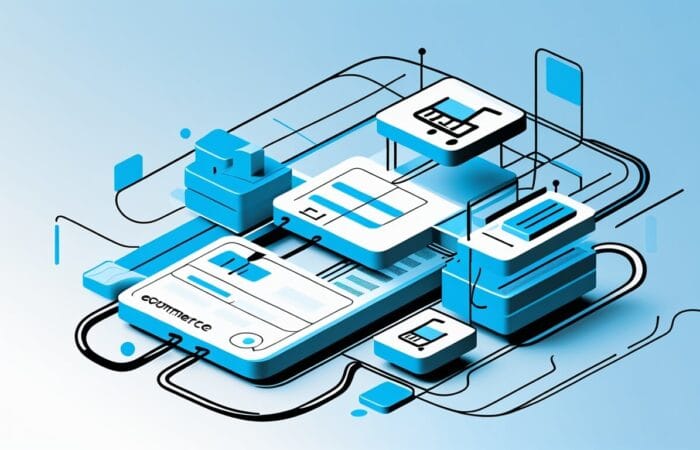FastPixel is a sophisticated tool designed to enhance website speed and performance. As an accelerator plugin, it optimizes images and other content, ensuring faster loading times, which is critical for user experience and SEO performance. Before delving into tips for effective usage, it’s essential to comprehend why FastPixel is invaluable.
The Impact of FastPixel on User Experience
User experience is a cornerstone of eCommerce success. FastPixel significantly contributes to a seamless user journey by reducing loading times, which is crucial for retaining visitors. A quick and responsive site can lead to longer browsing sessions and higher customer satisfaction, as users are less likely to abandon a site that loads efficiently. This, in turn, can result in increased sales and repeat customers.
FastPixel’s Role in SEO Enhancement
Search engine optimization (SEO) is pivotal for visibility and traffic. FastPixel aids in SEO by improving site speed, which is a ranking factor for search engines like Google. With faster loading pages, your site is more likely to rank higher in search results, thereby attracting more organic traffic. The plugin also helps reduce bounce rates, another factor that search engines consider when ranking pages.
The Competitive Advantage of FastPixel
In today’s competitive eCommerce landscape, standing out is vital. FastPixel provides a competitive edge by ensuring your site operates at peak efficiency. This is particularly important in a market where consumers have numerous options and low patience for underperforming websites. By leveraging FastPixel, businesses can differentiate themselves through superior site performance and user experience.
Getting Started with FastPixel
Before you can reap the benefits of FastPixel, you must ensure it is properly installed and configured on your WooCommerce site. Here is a step-by-step guide to getting started:
Installation and Setup
- Download and Install: Navigate to your WordPress dashboard, search for the FastPixel plugin, and install it. Ensure you have the latest version to access all features. Keeping the plugin updated is crucial for security and performance enhancements. Installation is straightforward, but following the prompts carefully ensures no step is missed.
- Activate the Plugin: After installation, activate FastPixel to start the setup process. Activation is essential for the plugin to begin functioning. Once activated, it will start optimizing your site based on the default settings, which you can customize later.
- Configure Settings: Access the FastPixel settings from the WordPress admin panel. Here, you can configure image optimization settings, choose which types of media to compress, and set up caching preferences. Adjust these settings to align with your specific site needs, such as prioritizing high-quality images or faster loading speeds for certain media types.
Integration with WooCommerce
Integrating FastPixel with WooCommerce ensures seamless functionality. Ensure that all product images and content are optimized for quick loading. This integration not only enhances user experience but also improves the efficiency of your digital marketing strategies by ensuring that all promotional content loads swiftly.
Ensuring Product Image Optimization
Product images are crucial for eCommerce success. FastPixel ensures these images load quickly without compromising on quality. By optimizing these images, you enhance the shopping experience, encouraging customers to make purchases. FastPixel allows for batch processing of images, saving time and effort in maintaining a visually appealing store.
Synchronizing with WooCommerce Features
FastPixel works in harmony with WooCommerce features to enhance store performance. It optimizes not just static images but dynamic content that WooCommerce generates, such as product sliders and galleries. This synchronization ensures that all aspects of your store are optimized for speed and performance, reducing the load on your server.
Leveraging FastPixel for Store Promotions
FastPixel can significantly enhance the effectiveness of your promotional campaigns. By ensuring that promotional banners and media-rich ads load quickly, you maintain customer interest and drive conversions. FastPixel’s optimization capabilities mean that you can focus more on creative aspects of your campaigns, knowing the technical side is well-managed.
Optimizing FastPixel for Maximum Efficiency
To leverage FastPixel effectively, you need to delve deeper into its customization options. Here are some advanced tips to maximize its potential:
Advanced Image Optimization
FastPixel offers several image optimization options, from lossless to lossy compression. Choose the compression level that best suits your needs:
- Lossless Compression: Retains image quality while reducing file size, ideal for high-quality product images. This option is perfect for images where detail and clarity are crucial, such as product close-ups.
- Lossy Compression: Significantly reduces file size but may slightly affect image quality, suitable for thumbnails or secondary images. This can be advantageous for improving load times on pages with multiple images, such as category pages.
Balancing Quality and Speed
Finding the right balance between image quality and loading speed is key. FastPixel’s settings allow you to experiment and find the optimal compression settings for your site. Test different settings to see how they affect both performance and visual quality. Regularly review these settings as your site evolves and your needs change.
Utilizing Bulk Optimization
FastPixel’s bulk optimization feature saves time by processing multiple images simultaneously. This is particularly useful for large stores with extensive product catalogs. Regularly running bulk optimizations ensures all new media is optimized, maintaining site speed and performance over time.
Utilizing FastPixel’s CDN
Content Delivery Networks (CDNs) play a crucial role in enhancing website speed. FastPixel provides an integrated CDN option that distributes content across various servers globally, ensuring faster delivery to users regardless of their location. Enabling the CDN option can dramatically improve your website’s performance, especially for international customers.
Understanding CDN Benefits
CDNs store copies of your website’s static content in multiple locations worldwide. This reduces the distance data must travel to reach users, improving load times. For eCommerce sites with a global audience, this can significantly enhance user experience and conversion rates.
Setting Up FastPixel’s CDN
Setting up FastPixel’s CDN is straightforward. Within the plugin settings, you can enable CDN and configure it to suit your site’s requirements. Ensure that you test the CDN setup thoroughly to confirm it does not interfere with other site functionalities.
Monitoring CDN Performance
Regularly monitor the performance of FastPixel’s CDN through analytics provided in the plugin dashboard. These analytics can help you identify any issues with content delivery and optimize settings for better performance. Stay updated on any new CDN features or updates that FastPixel introduces.
Regular Monitoring and Updates
Continually monitor FastPixel’s performance through its dashboard. Analyze metrics such as image optimization rates and loading times to ensure your settings are optimal. Regularly update the plugin to benefit from new features and security enhancements.
Importance of Regular Monitoring
Monitoring ensures that FastPixel is functioning as expected and that your site maintains optimal performance. Use the analytics tools provided to track improvements and identify areas needing adjustment. This proactive approach helps prevent potential issues before they affect your site’s performance.
Keeping FastPixel Updated
Updates often include new features, bug fixes, and security enhancements. Regularly updating FastPixel ensures you are utilizing the latest technology and maintaining site security. Schedule regular checks for updates as part of your site maintenance routine.
Analyzing Performance Metrics
Utilize FastPixel’s analytics to track site performance over time. Metrics such as load times and optimization rates provide insights into how well your site is functioning. Use this data to make informed decisions about further optimizations and improvements.
FastPixel for Enhanced Marketing Strategies
For digital marketing managers, FastPixel can be a game-changer. Here’s how to integrate it into your marketing strategies:
Boosting SEO Performance
With FastPixel, enhance your WooCommerce site’s SEO by ensuring all pages load quickly. A fast-loading site is favored by search engines, improving your ranking and visibility. Utilize FastPixel’s SEO tools to monitor site performance and identify areas for improvement. In addition to faster loading times, FastPixel helps you adhere to seo best practices for 2023, ensuring your content is optimized for both users and search engines. Regularly reviewing performance metrics will enable you to stay ahead of algorithm changes and maintain a competitive edge. By integrating these insights, you can create a seamless shopping experience that not only attracts traffic but also converts visitors into loyal customers.
Leveraging FastPixel for Keyword Strategy
FastPixel’s speed optimizations can complement your keyword strategies by improving page load times for content-rich pages. This synergy helps ensure that high-value keywords are supported by fast-loading pages, boosting SEO effectiveness. Regularly review your keyword performance in conjunction with site speed metrics for optimal results.
Enhancing Metadata with FastPixel
By ensuring fast load times, FastPixel allows for efficient metadata analysis and adjustments. Quick-loading sites improve crawl efficiency, allowing search engines to better index your pages. Use FastPixel analytics to identify top-performing pages and adjust metadata for improved search engine visibility.
Using FastPixel for Local SEO
FastPixel’s CDN capabilities enhance local SEO by ensuring fast delivery of content to local users. This can improve your ranking in local search results, attracting more local customers. Tailor your SEO strategies to include location-specific content, supported by FastPixel’s optimizations.
Improving Customer Engagement
FastPixel ensures that all media-rich content, including videos and animations, loads without delay, leading to better customer engagement. This is particularly critical for marketing campaigns relying on visual content to capture attention and drive conversions.
FastPixel for Interactive Content
Interactive content such as quizzes, polls, and dynamic banners require quick load times for maximum engagement. FastPixel optimizes these elements, enhancing user interaction and satisfaction. Incorporate interactive content into your campaigns with confidence, knowing FastPixel will support seamless user experiences.
Enhancing Visual Campaigns
Visual campaigns are powerful marketing tools. FastPixel ensures that images, infographics, and videos load quickly, maintaining the flow of your storytelling and messaging. Use FastPixel’s capabilities to experiment with more visually rich campaigns that captivate your audience.
Leveraging FastPixel for A/B Testing
A/B testing is crucial for refining marketing strategies. FastPixel ensures that test variations load at optimal speeds, providing accurate data for analysis. This allows you to confidently make decisions based on performance metrics, knowing that load speed is not a variable in your test results.
Enhancing Mobile Experience
As mobile commerce continues to rise, ensuring your WooCommerce site is mobile-friendly is crucial. FastPixel optimizes mobile content, ensuring fast loading times and smooth navigation, which are essential for capturing mobile users’ attention.
Mobile Optimization Strategies
FastPixel’s mobile optimization features ensure your site performs well on various devices. Test your site on different screen sizes to ensure consistent performance. Optimize mobile-specific content such as menus and buttons for quick interactions.
FastPixel for Responsive Design
Responsive design is key to mobile success. FastPixel optimizes elements to support responsive frameworks, ensuring your site looks great and functions well on any device. Regularly review your responsive layouts to ensure they align with fast-loading standards.
Capturing Mobile Users with Speed
Mobile users expect quick access to information. FastPixel enhances mobile user experience by delivering content swiftly, reducing frustration and bounce rates. Focus on mobile-first strategies that leverage FastPixel’s capabilities to engage this growing user base.
Troubleshooting Common FastPixel Issues
Even with the best tools, issues may arise. Here’s how to troubleshoot common FastPixel problems:
Image Quality Concerns
If you notice a drop in image quality, consider adjusting the compression settings. Switch from lossy to lossless compression for critical images to maintain quality without sacrificing loading speed.
Identifying Quality Issues
Regularly review your site’s images to ensure quality standards are met. Pay attention to customer feedback regarding image clarity, which can indicate issues with compression settings. Use FastPixel’s preview features to test different settings before applying them site-wide.
Adjusting Compression Settings
Experiment with FastPixel’s compression levels to find a balance between quality and speed. Remember that different image types may require different settings. Document your findings to streamline future optimization efforts.
Utilizing FastPixel Support
FastPixel offers support resources for troubleshooting image quality issues. Engage with their support team or community forums for advice and solutions. This can provide insights into best practices and advanced optimization techniques.
Plugin Conflicts
Sometimes, FastPixel may conflict with other plugins. Disable other plugins temporarily to identify any compatibility issues. Ensure all plugins, including FastPixel, are updated to the latest versions to minimize conflicts.
Diagnosing Plugin Conflicts
Begin by identifying recent changes to your site, such as new plugin installations, that may coincide with conflicts. Use WordPress’s built-in tools or third-party services to test for compatibility issues. This systematic approach helps isolate the cause of the conflict.
Resolving Compatibility Issues
Once identified, investigate if updates or patches are available for the conflicting plugin. Consider reaching out to both FastPixel and the other plugin’s support teams for resolution advice. In some cases, alternative plugins may offer similar functionality without conflict.
Maintaining a Conflict-Free Environment
Regularly review plugin updates and compatibility notes to prevent future issues. Consider implementing a staging environment where you can test new plugins and updates before deploying them live. This proactive approach minimizes the risk of conflicts affecting your live site.
Conclusion
FastPixel is a powerful tool that, when used effectively, can revolutionize your WooCommerce operations and marketing strategies. By optimizing website speed, enhancing SEO performance, and improving customer engagement, FastPixel ensures your eCommerce site operates at peak efficiency. Implement these tips to fully harness FastPixel’s capabilities, providing your business with a competitive edge in the digital marketplace.
Embracing FastPixel for Future Growth
Continually exploring FastPixel’s features and updates can drive sustained growth. Stay informed about new developments to keep your site at the forefront of eCommerce technology. FastPixel’s ongoing enhancements ensure it remains a vital asset for your business.
Building a FastPixel-Driven Strategy
Integrate FastPixel into your broader business strategies to maximize its impact. Align its capabilities with your goals for customer satisfaction, sales growth, and market expansion. This strategic alignment transforms FastPixel from a tool into a cornerstone of your business success.
Committing to Continuous Improvement
The digital landscape is ever-changing, and so should your optimization efforts. Regularly assess and refine how you use FastPixel to adapt to new challenges and opportunities. This commitment to continuous improvement ensures your business remains competitive and thriving.